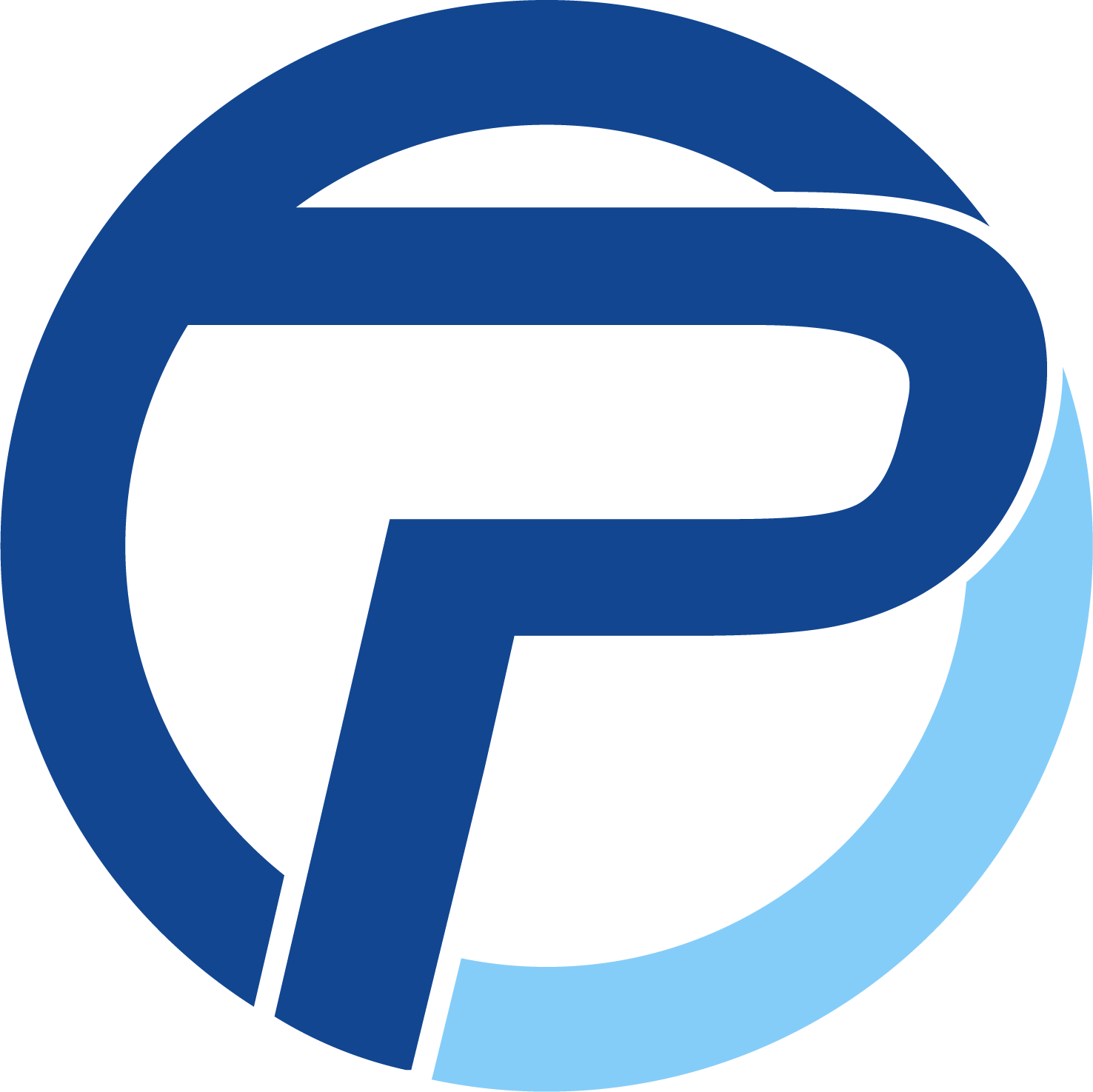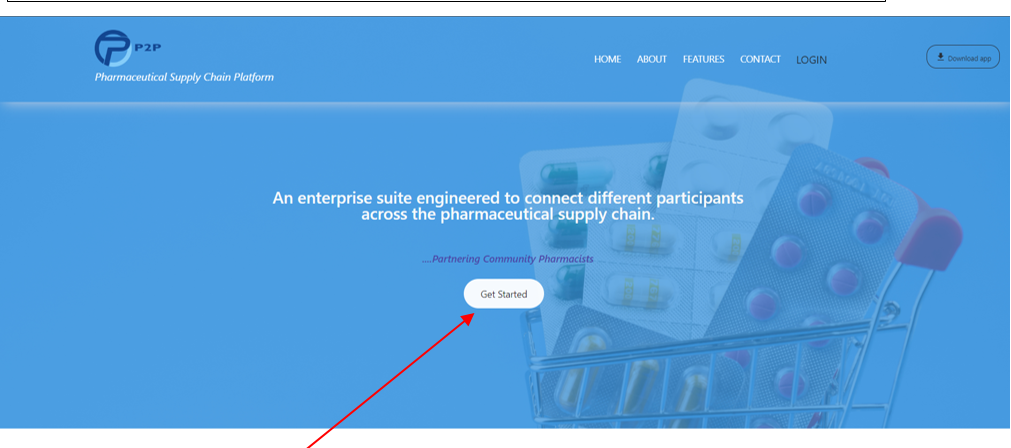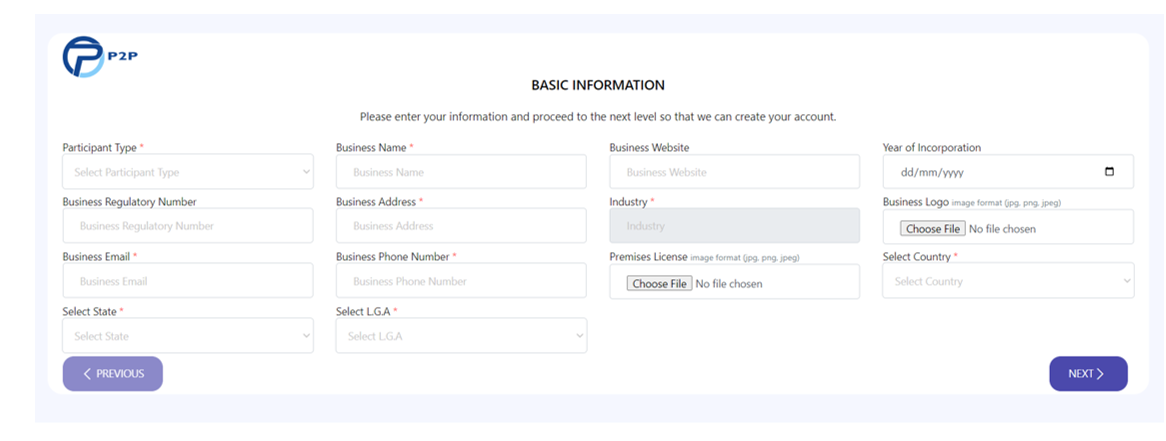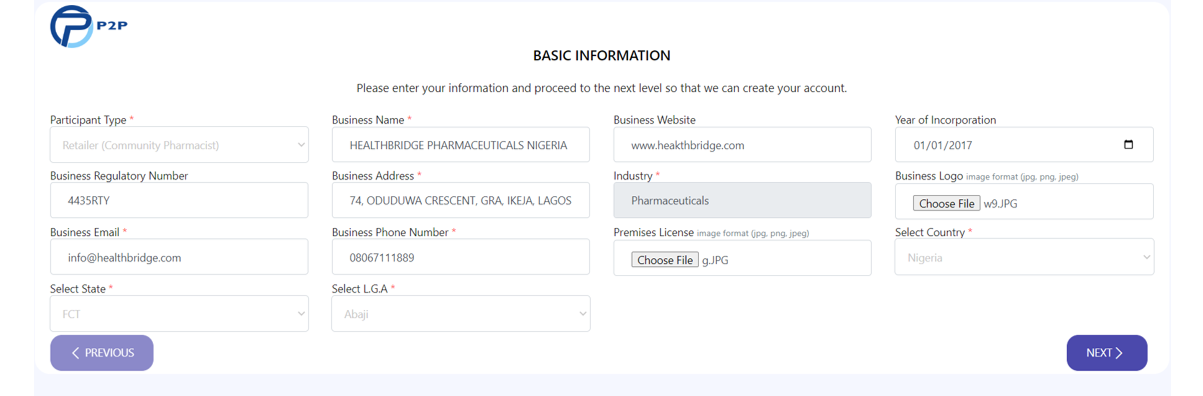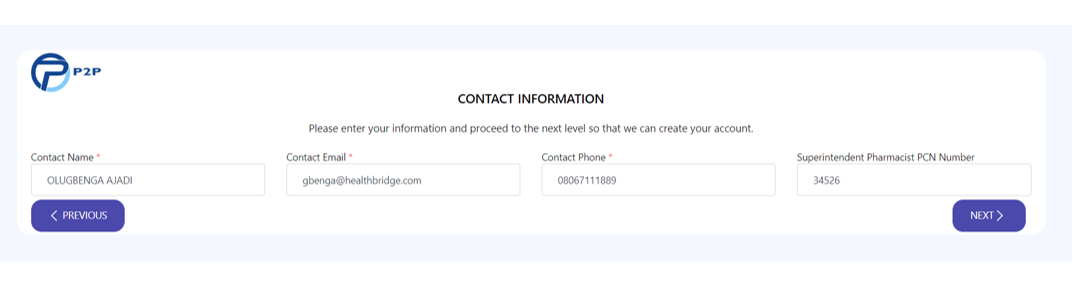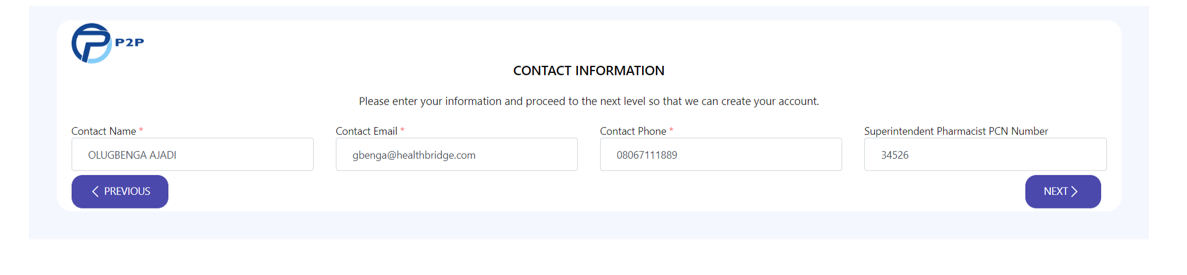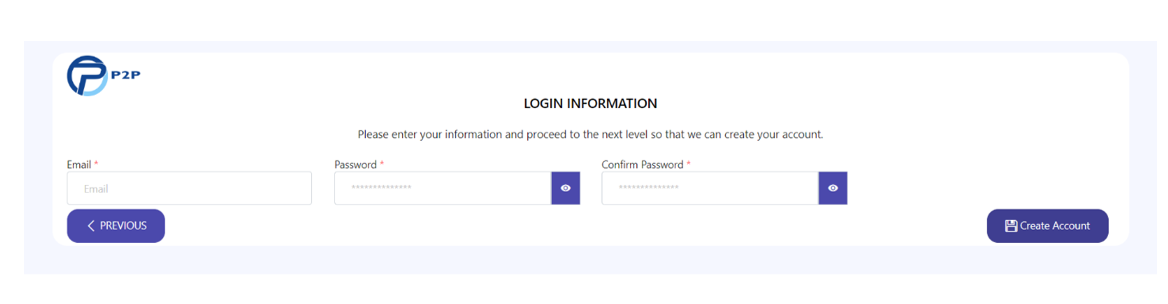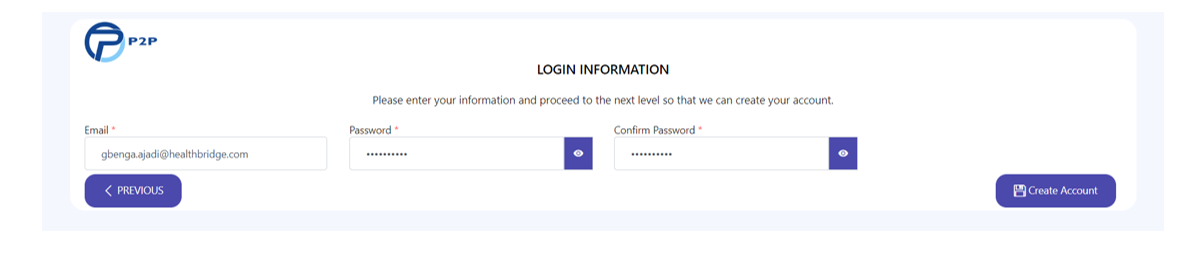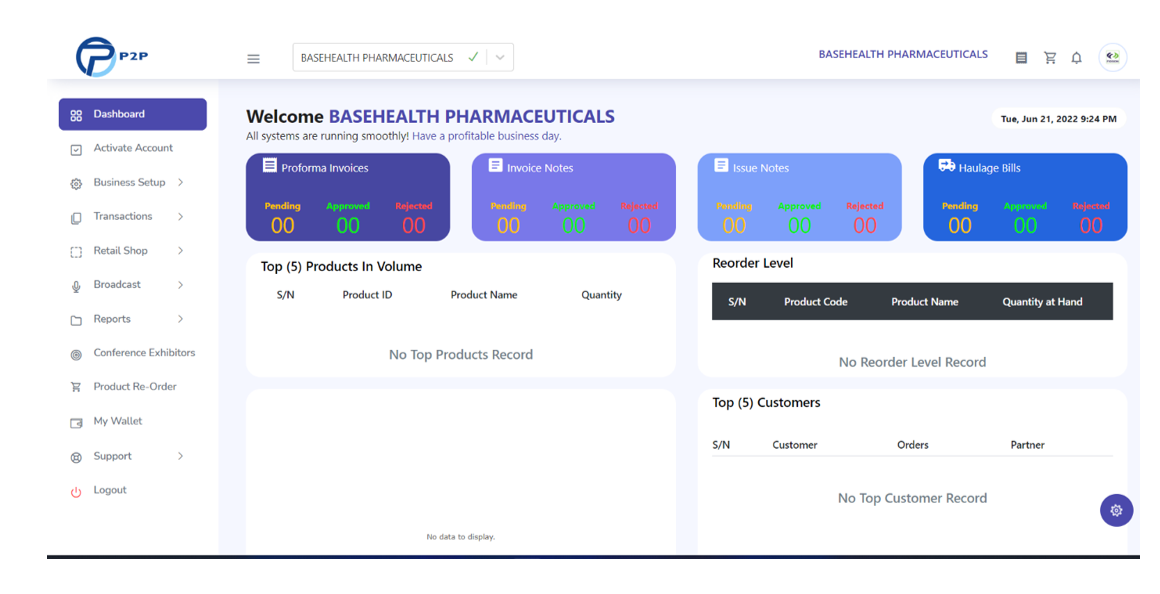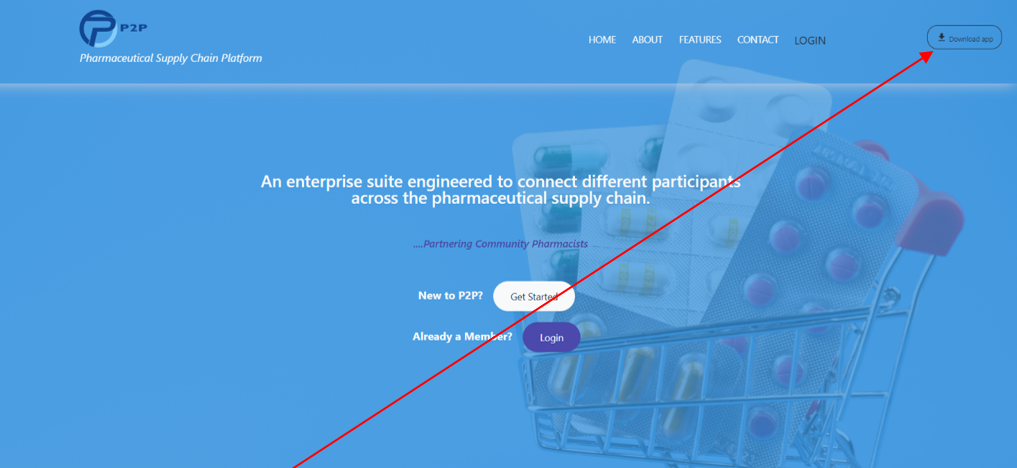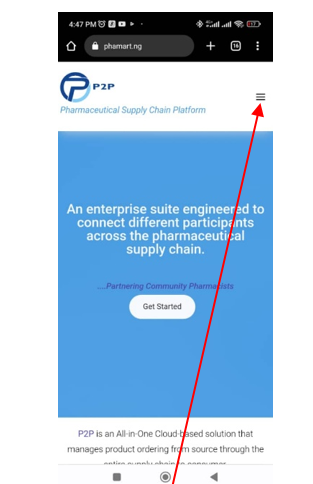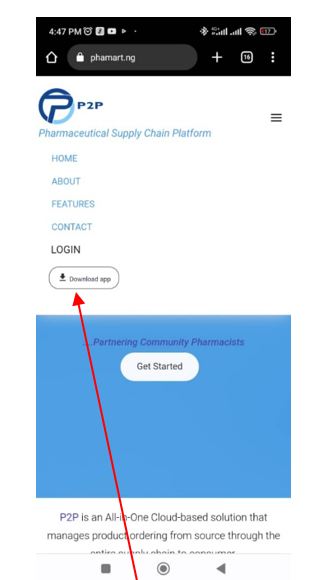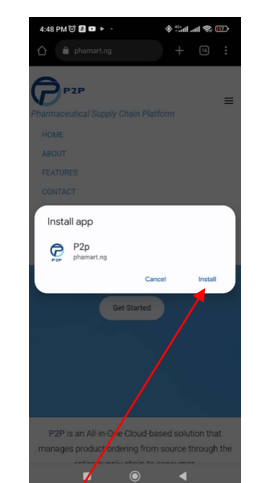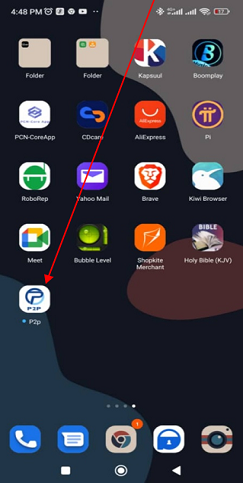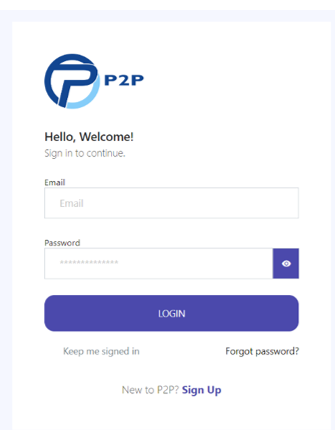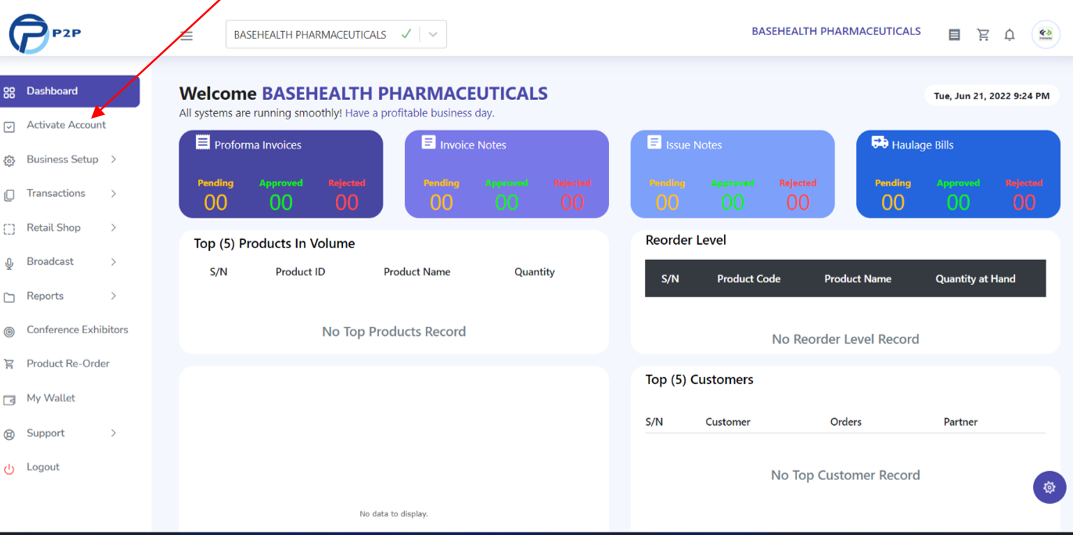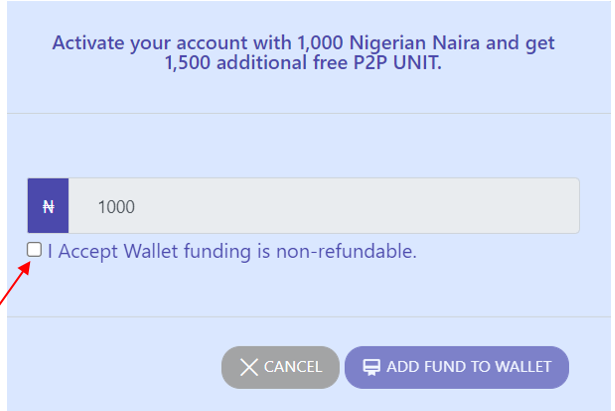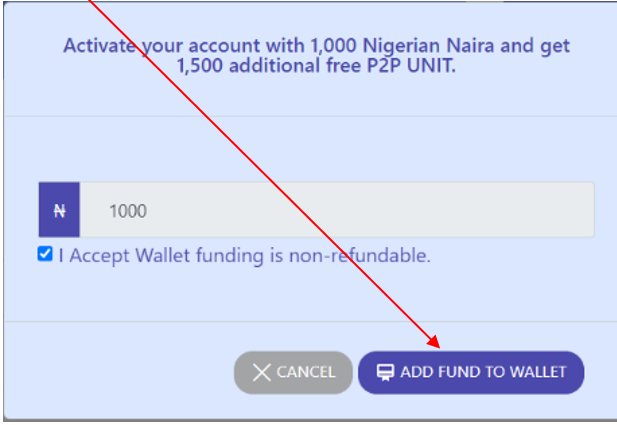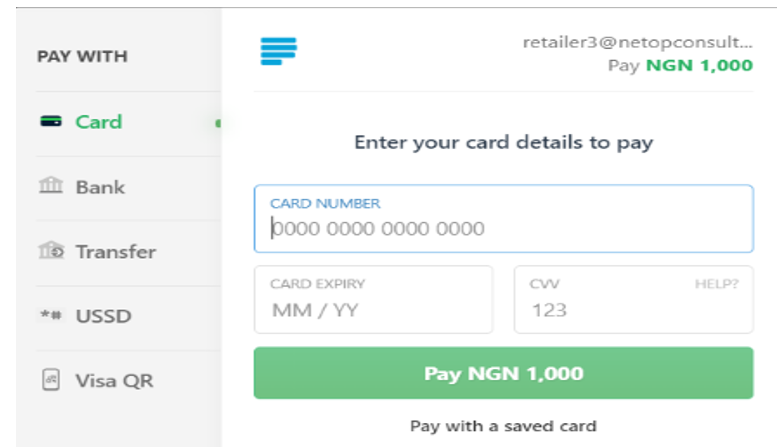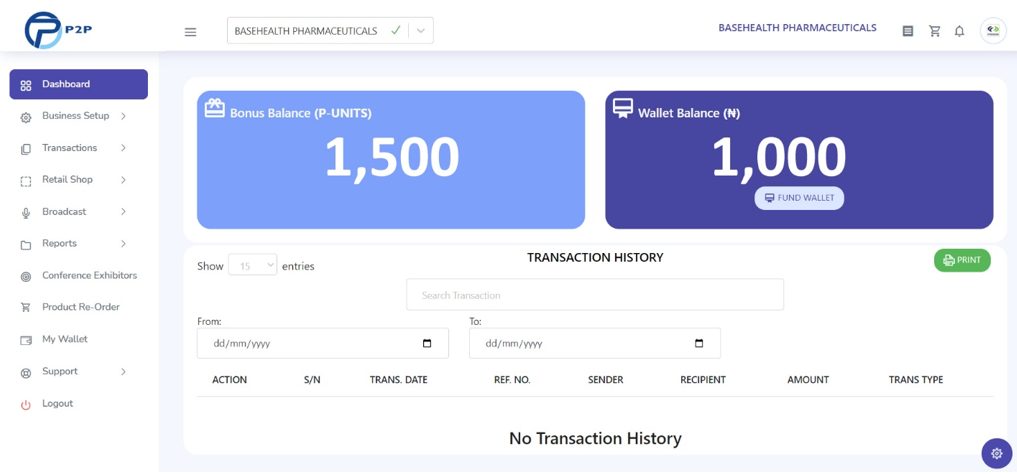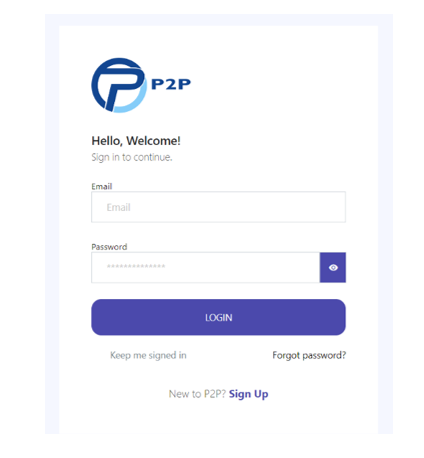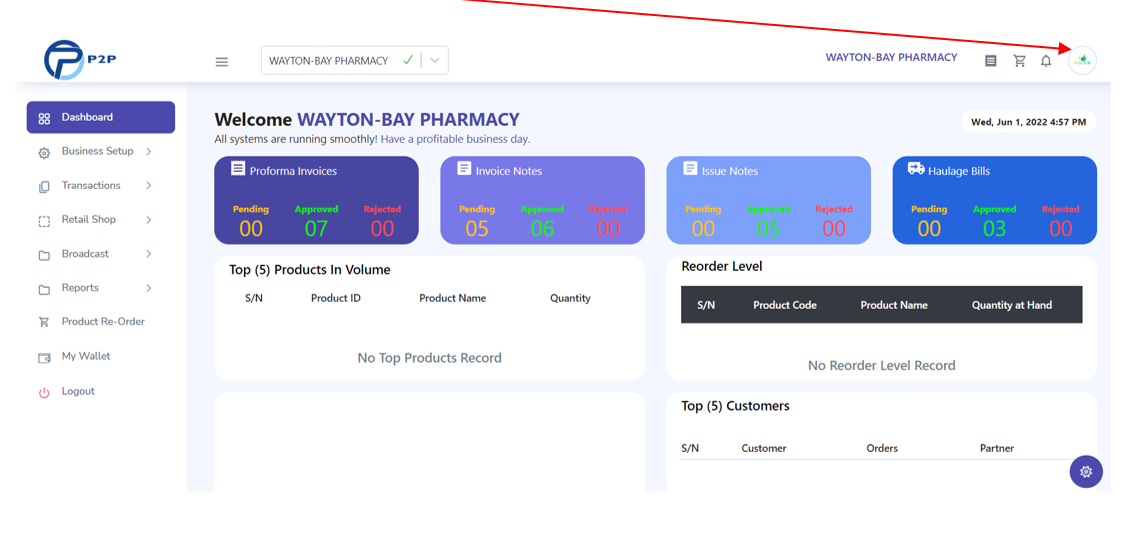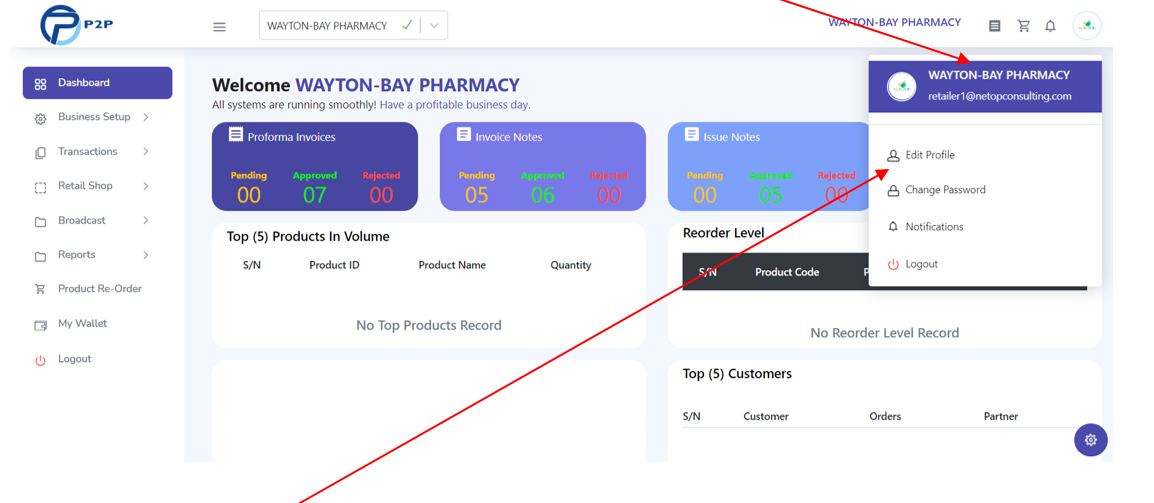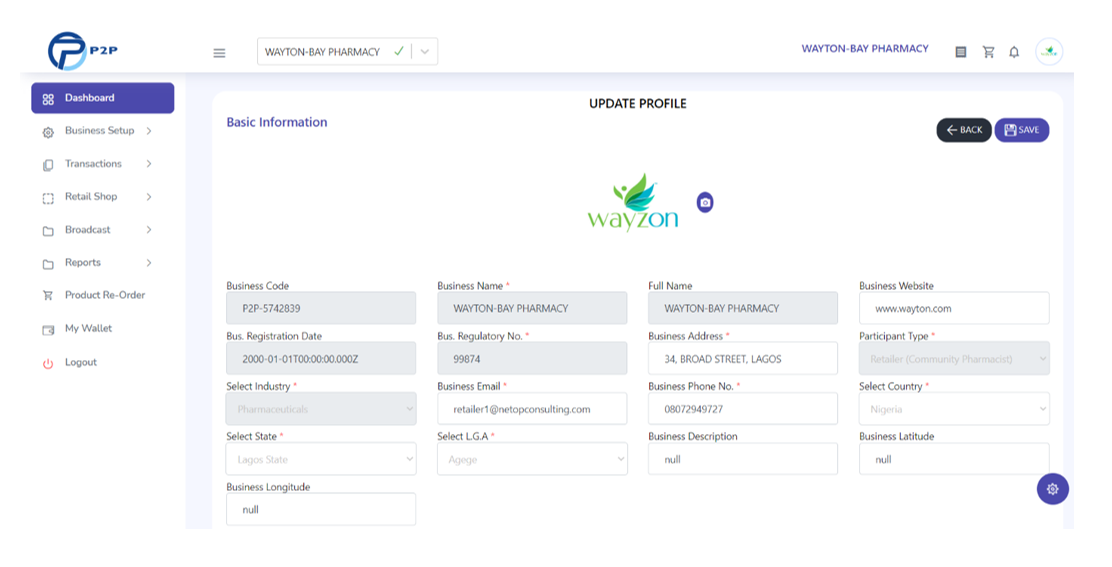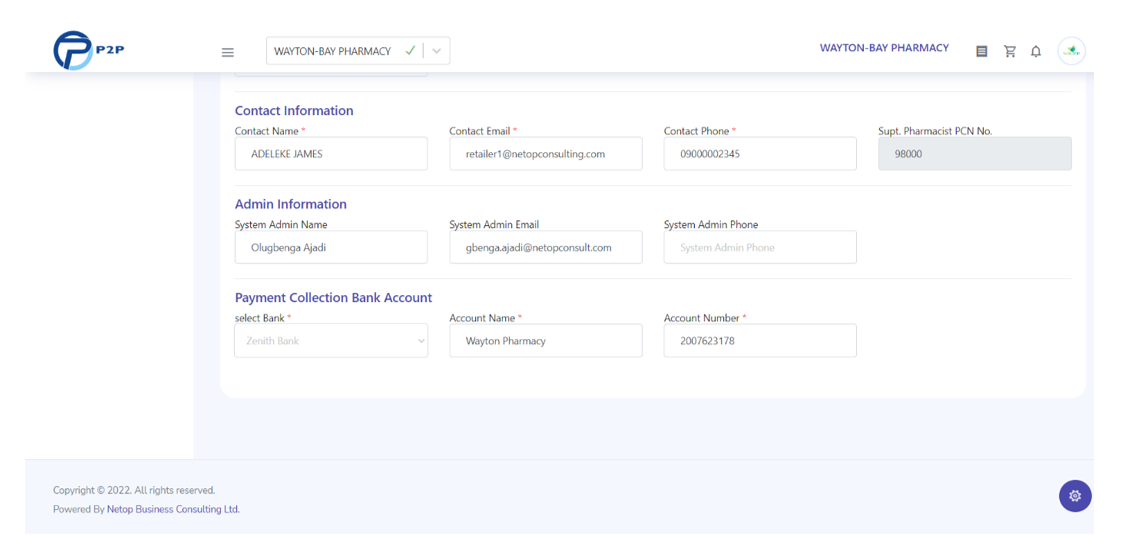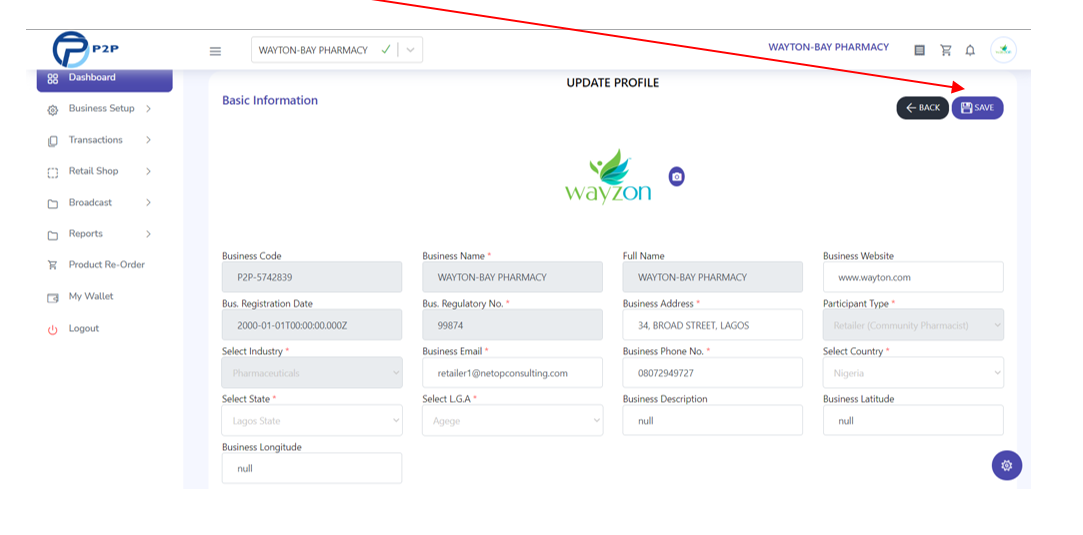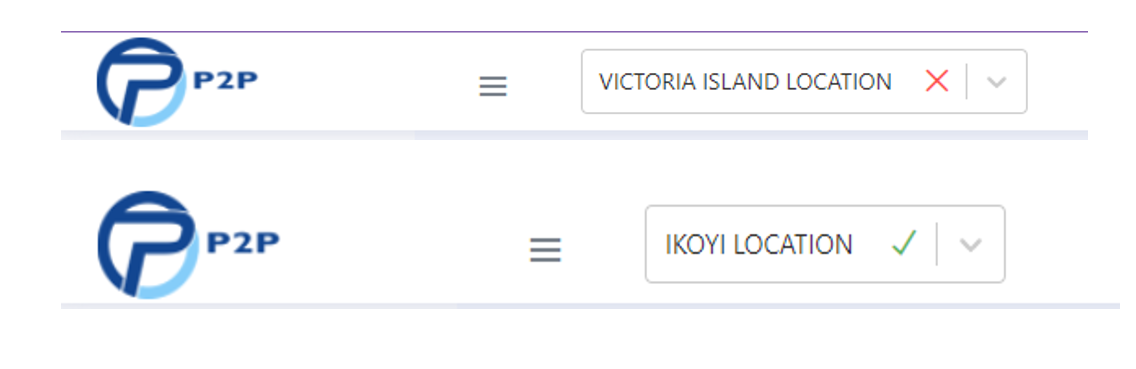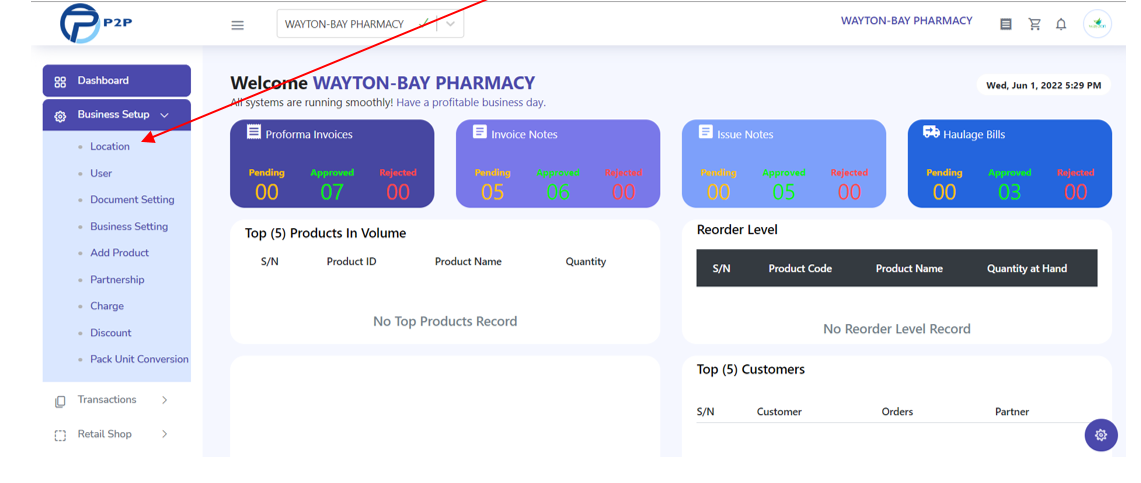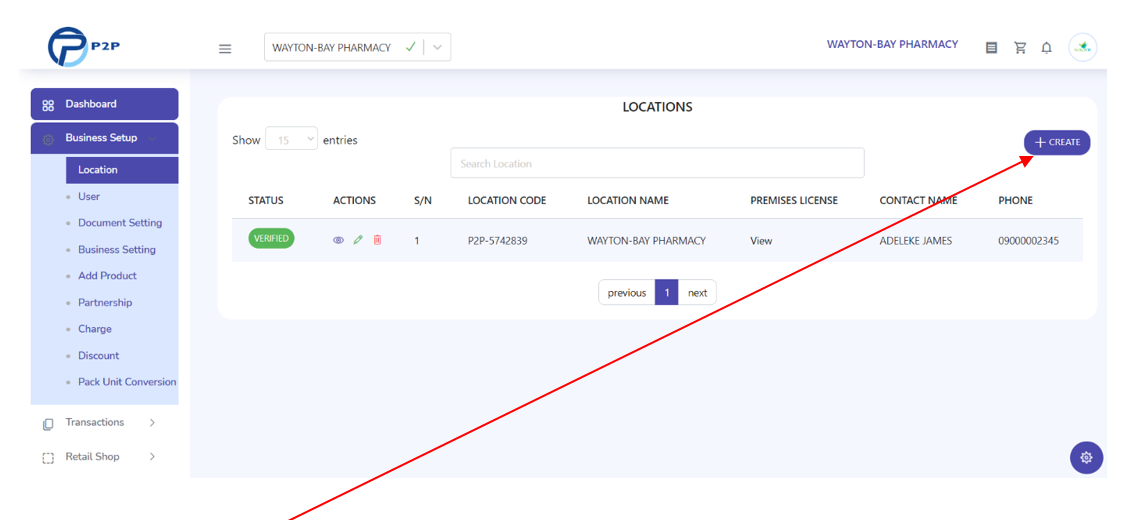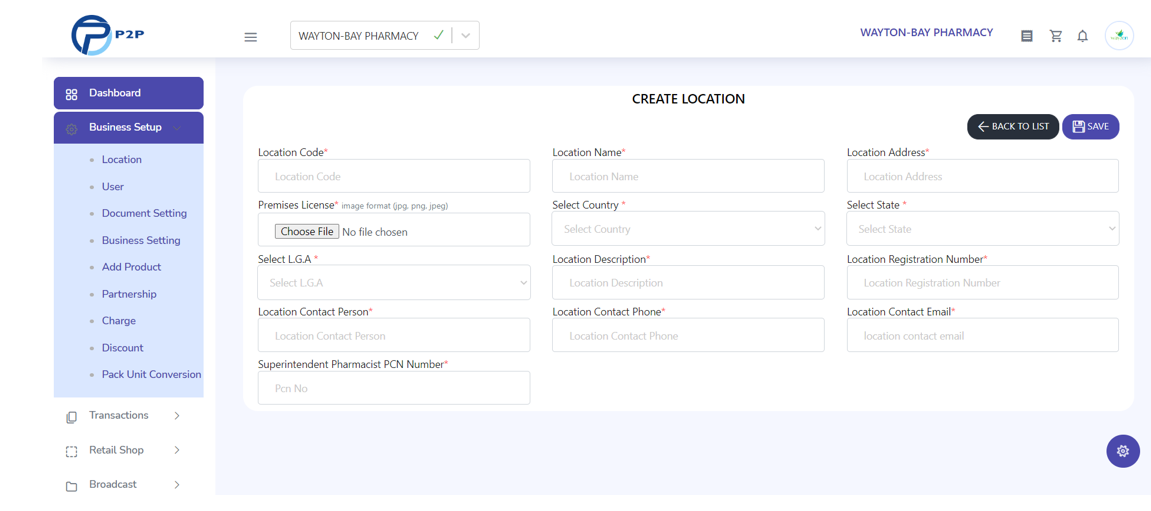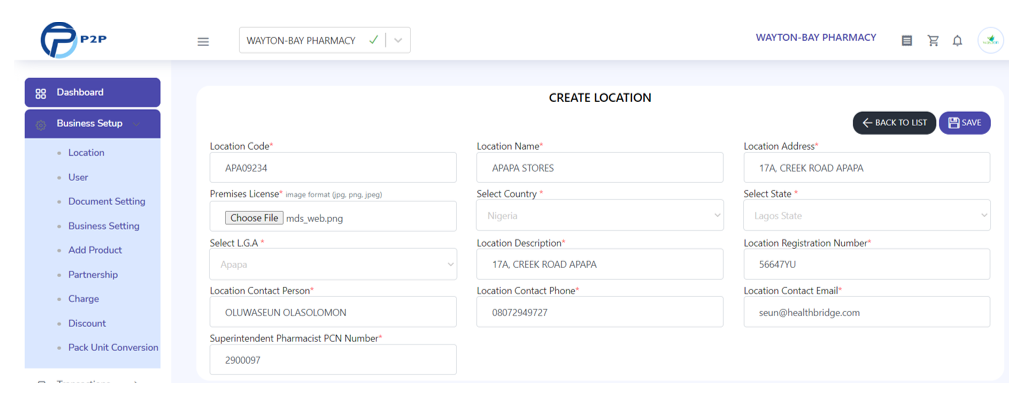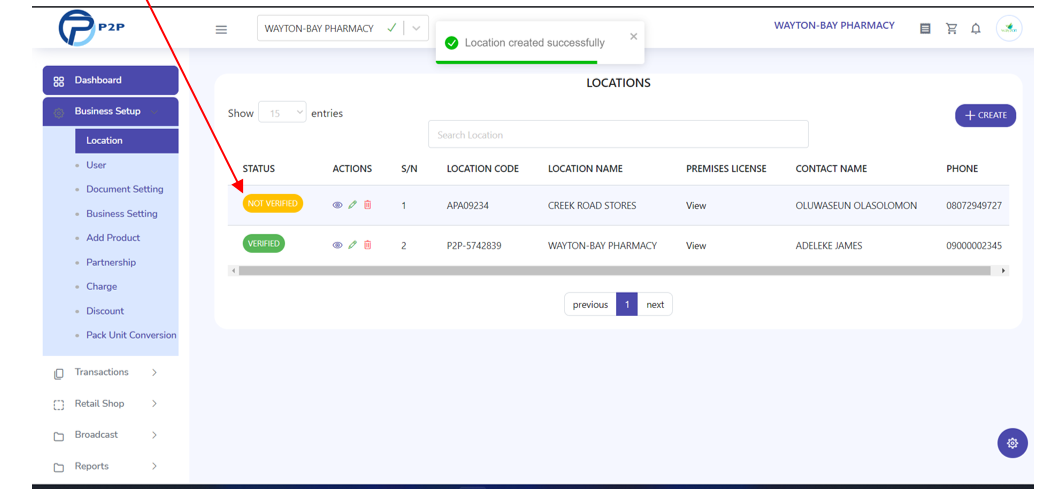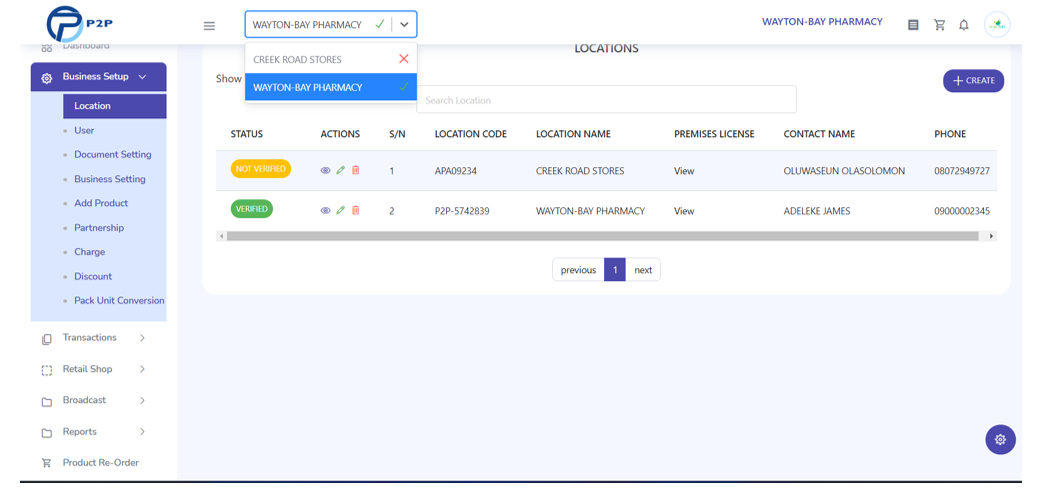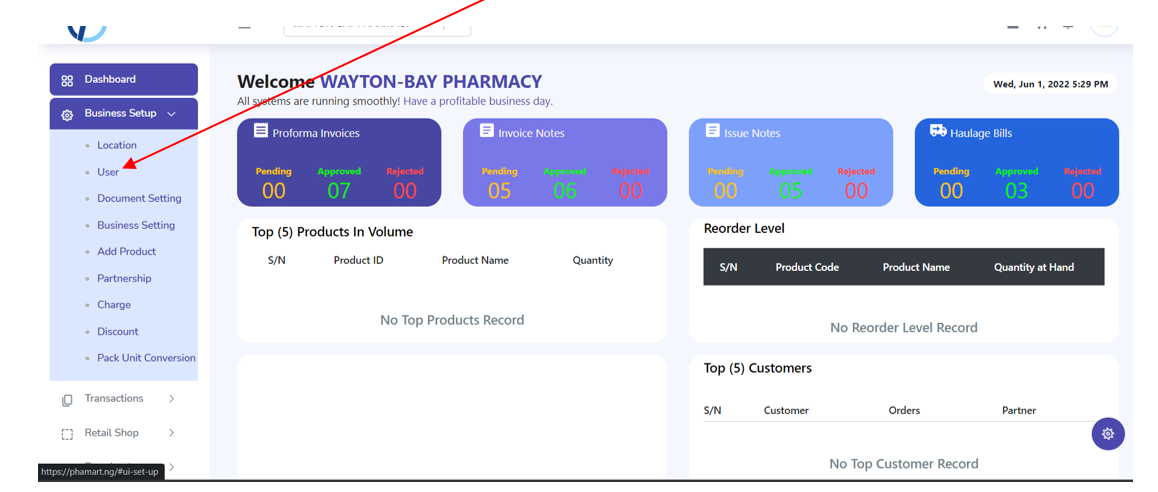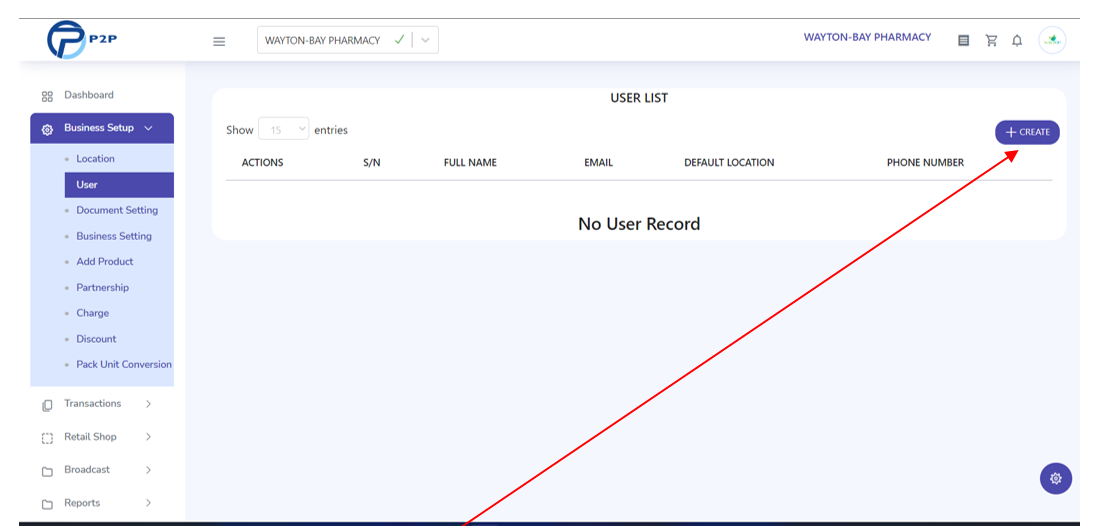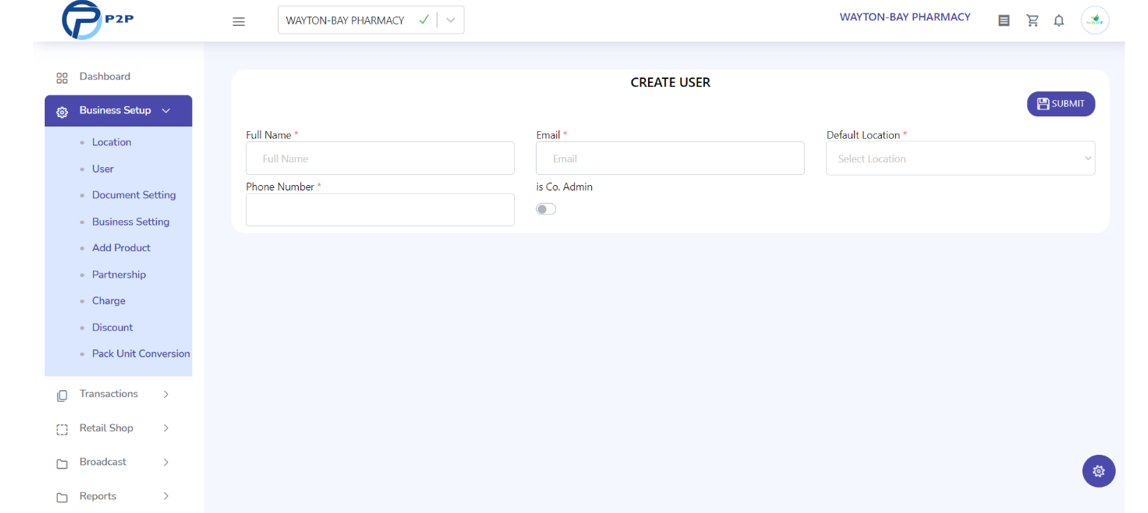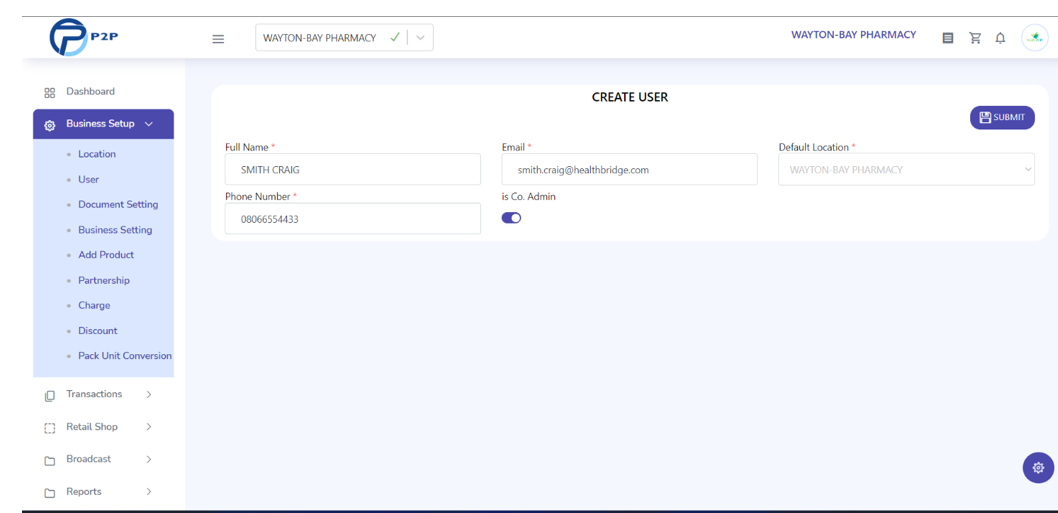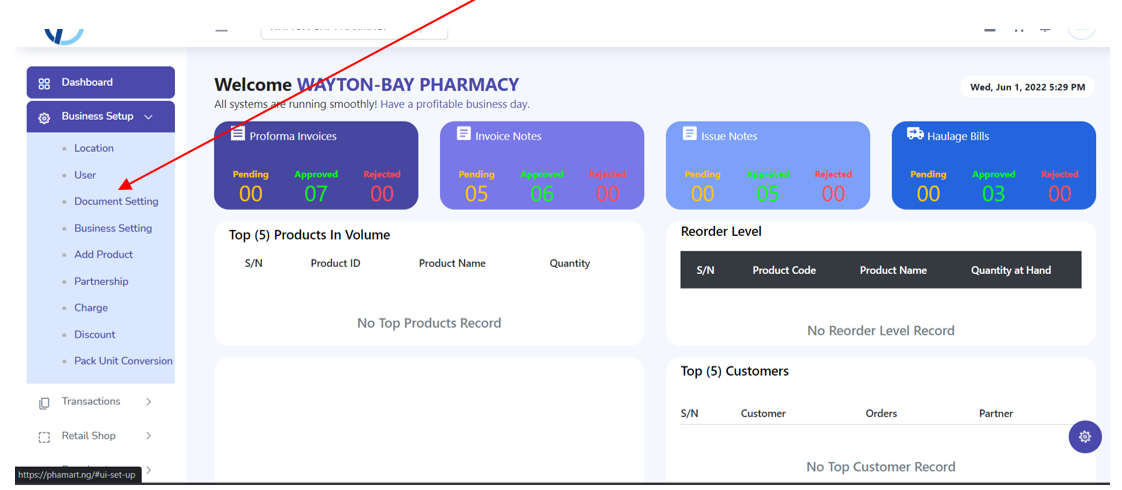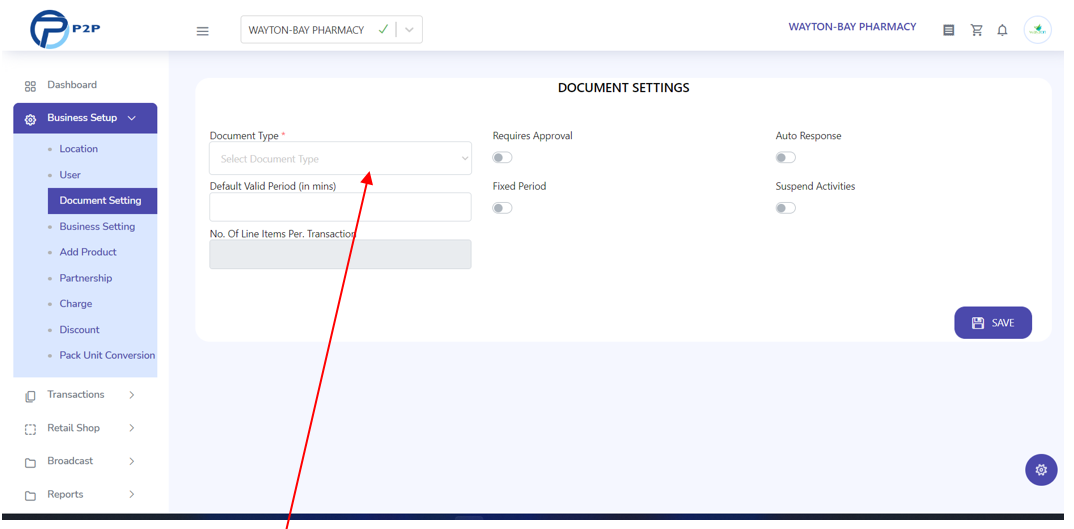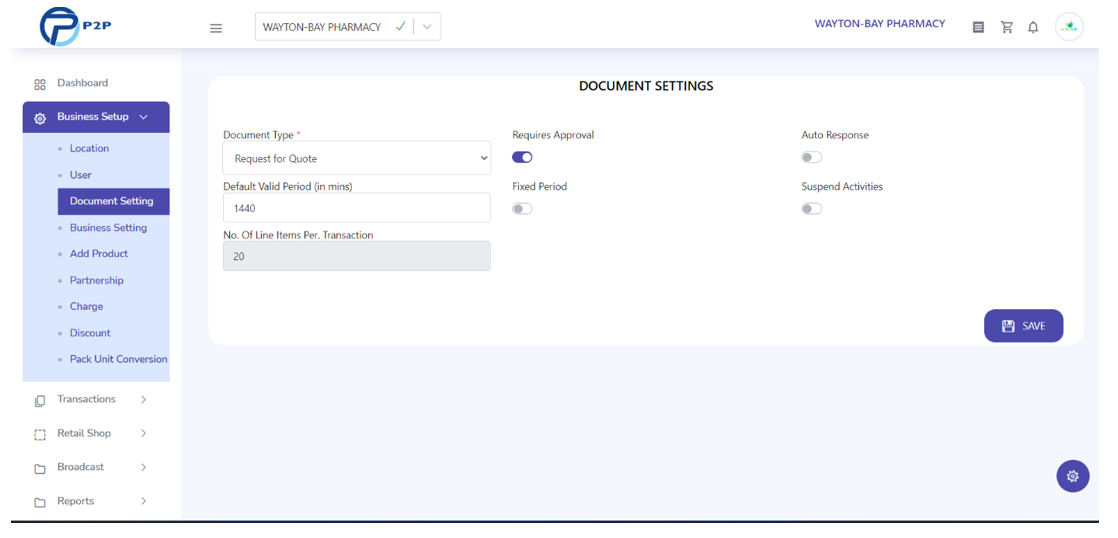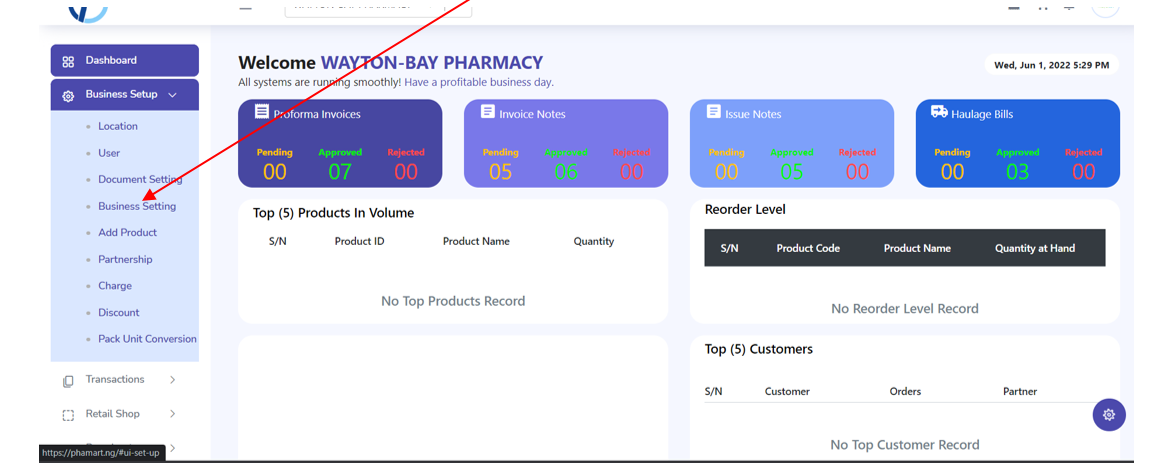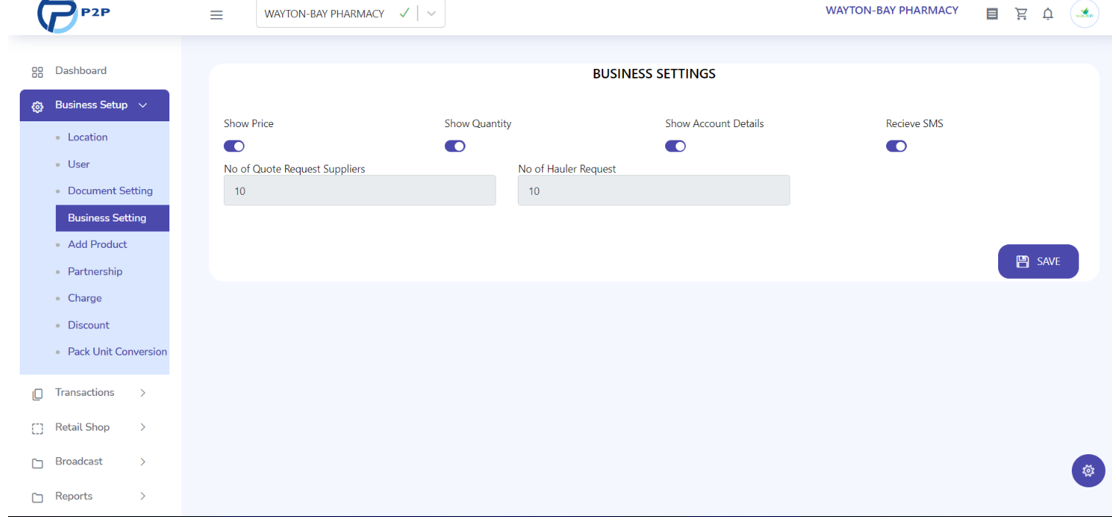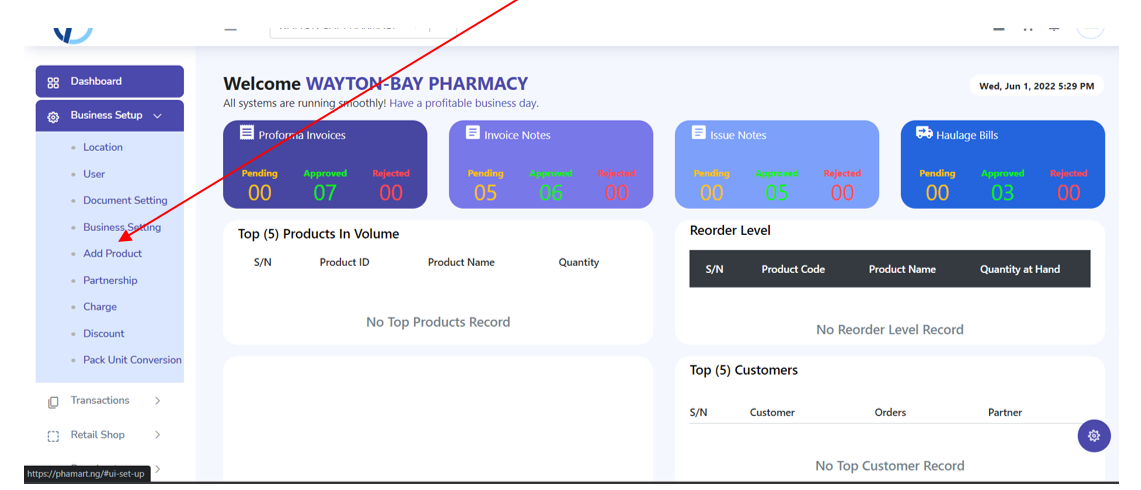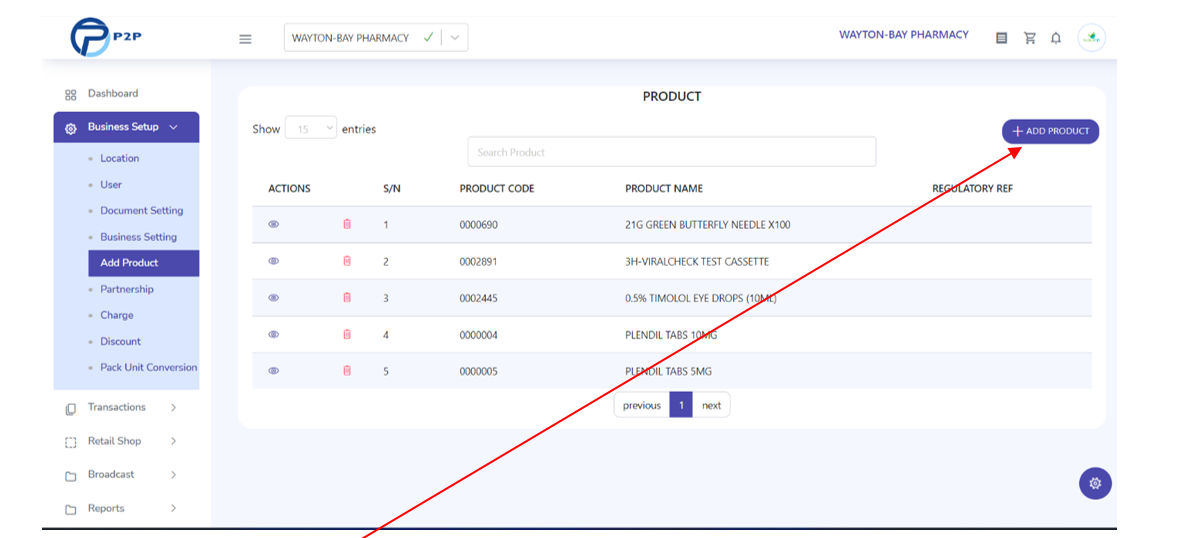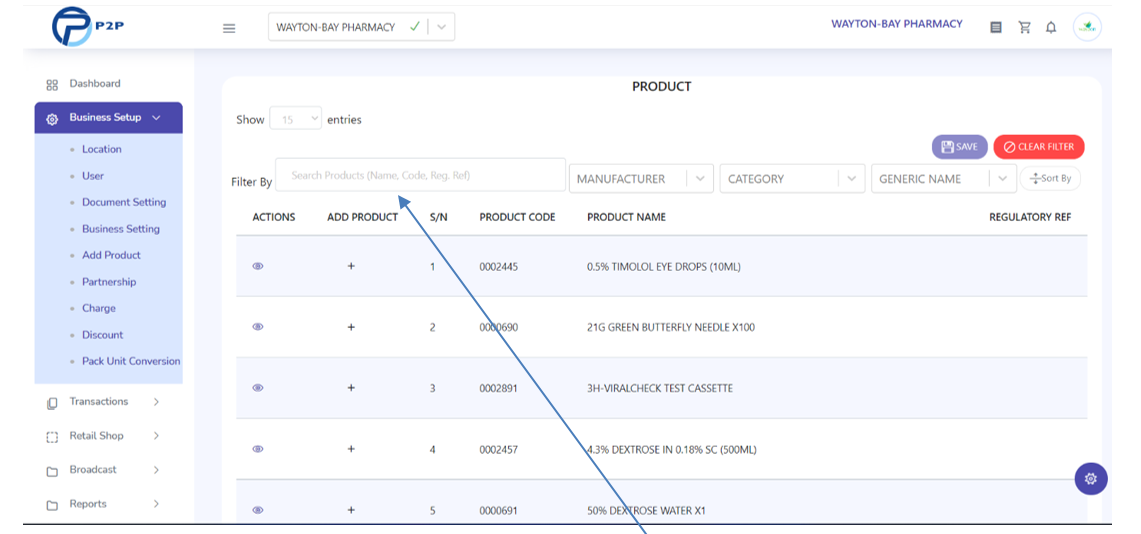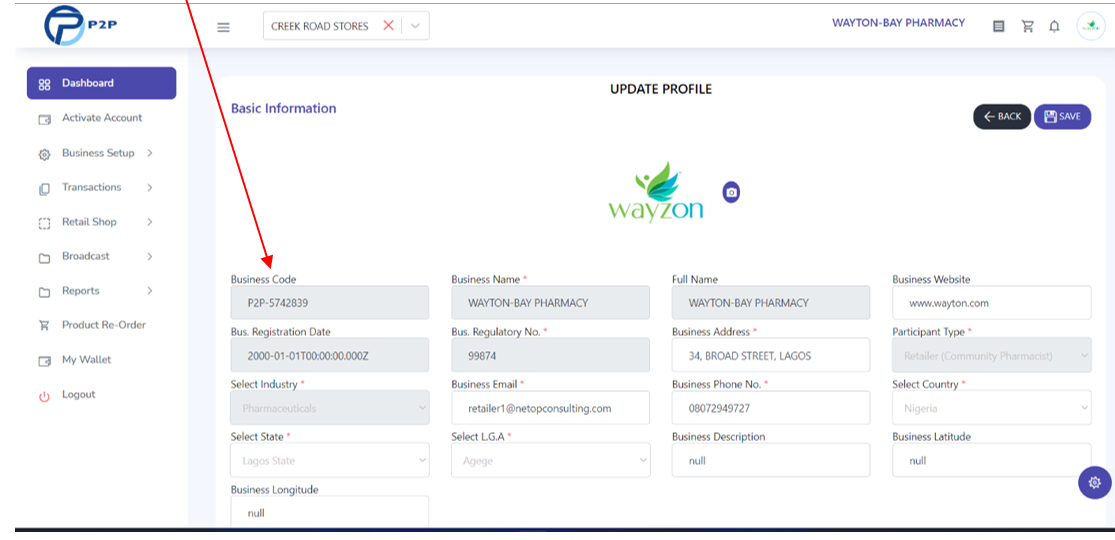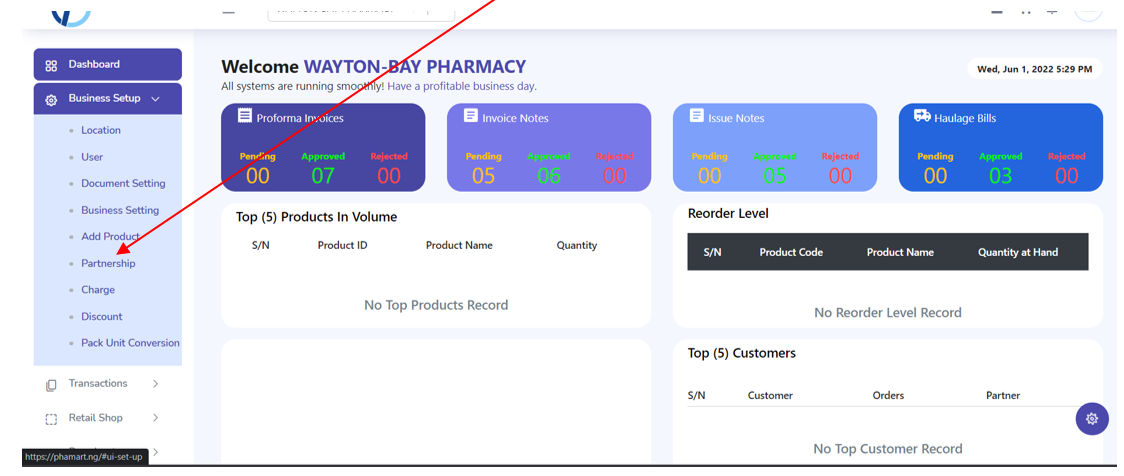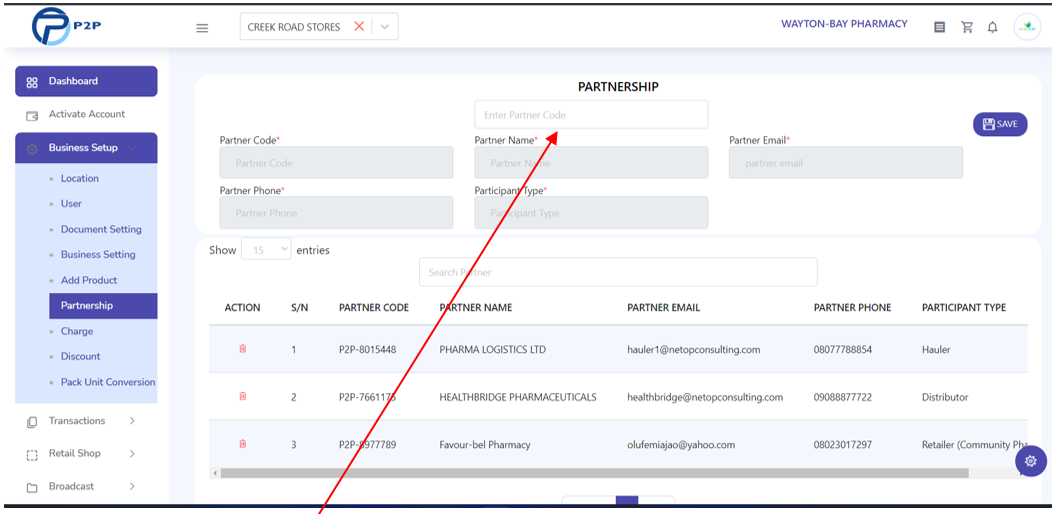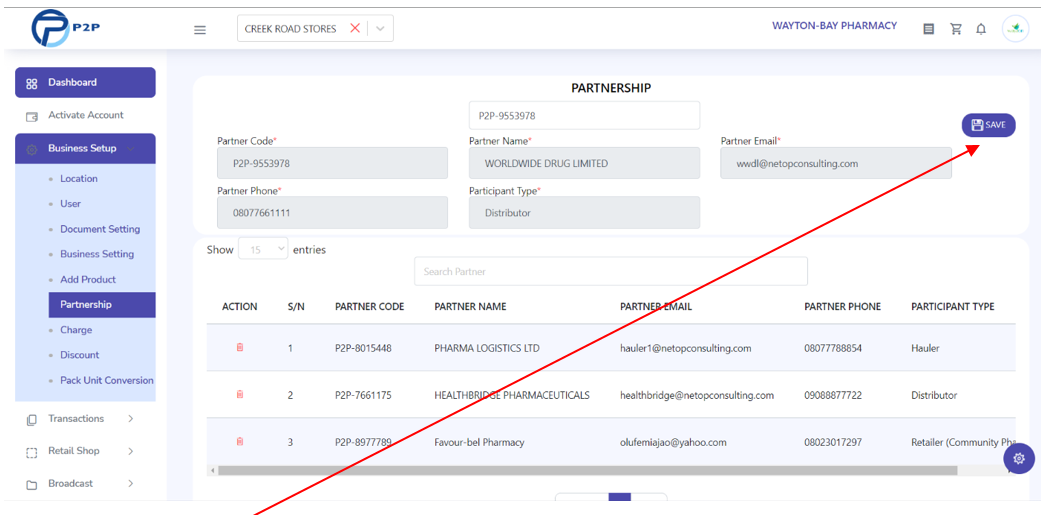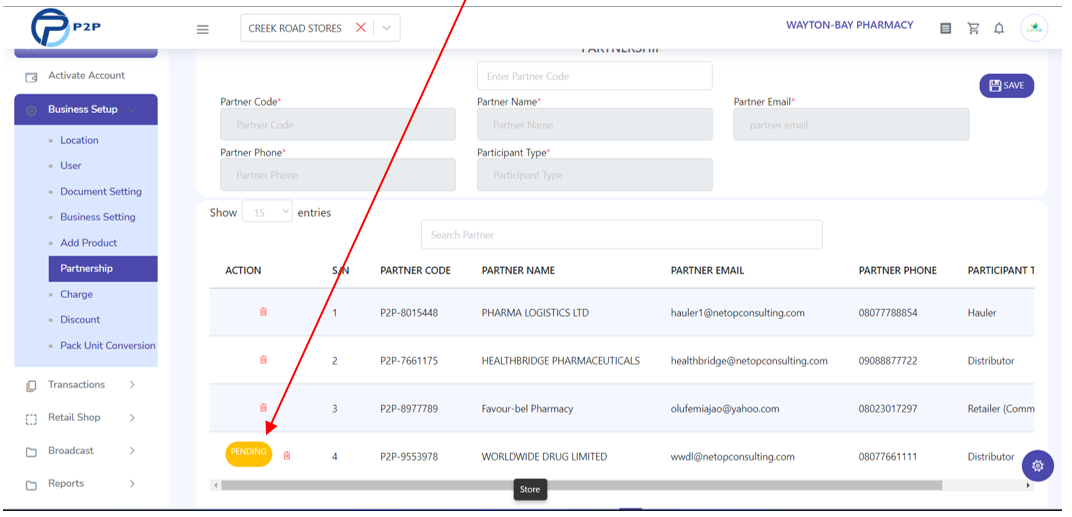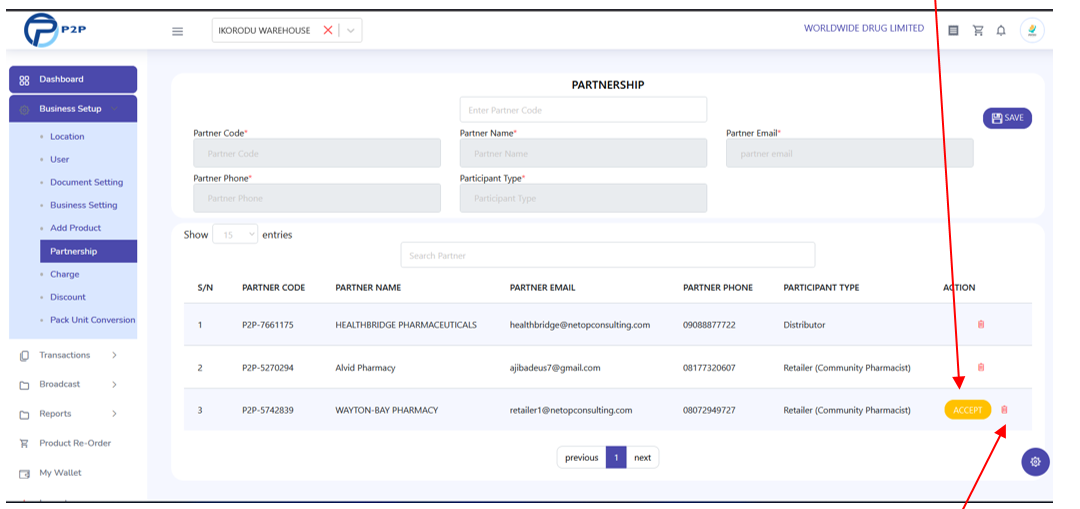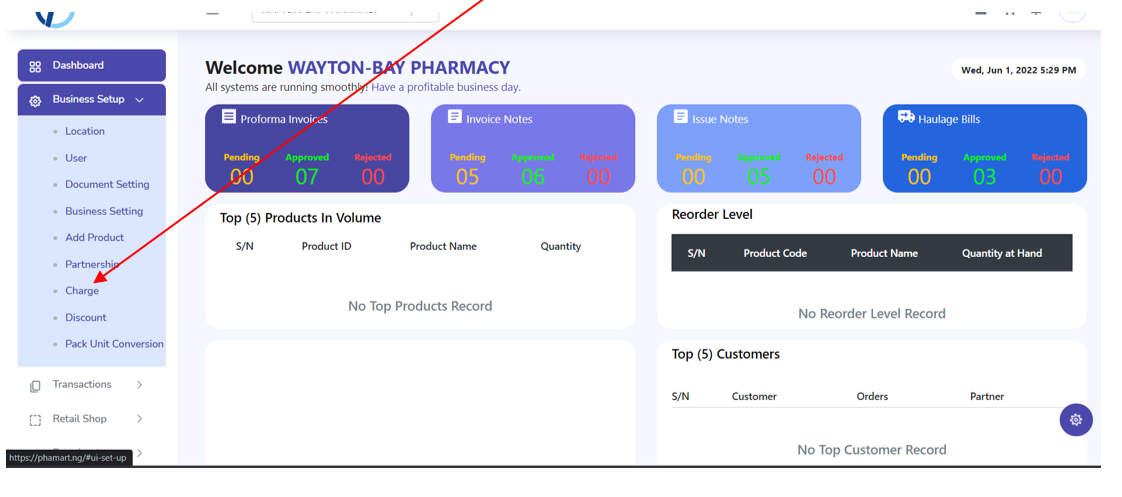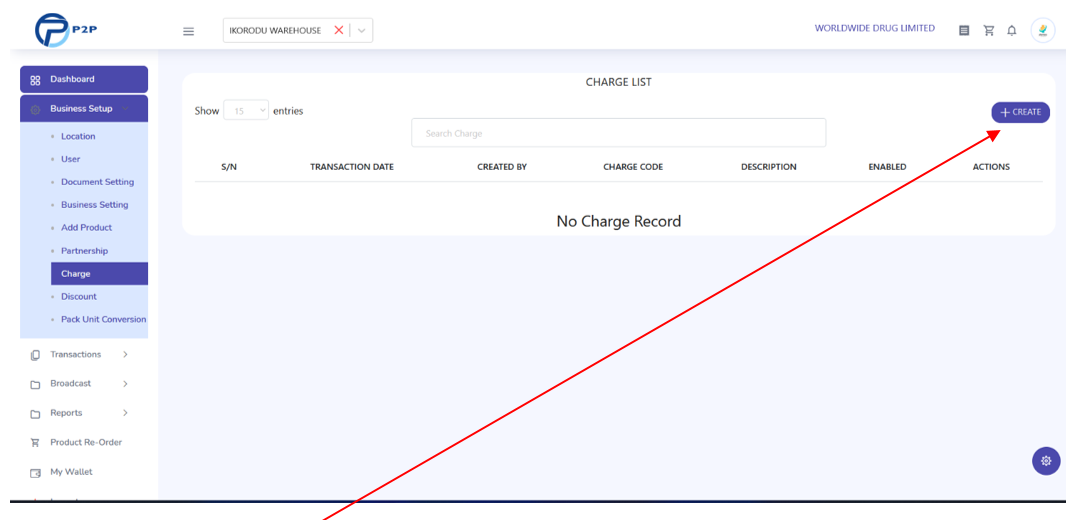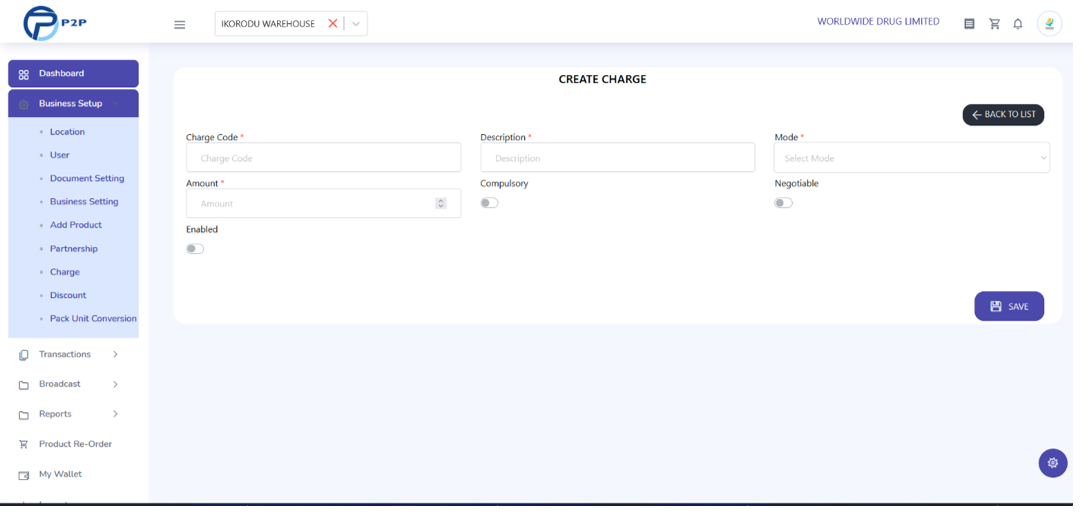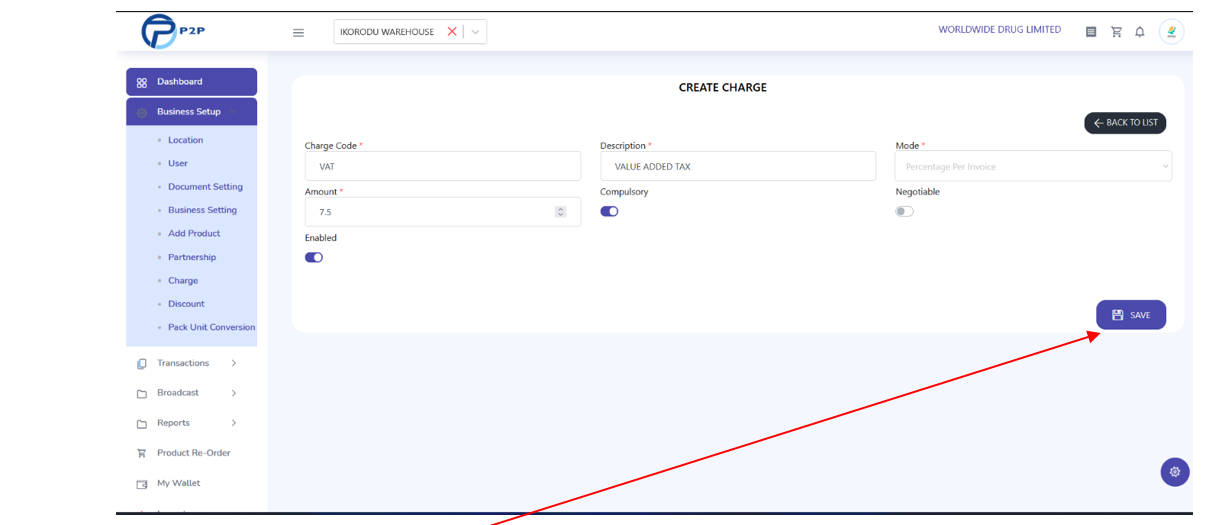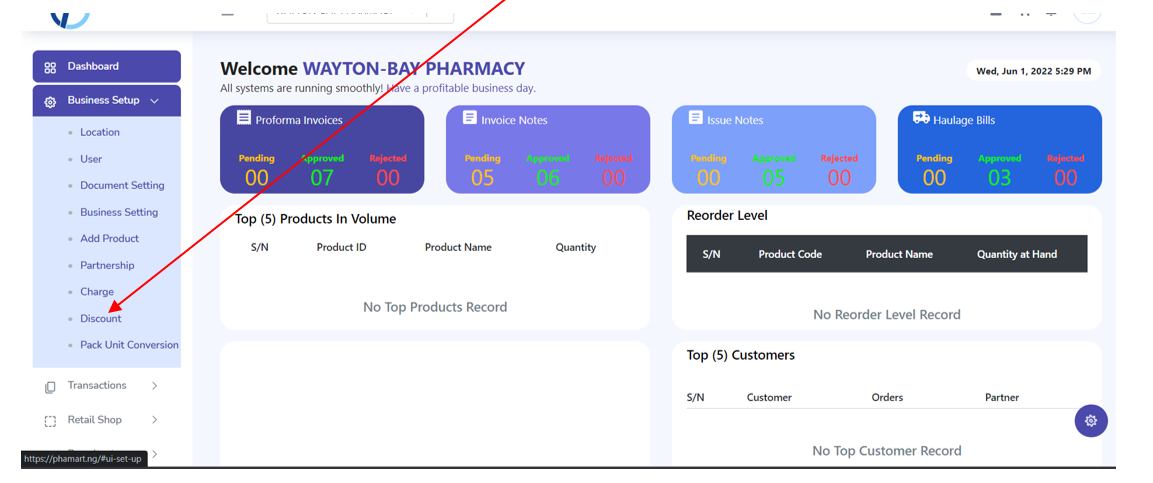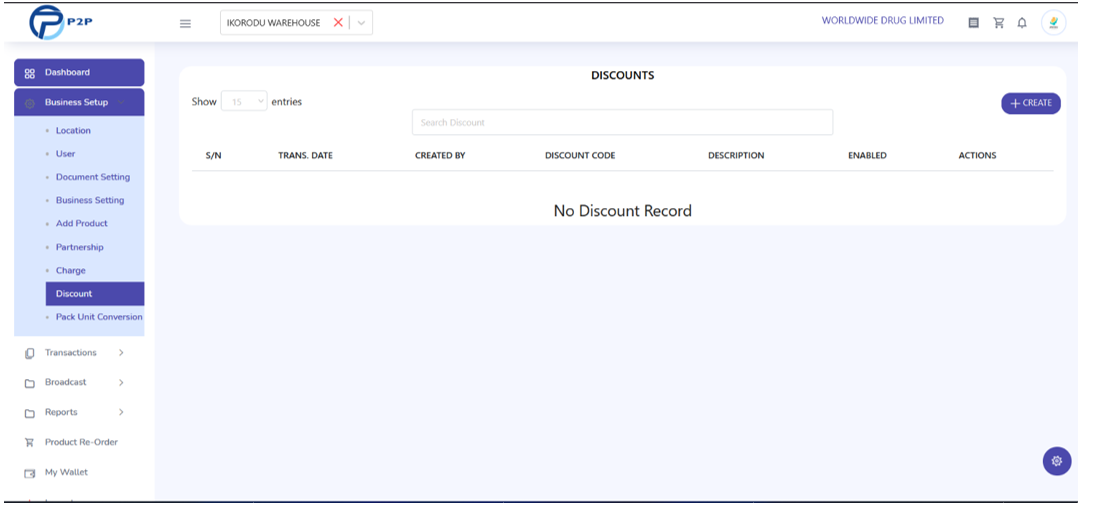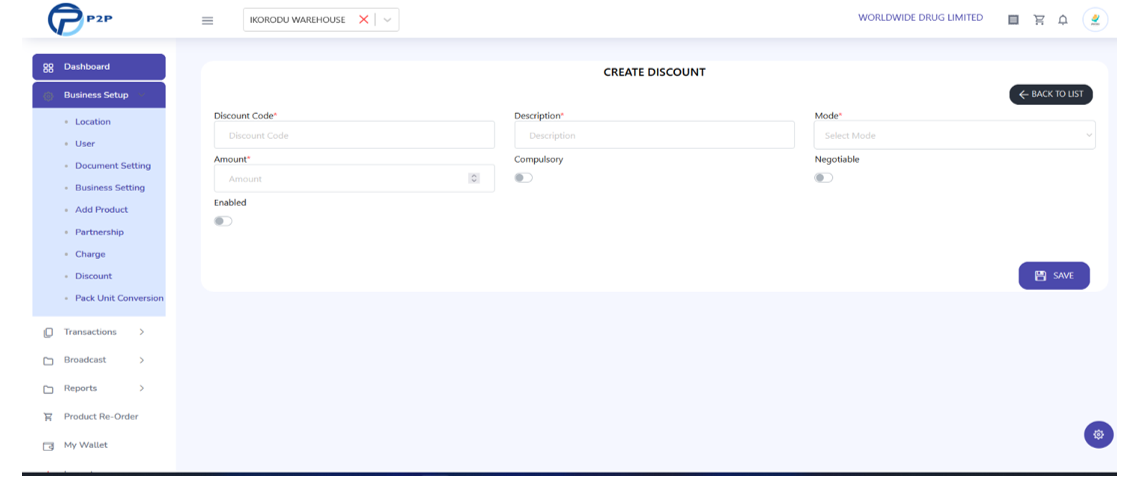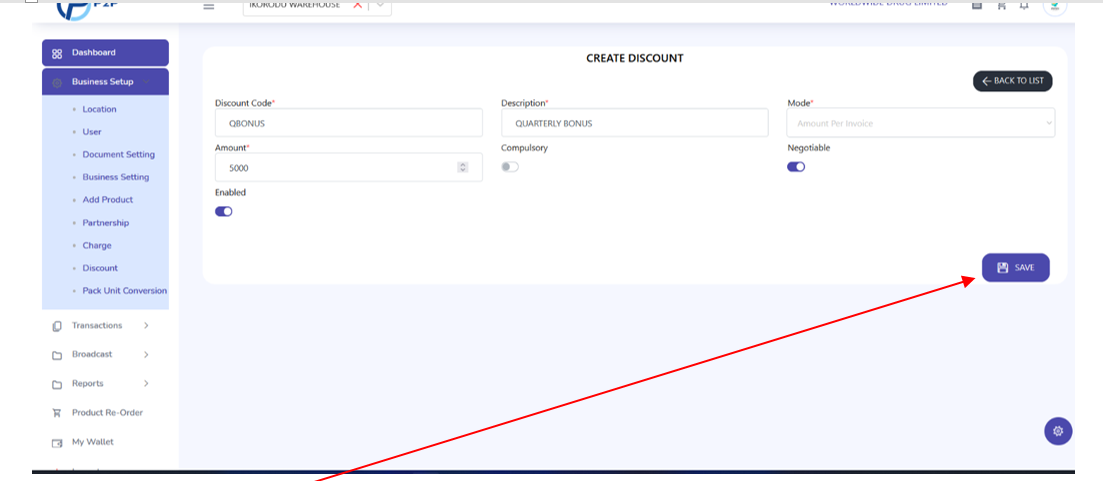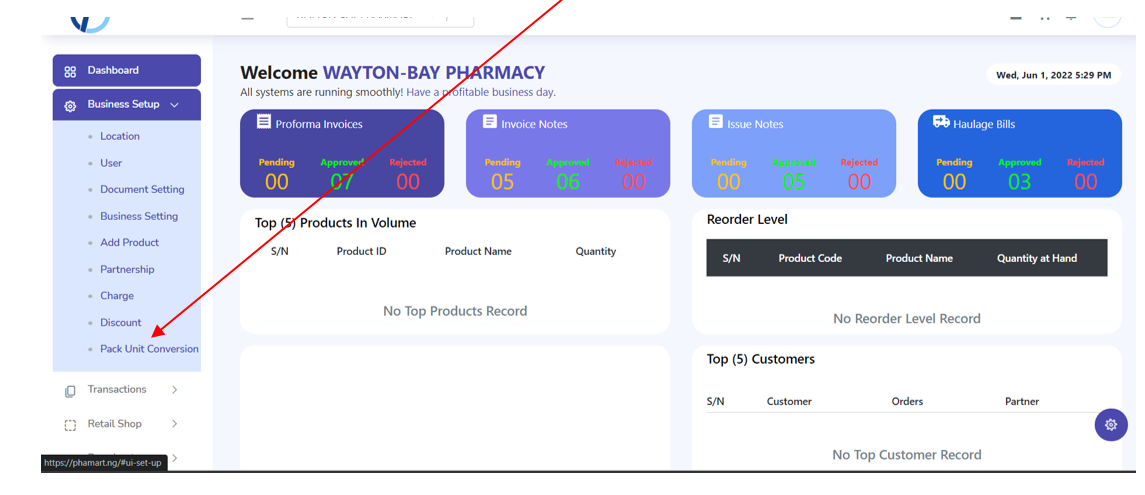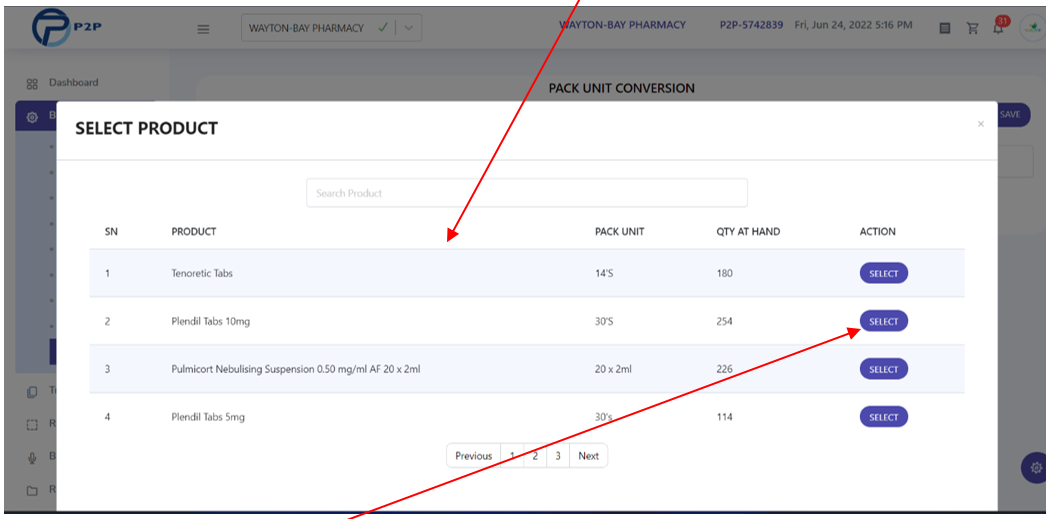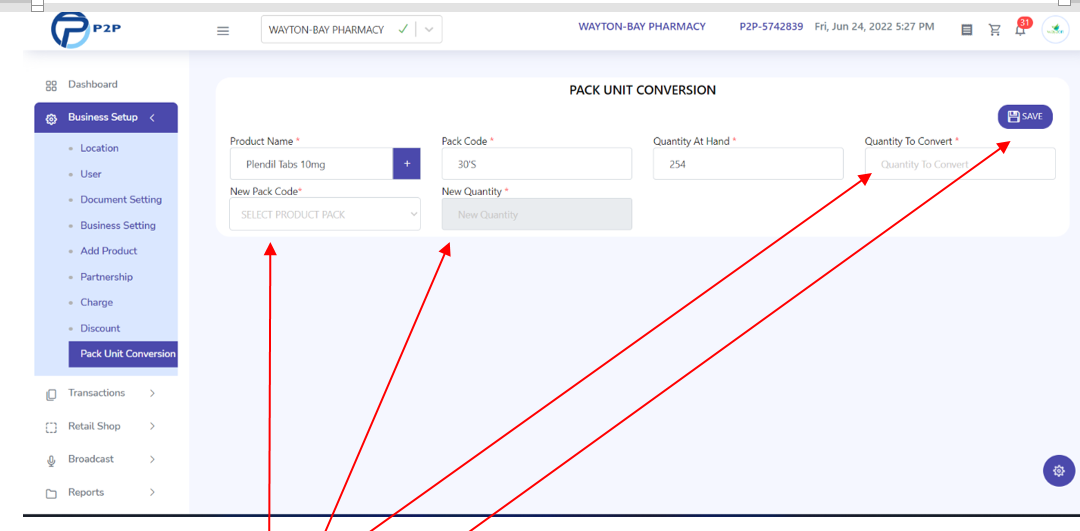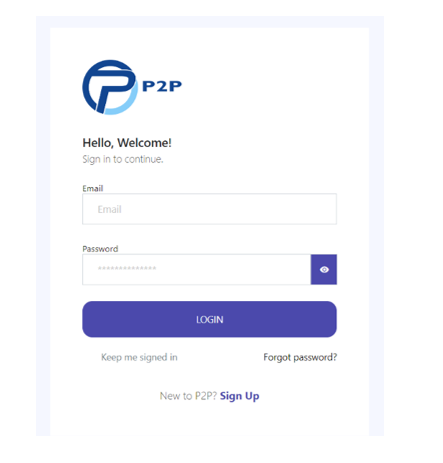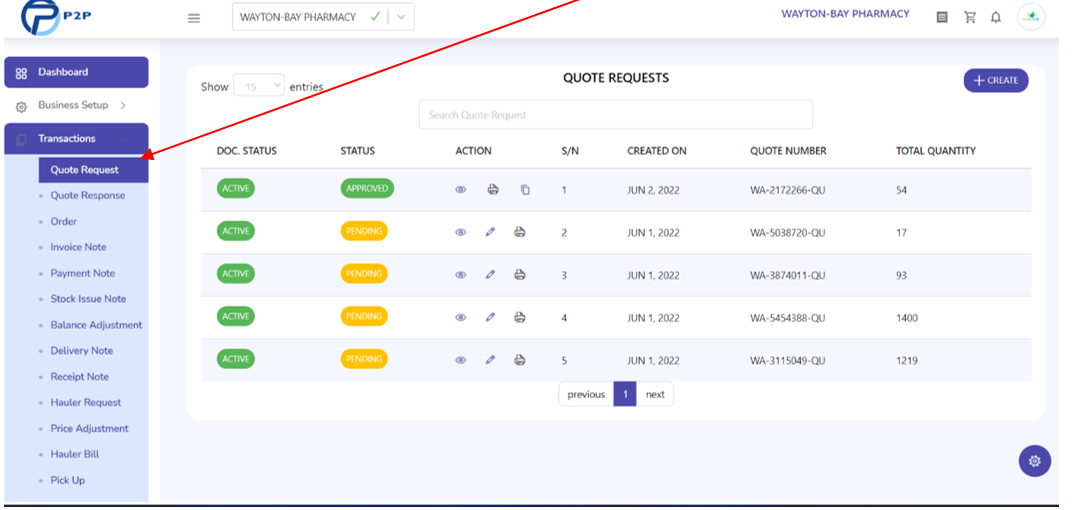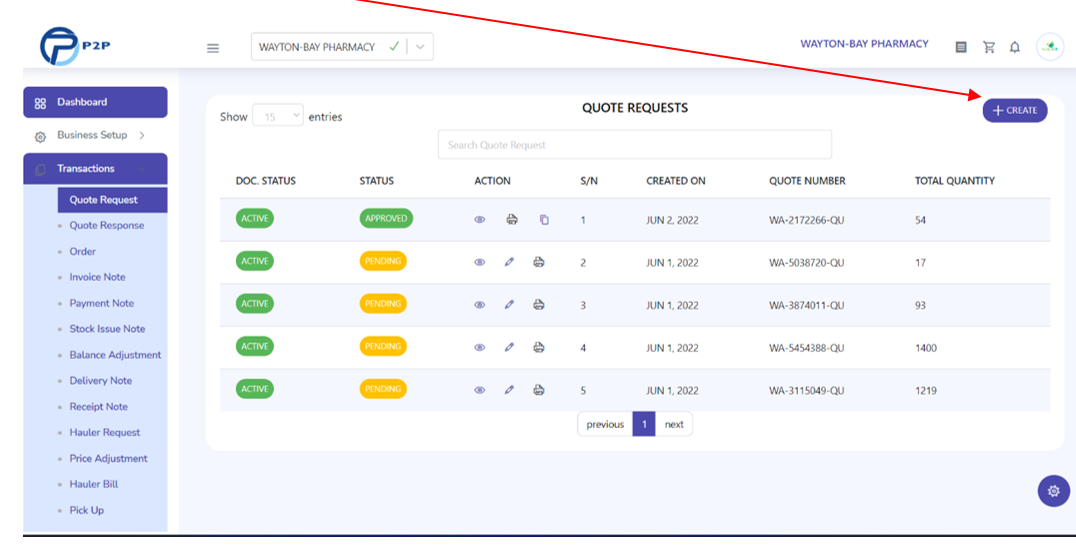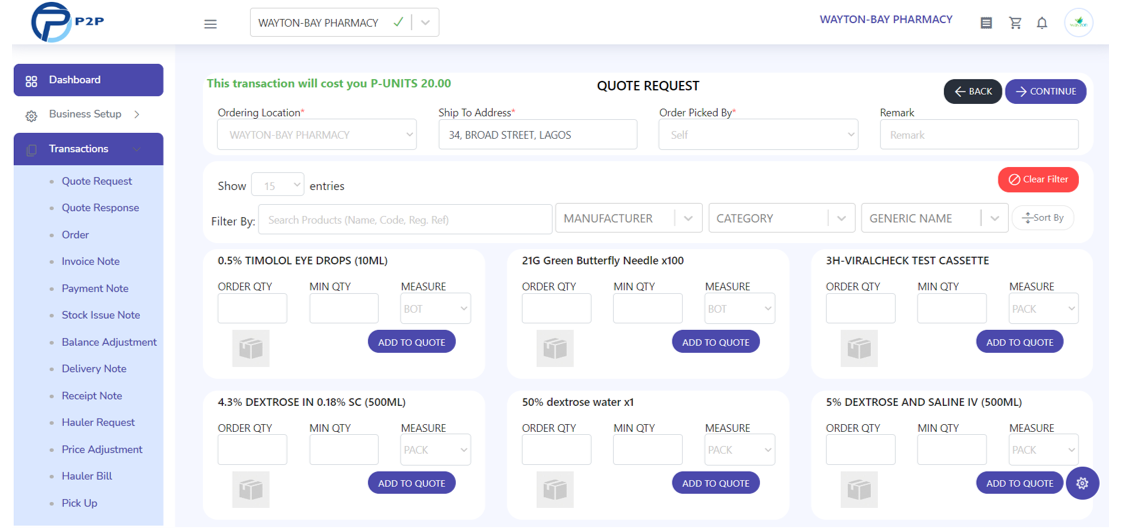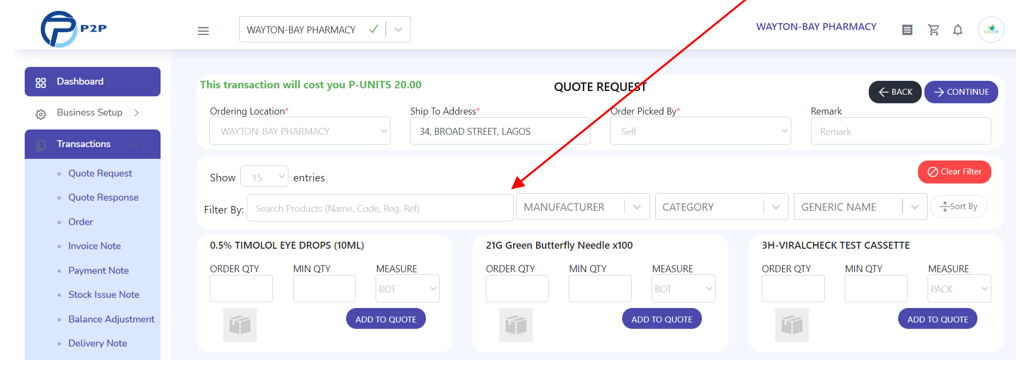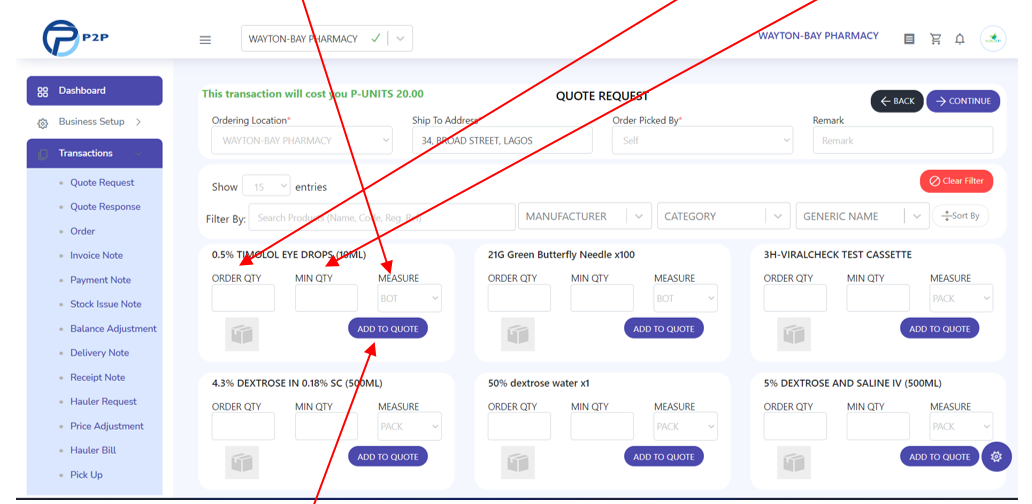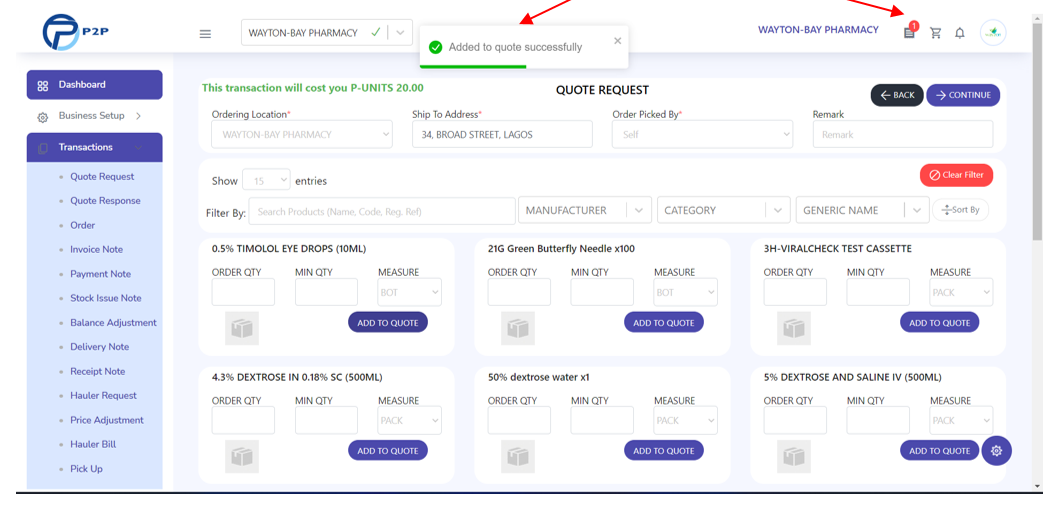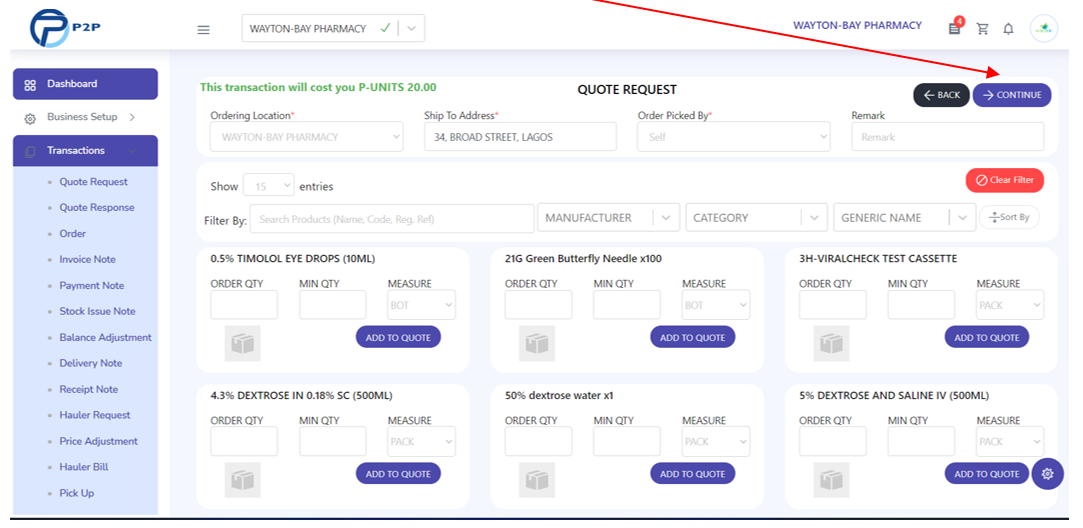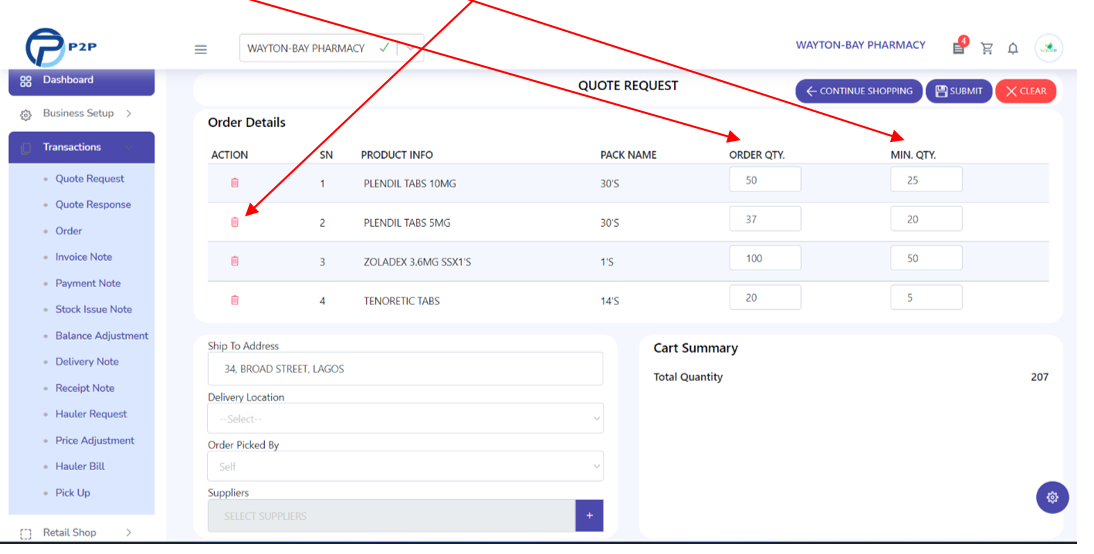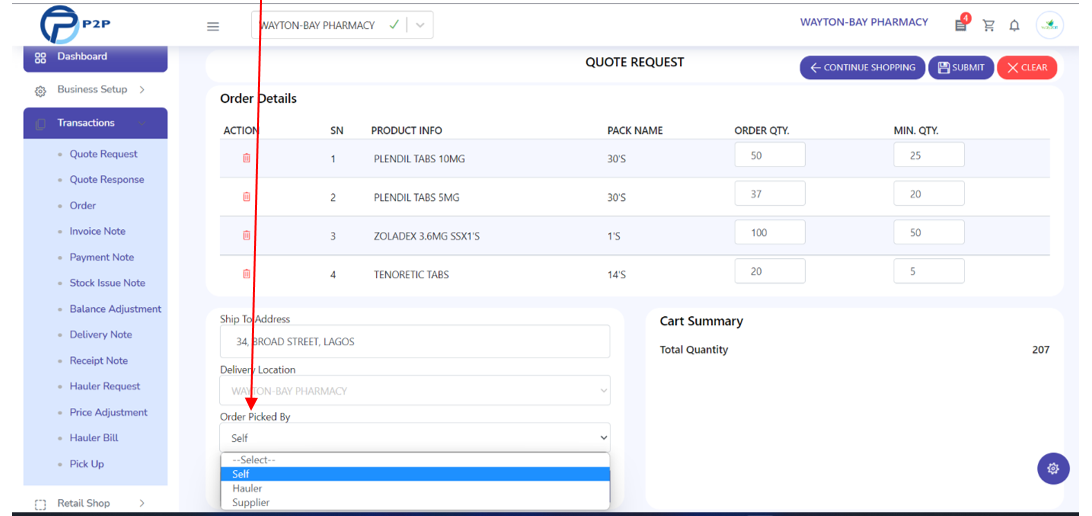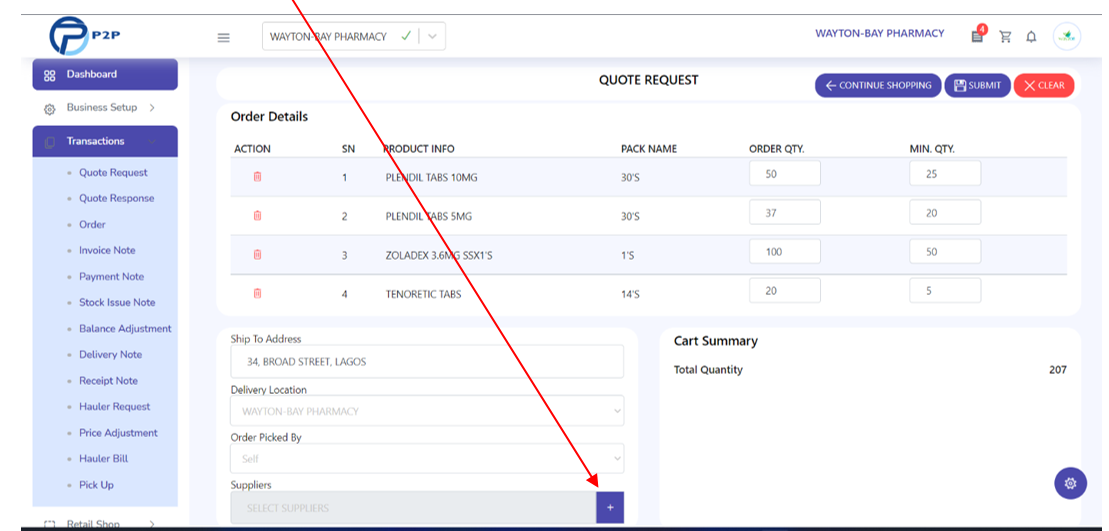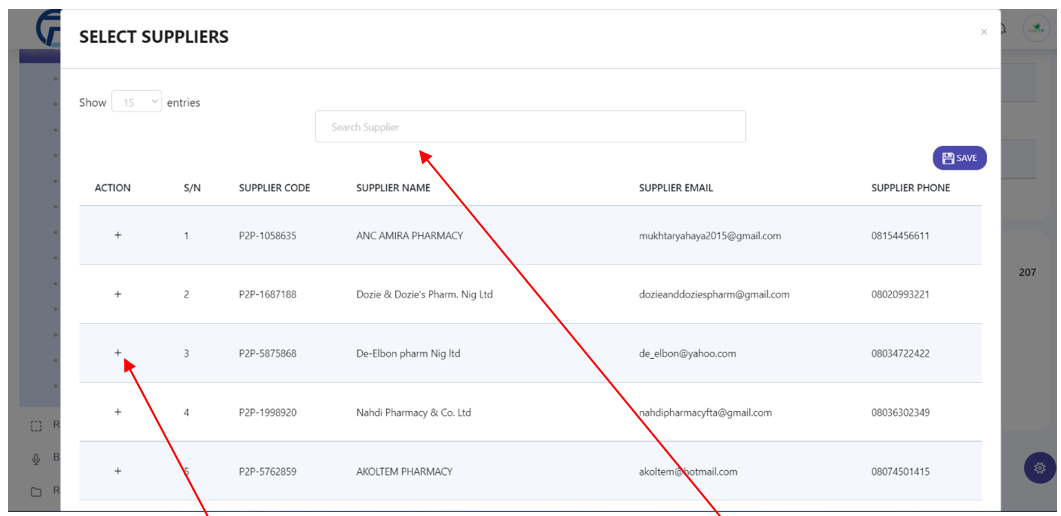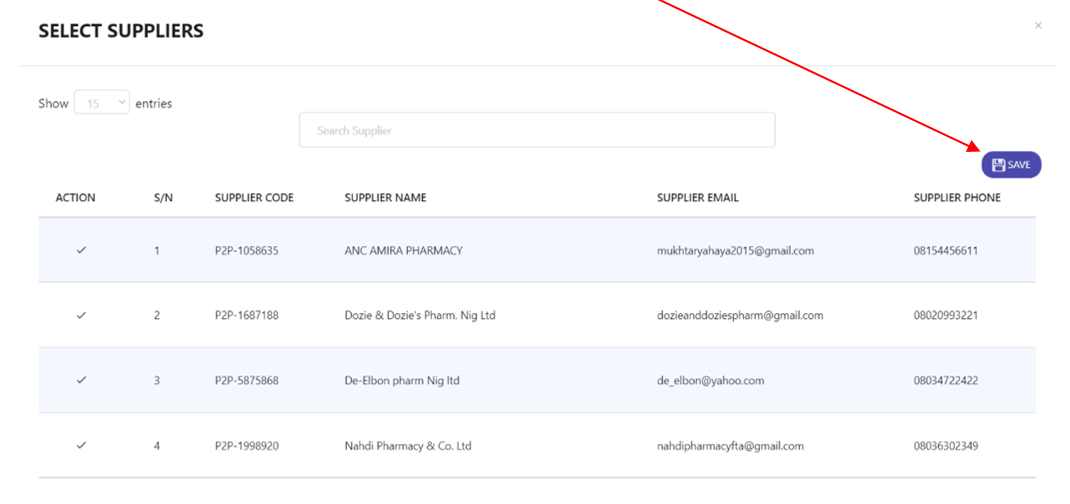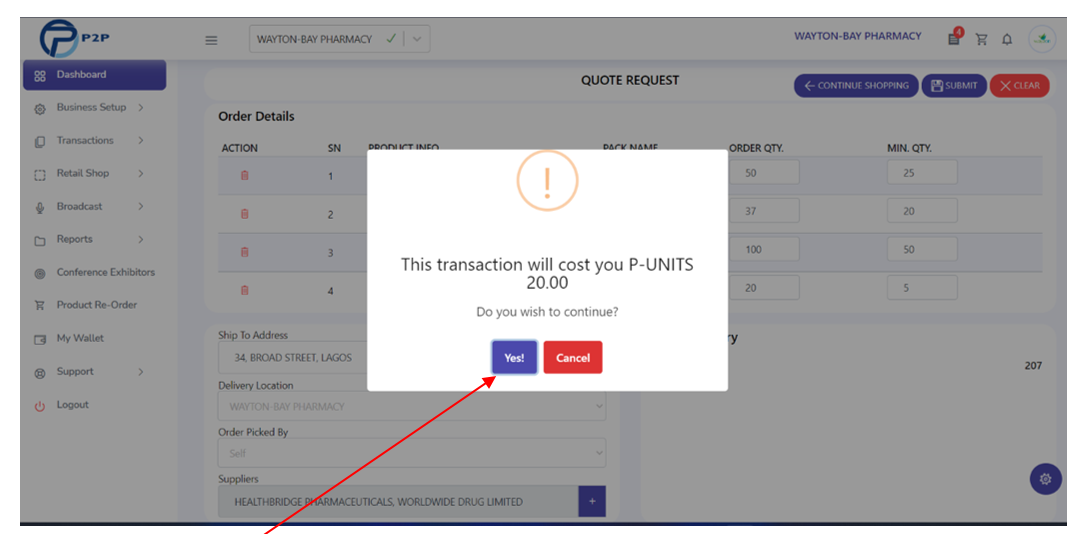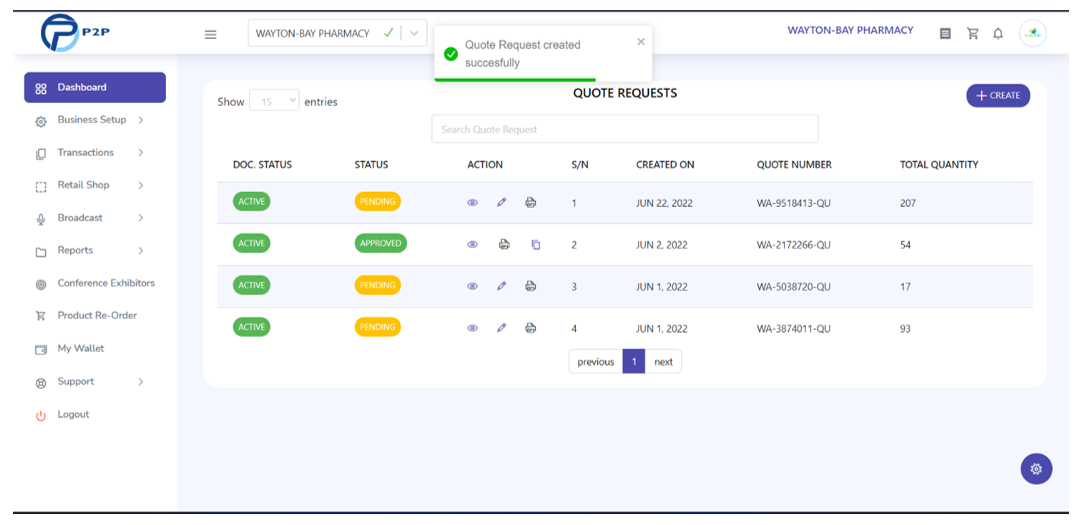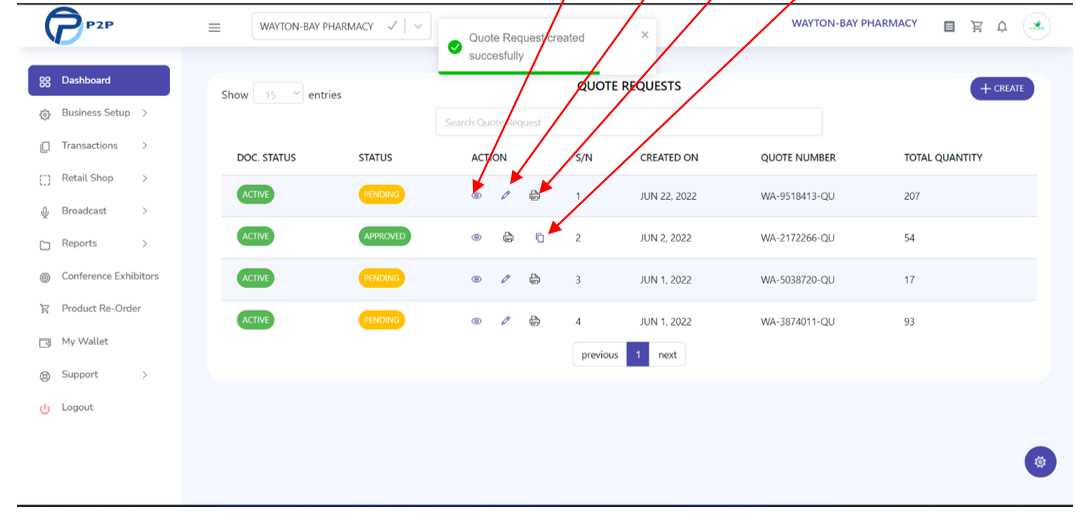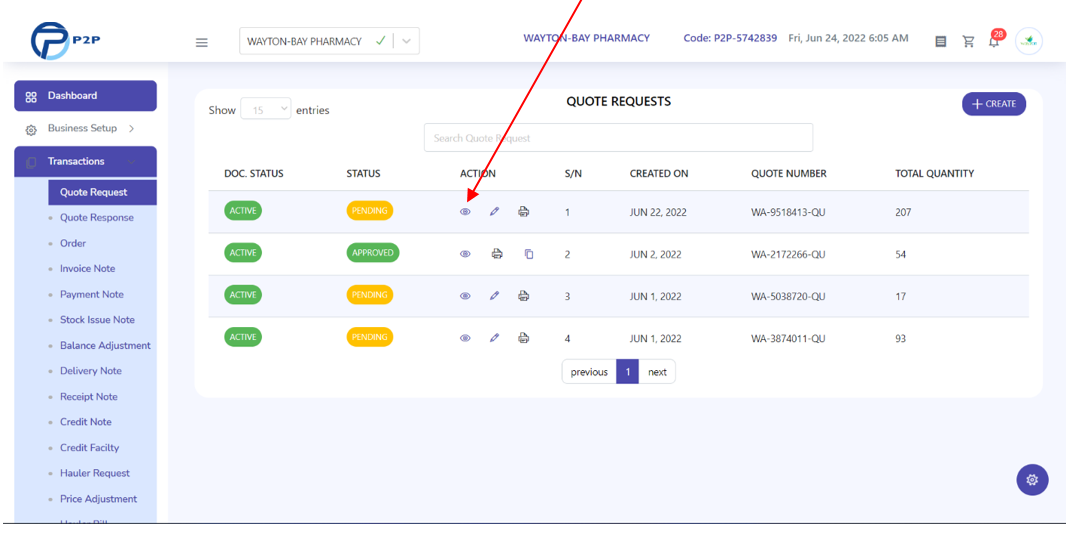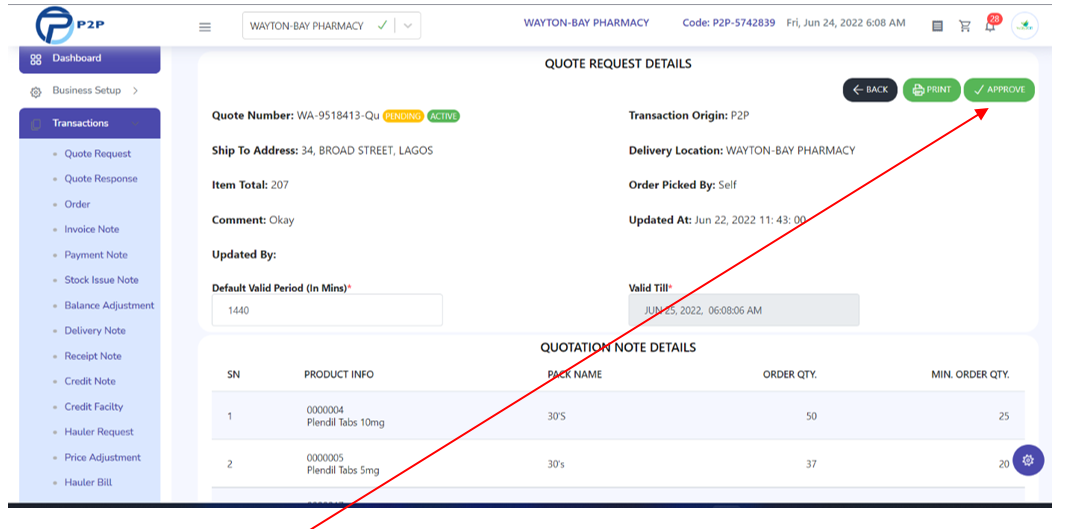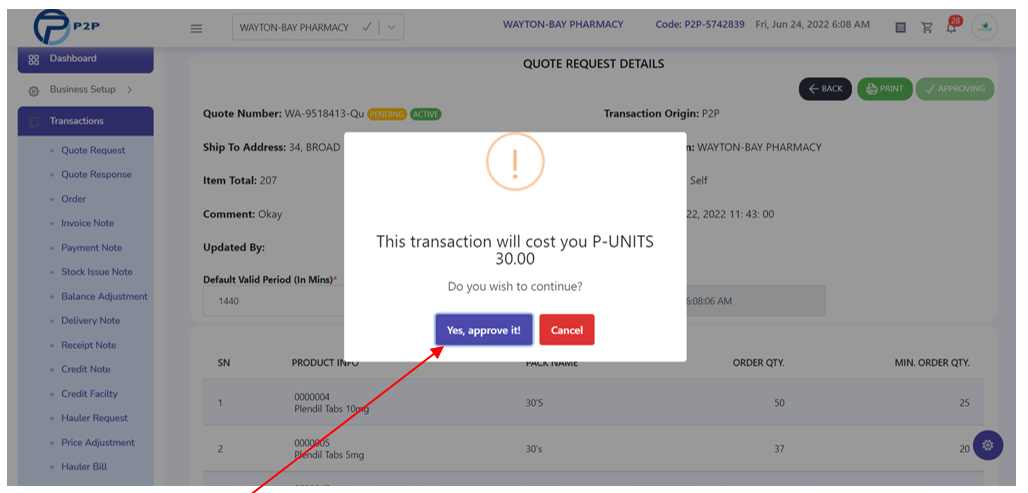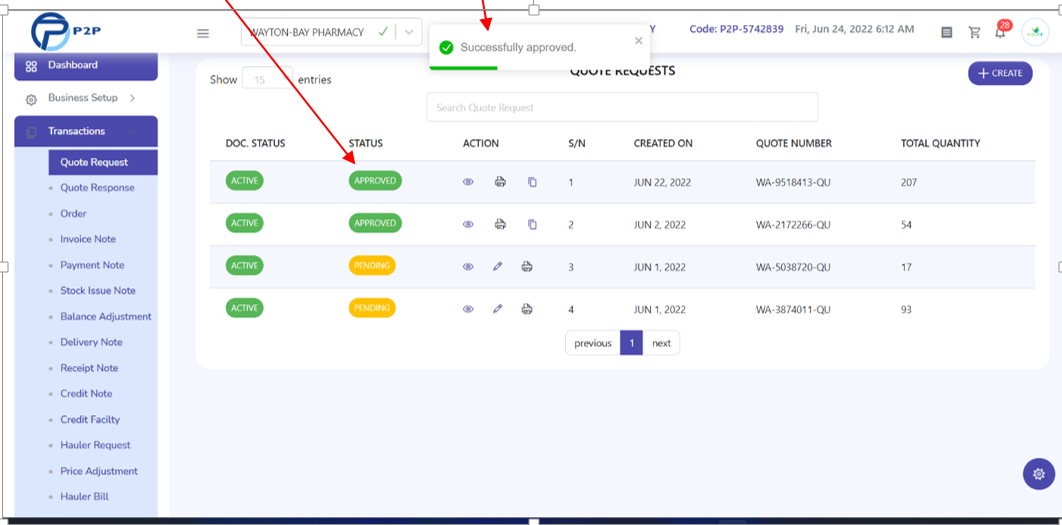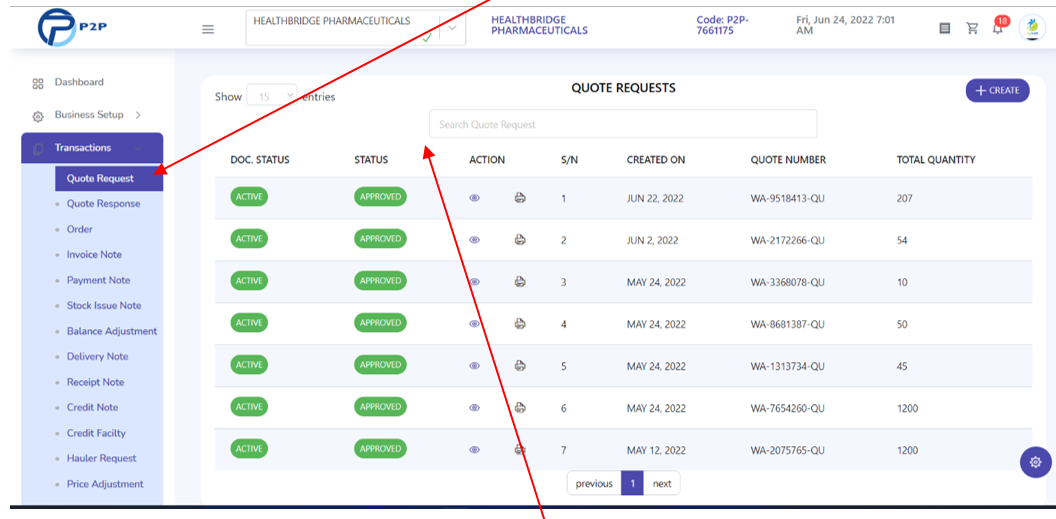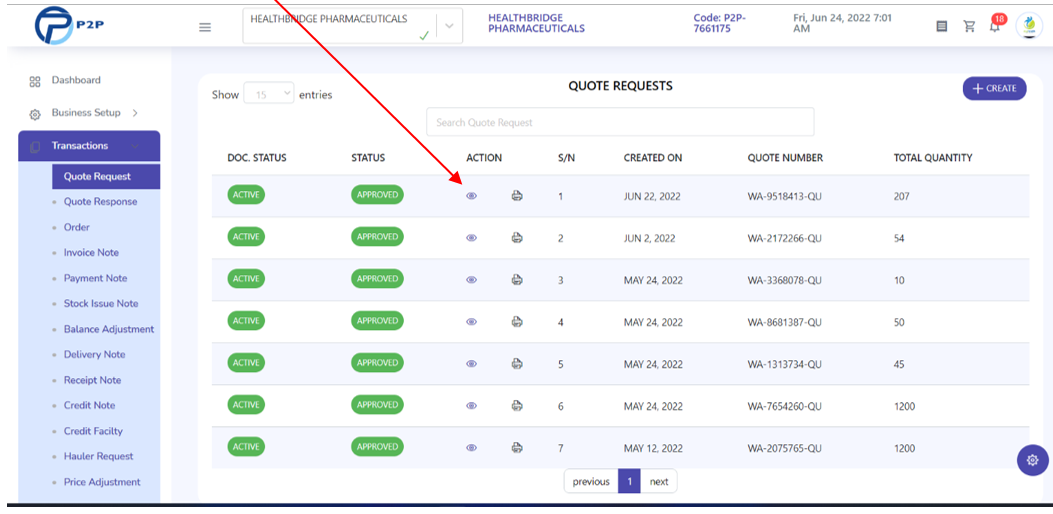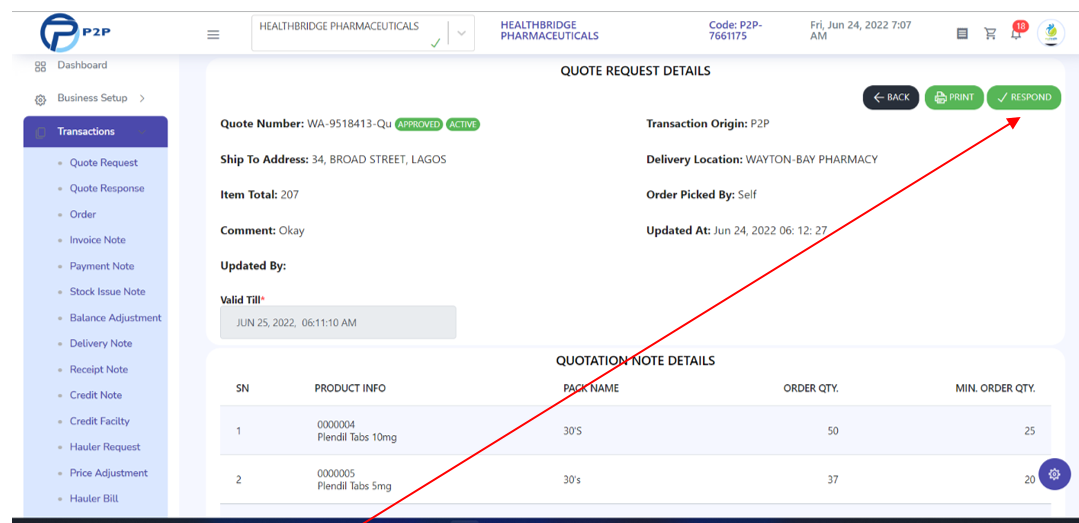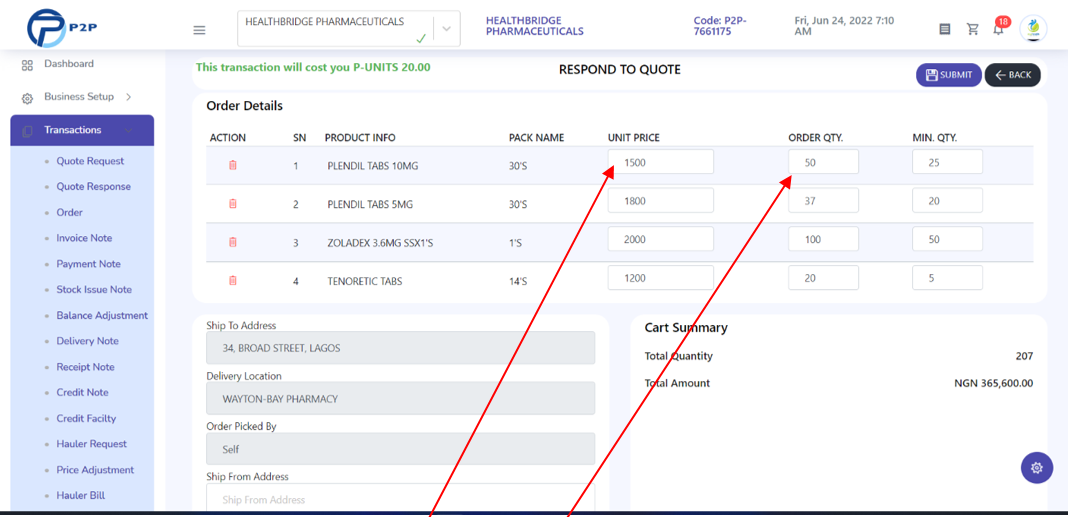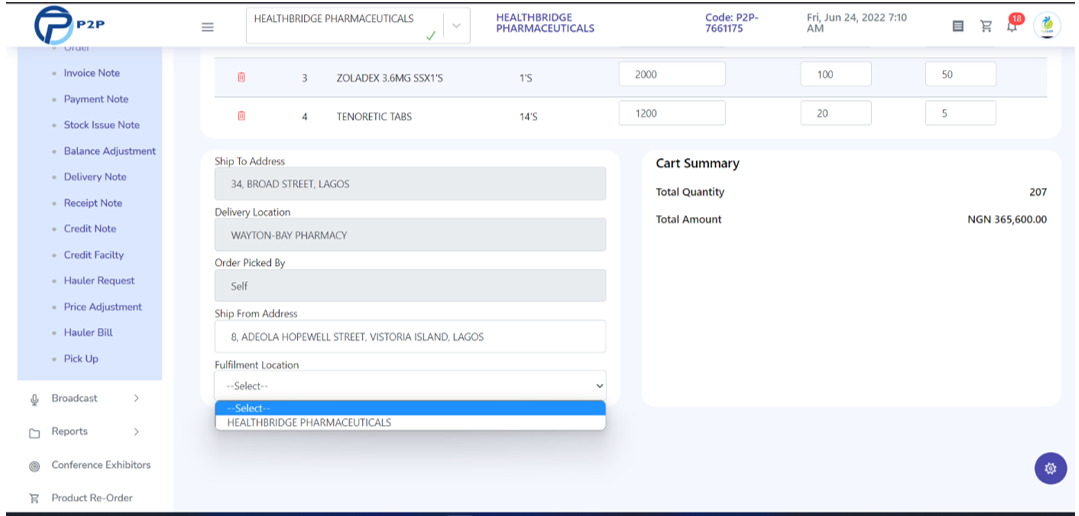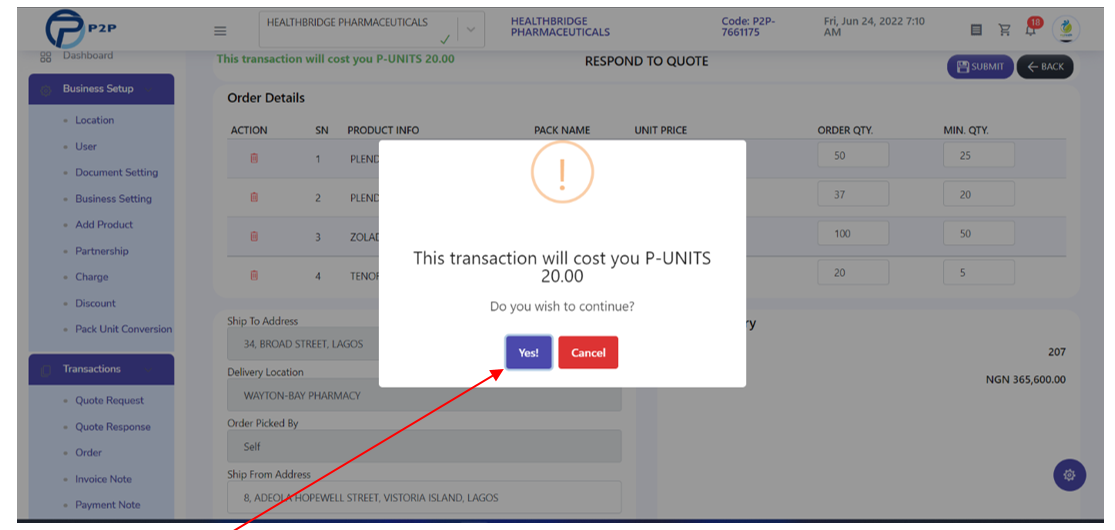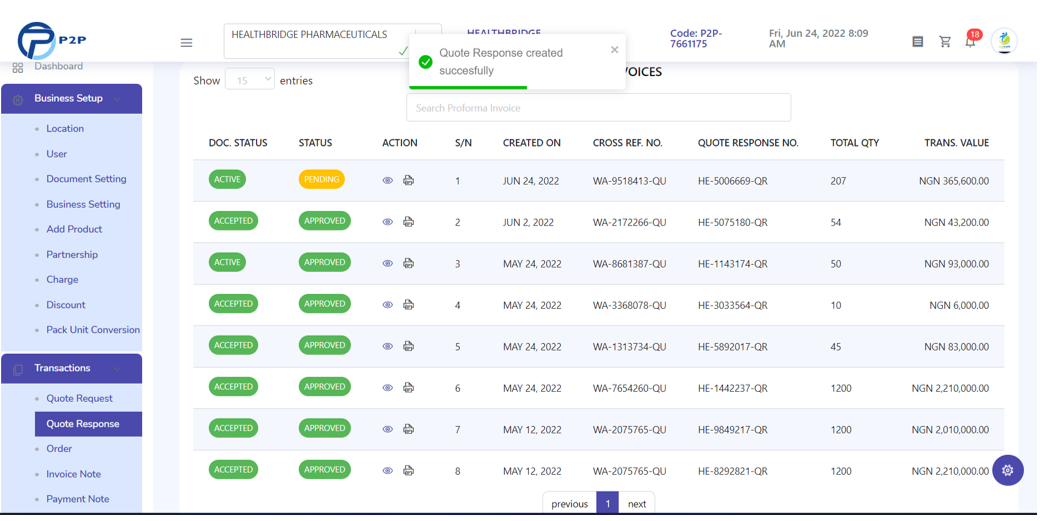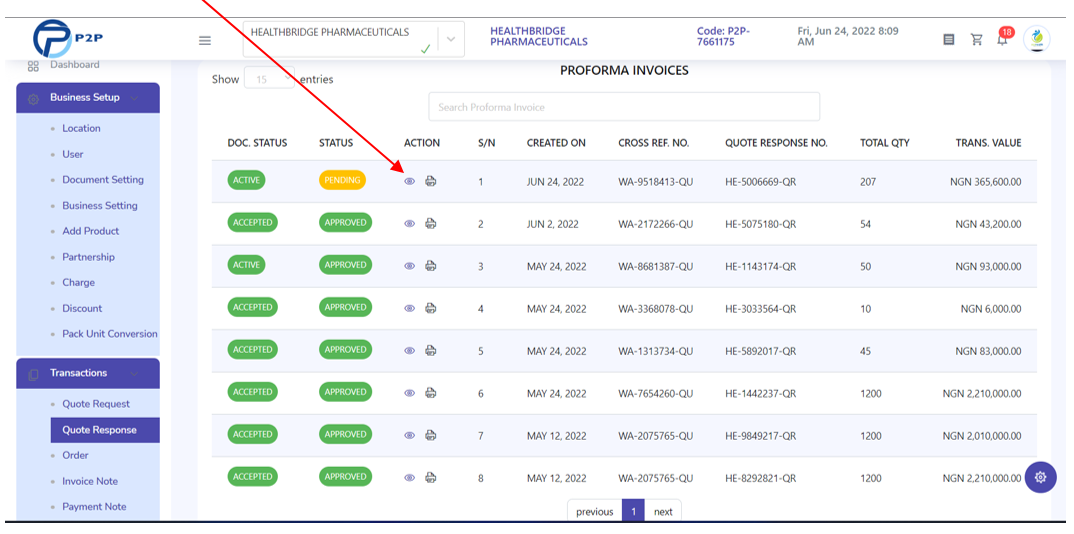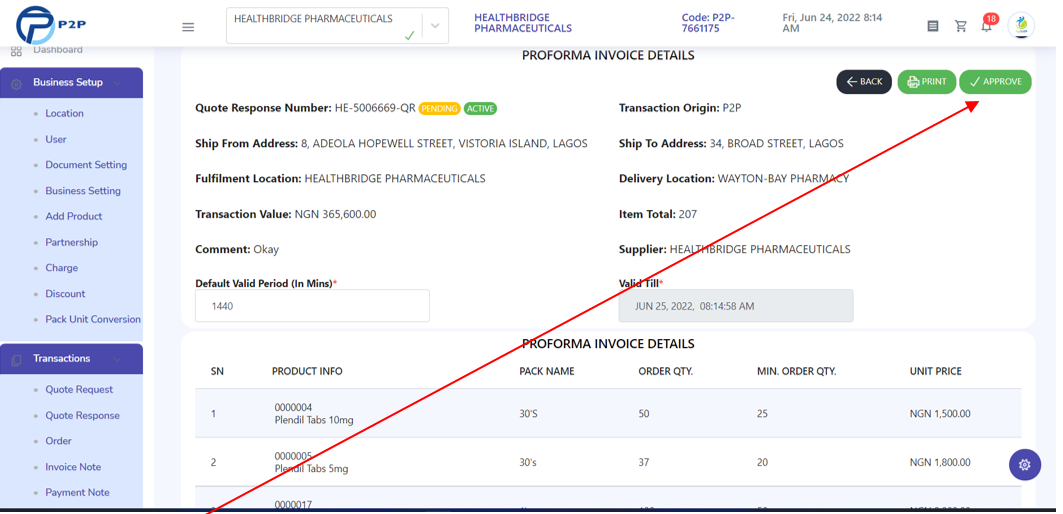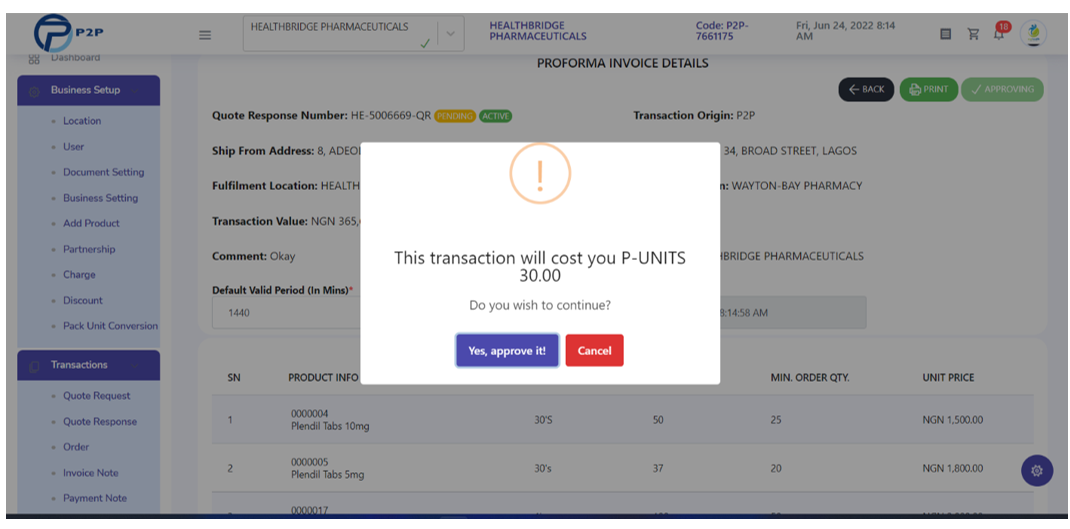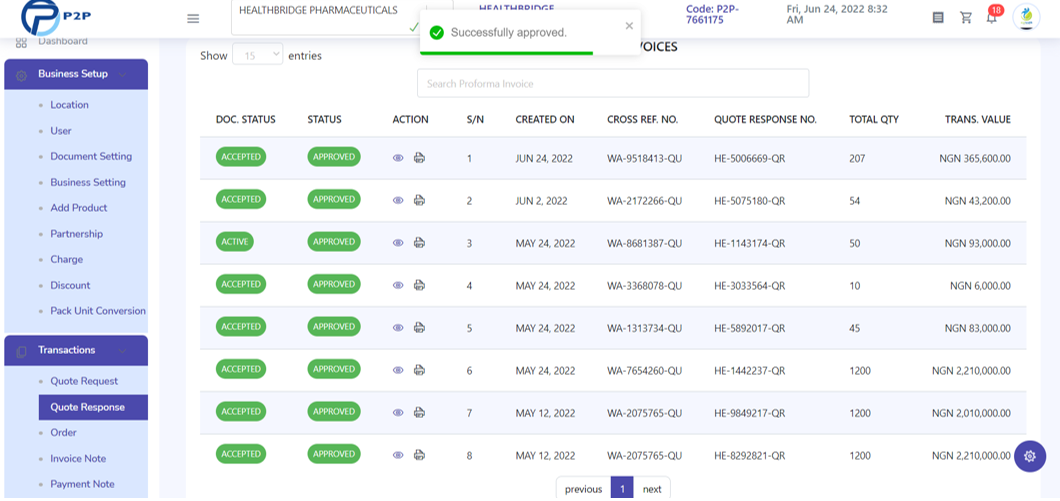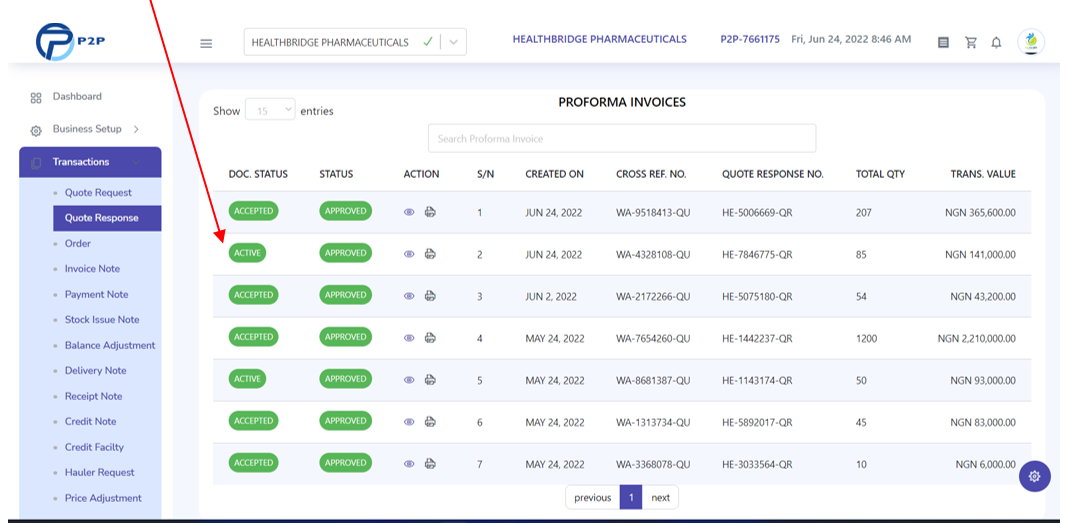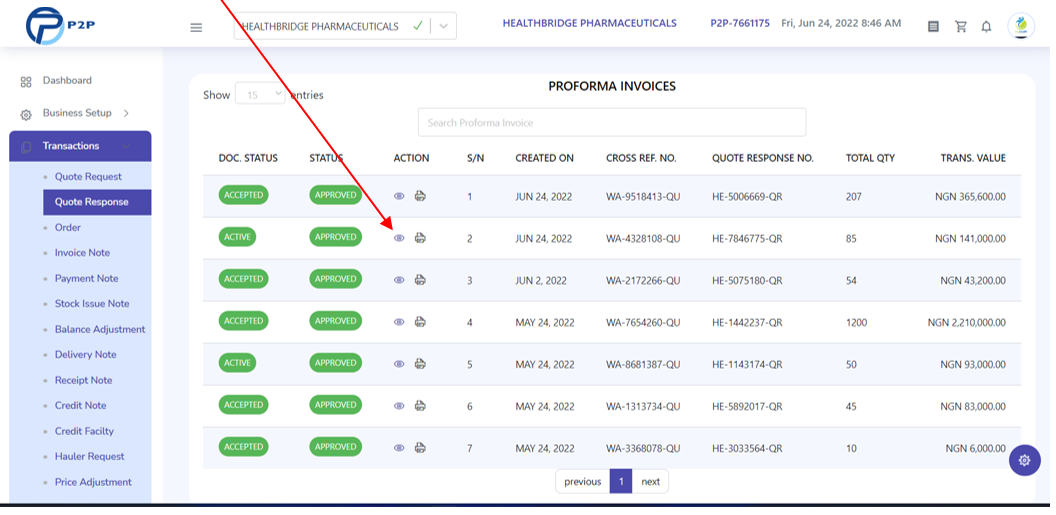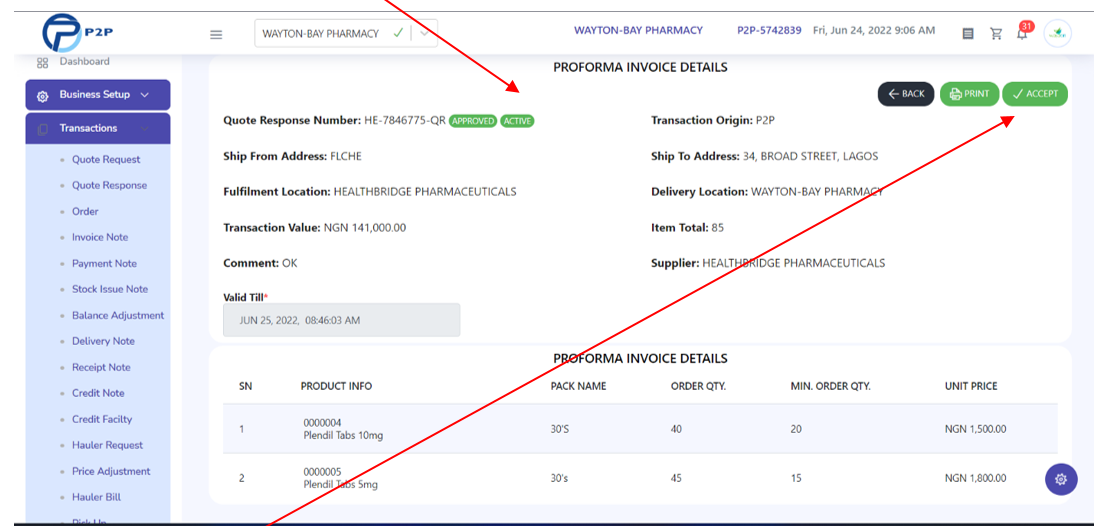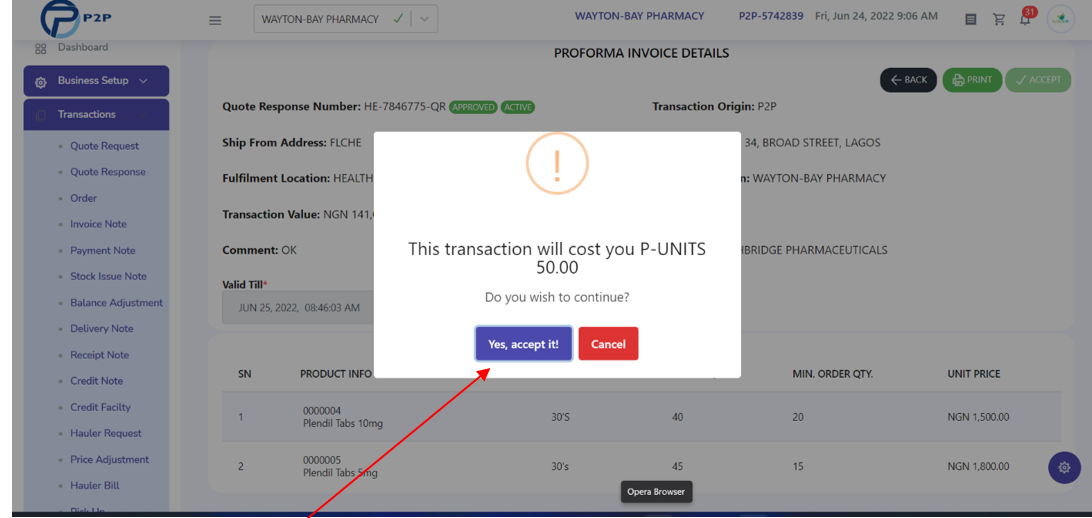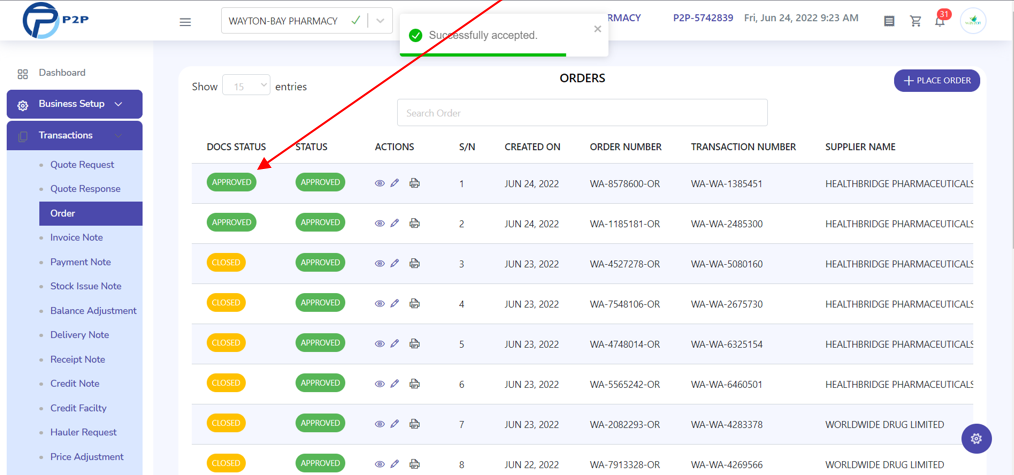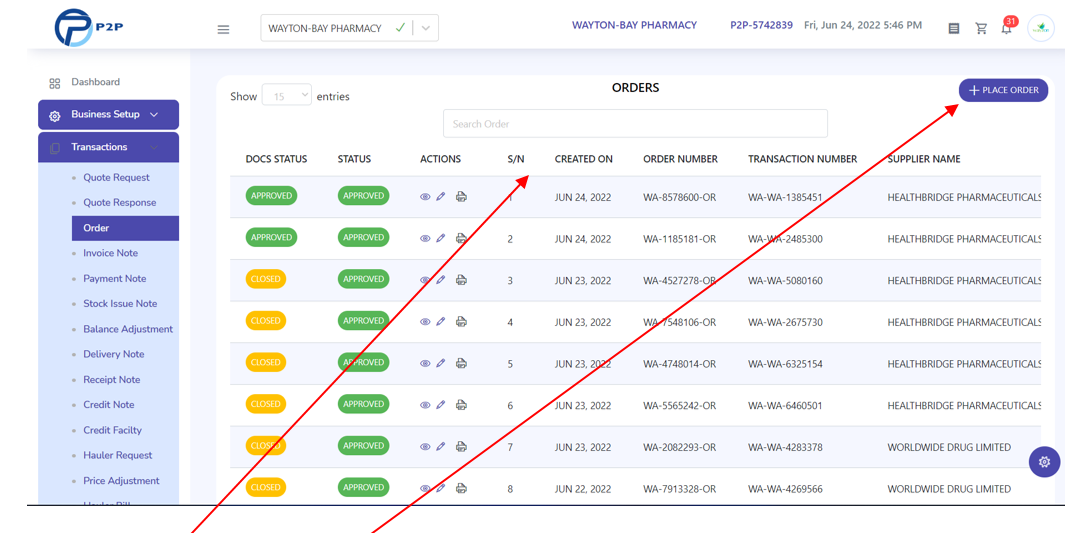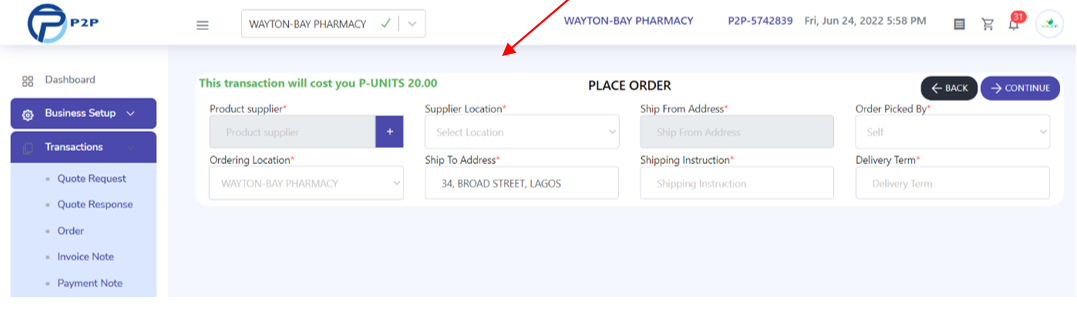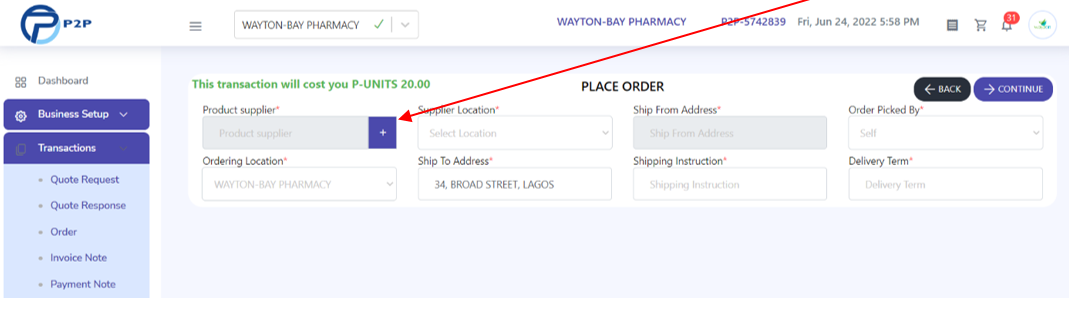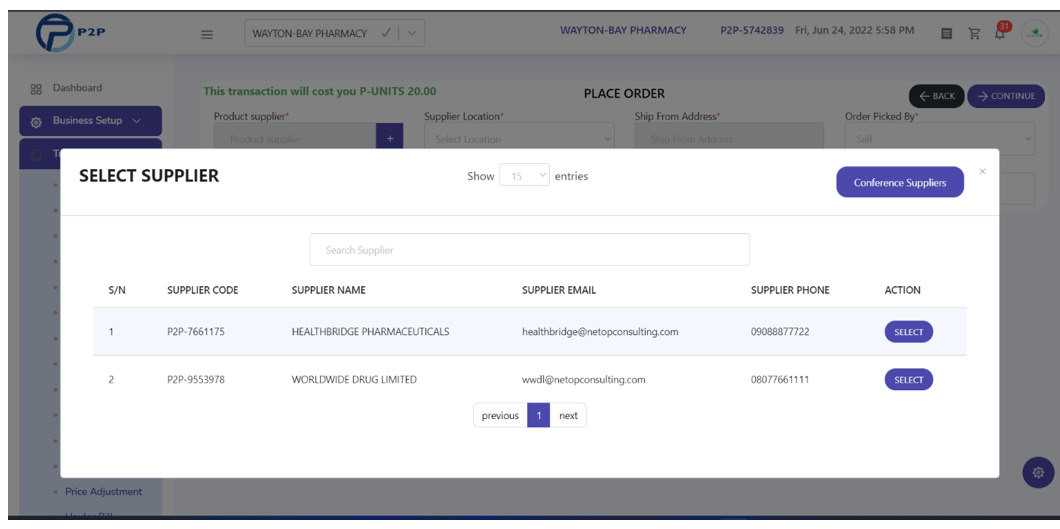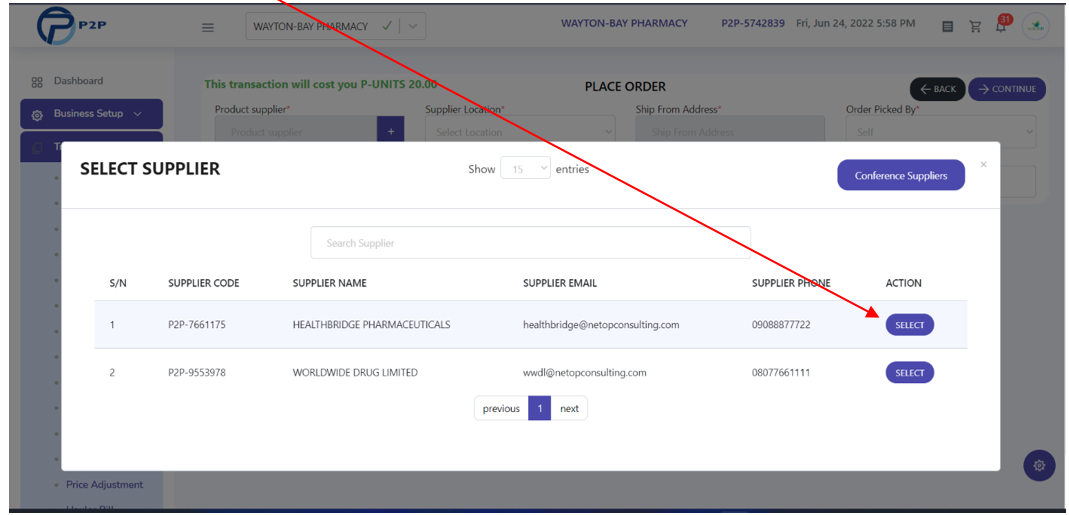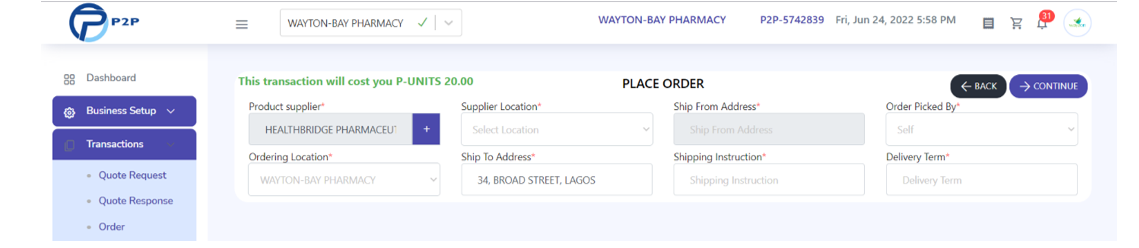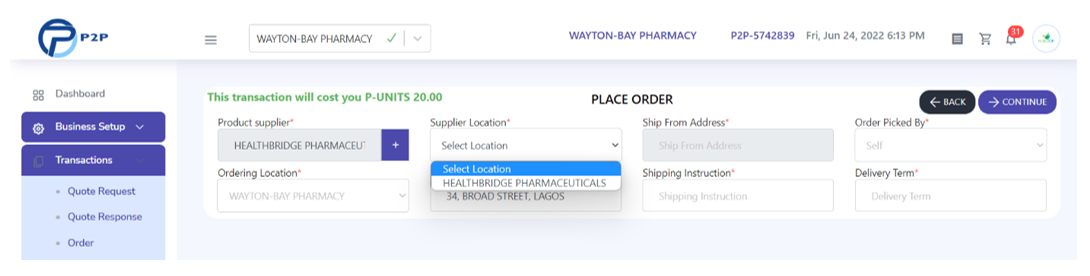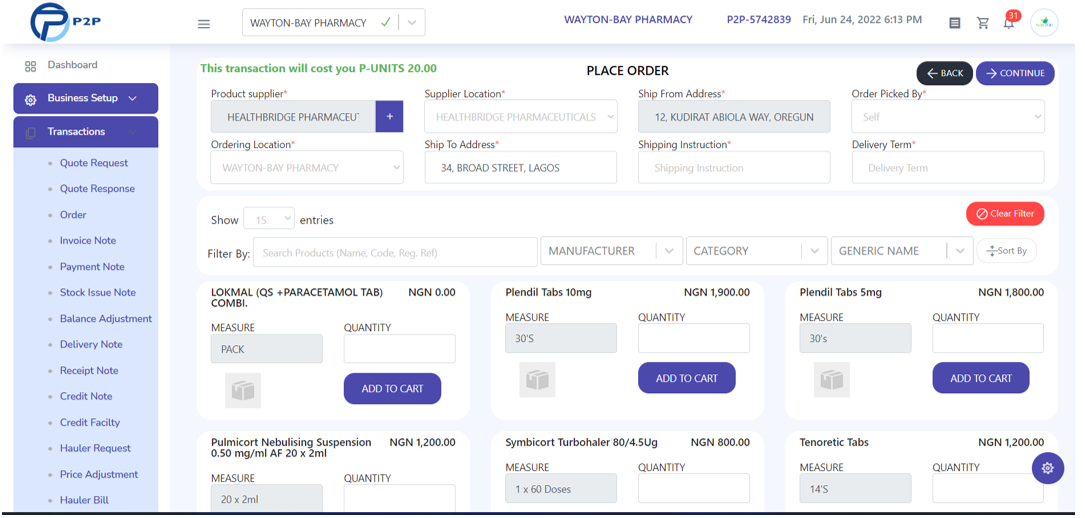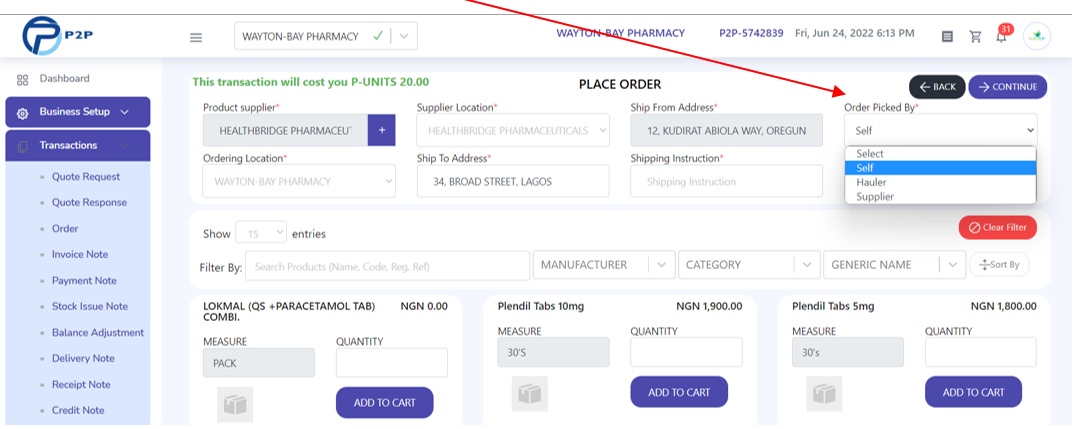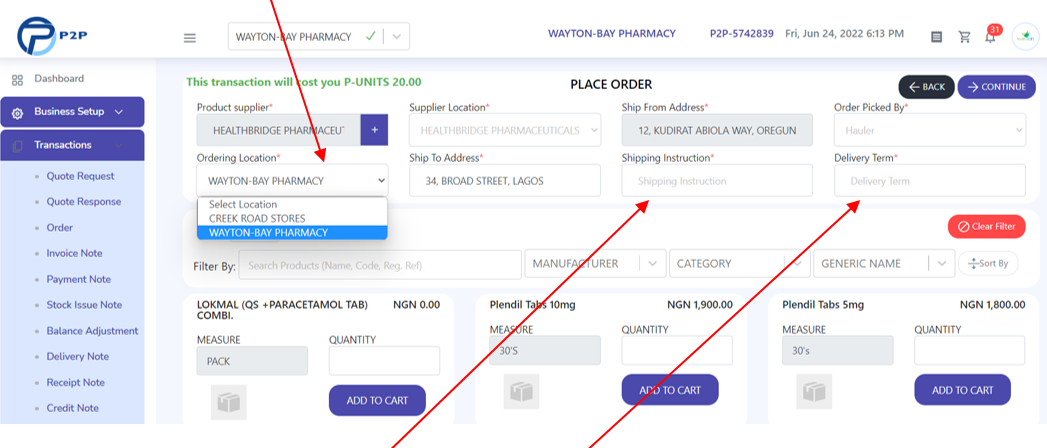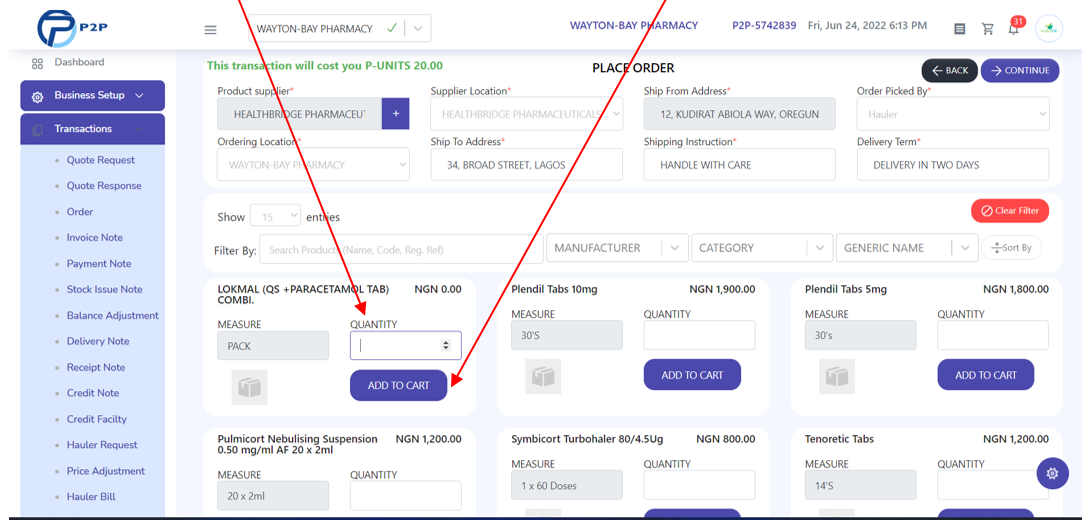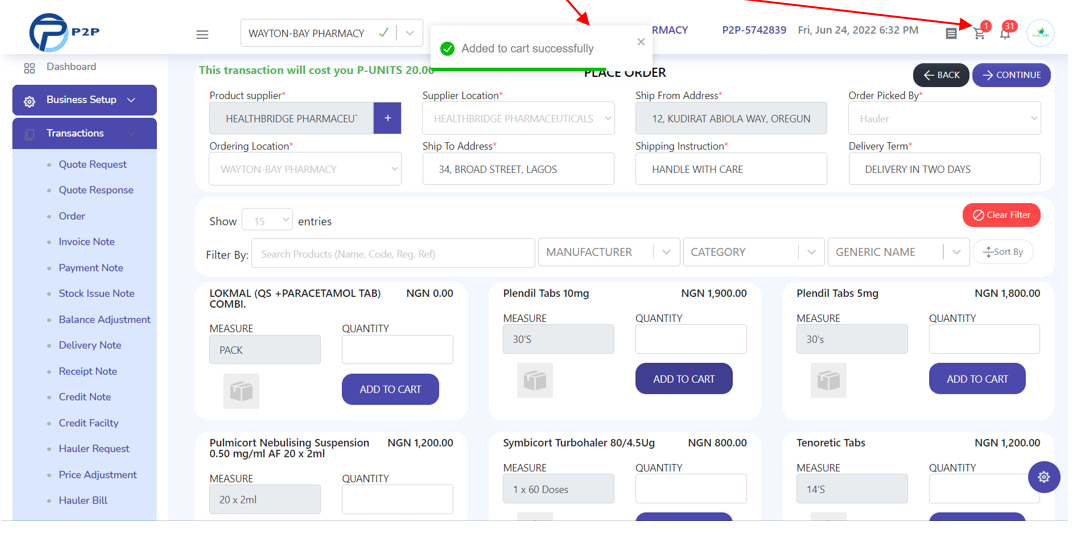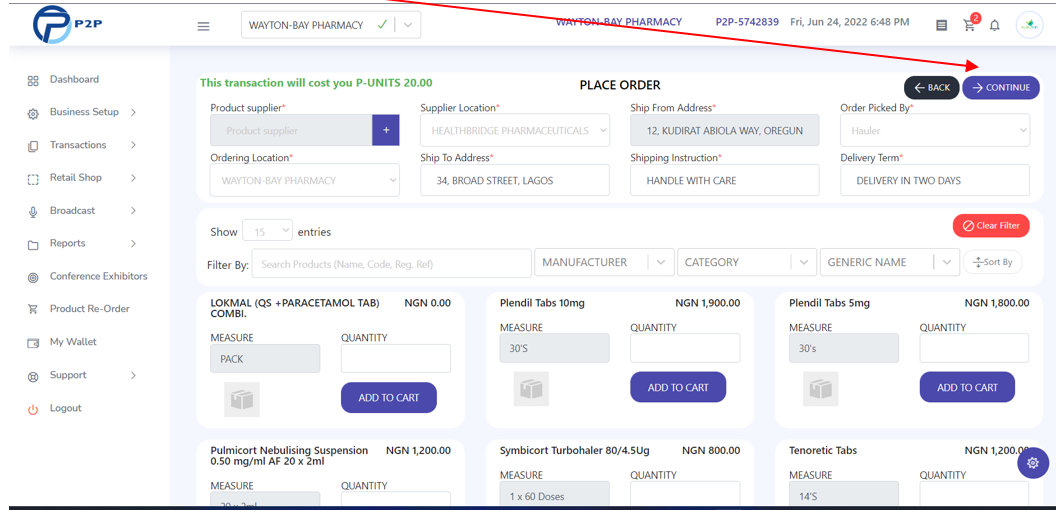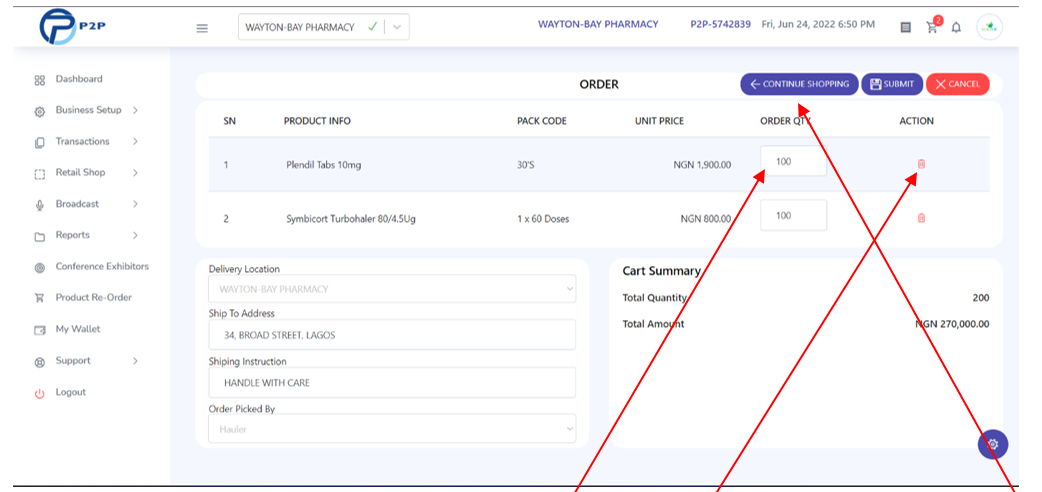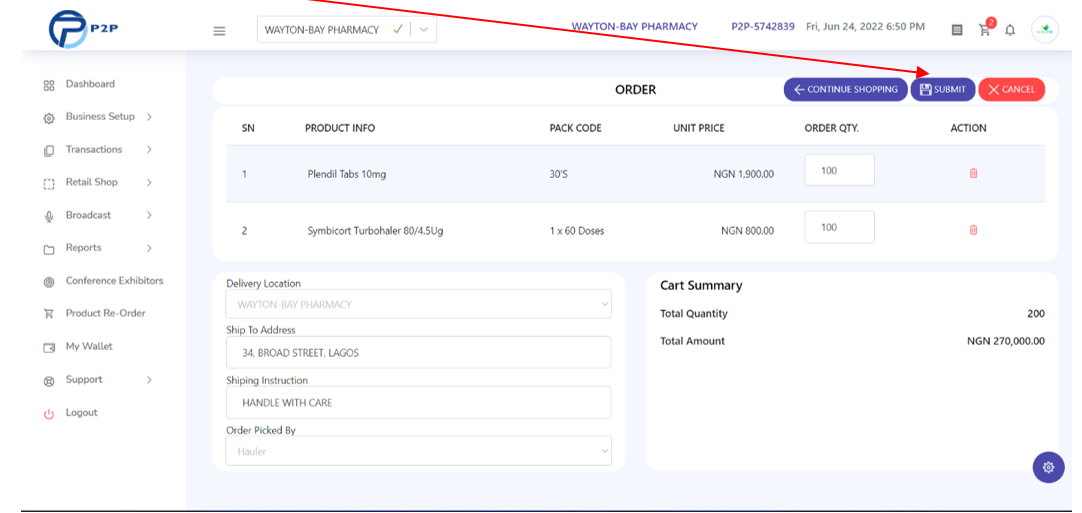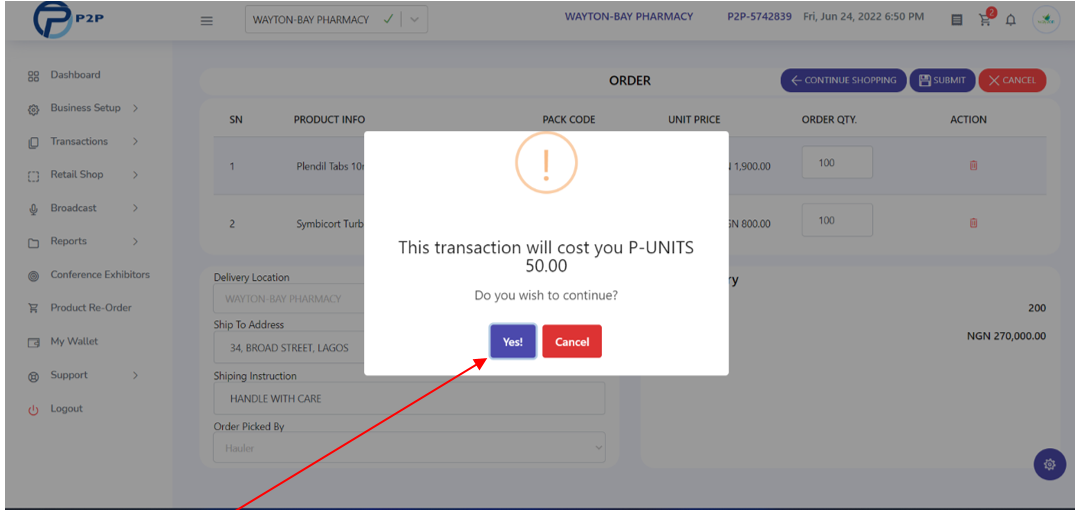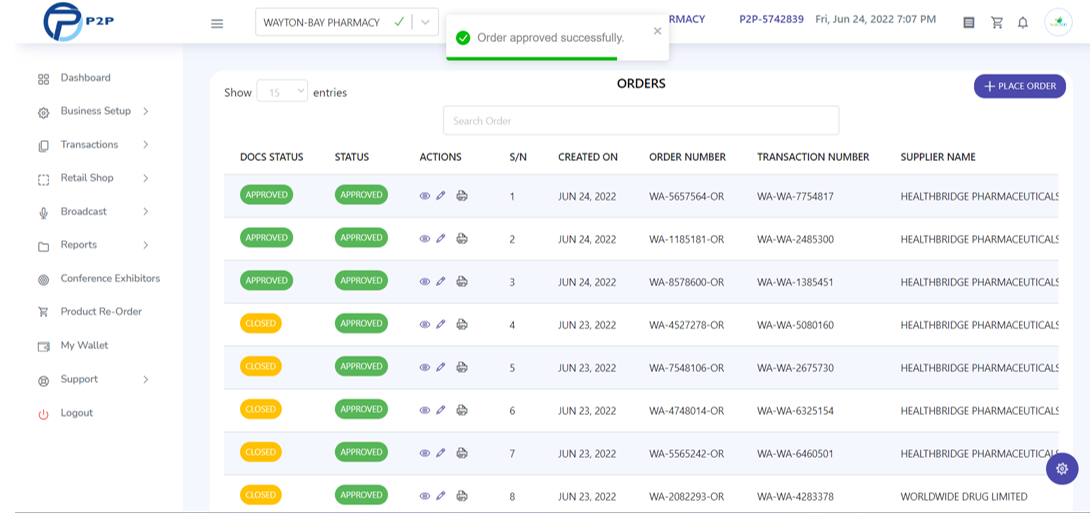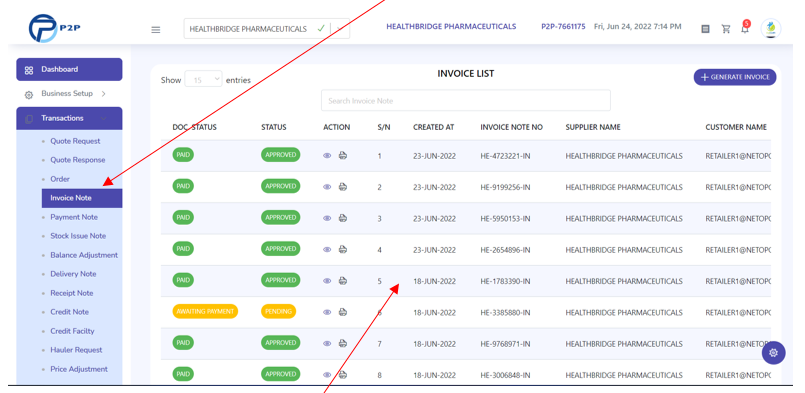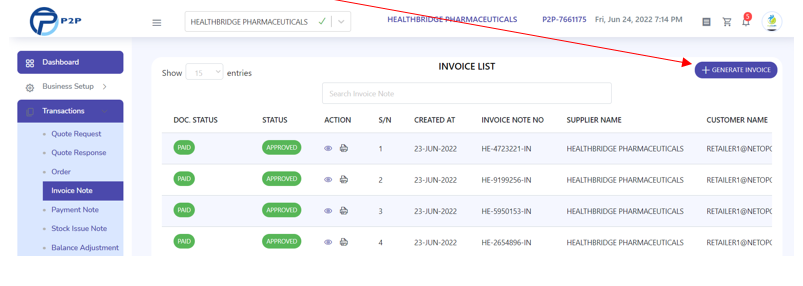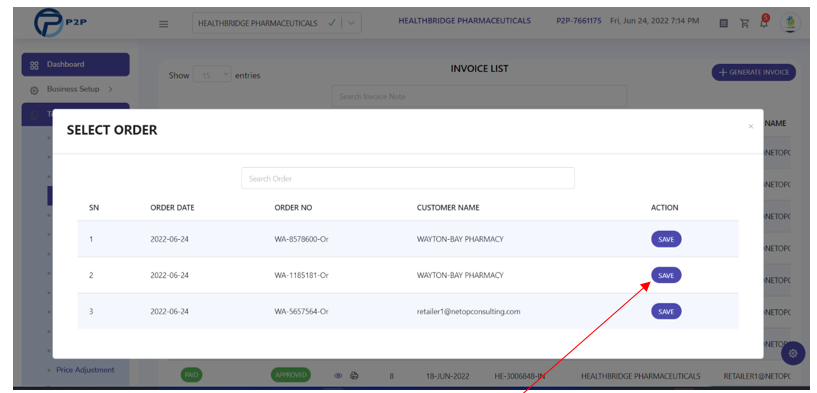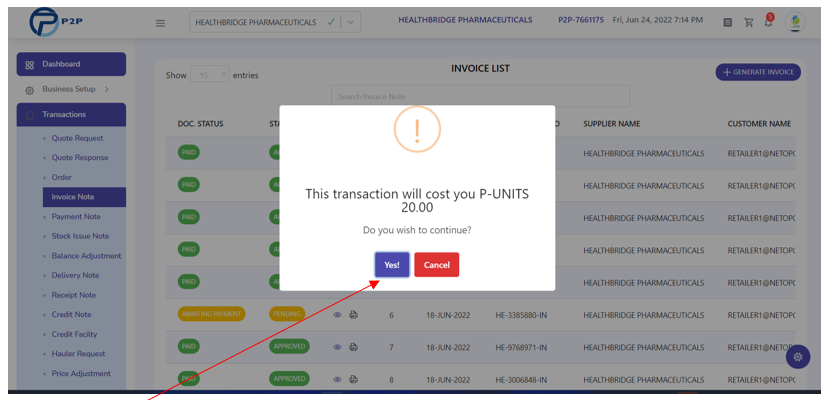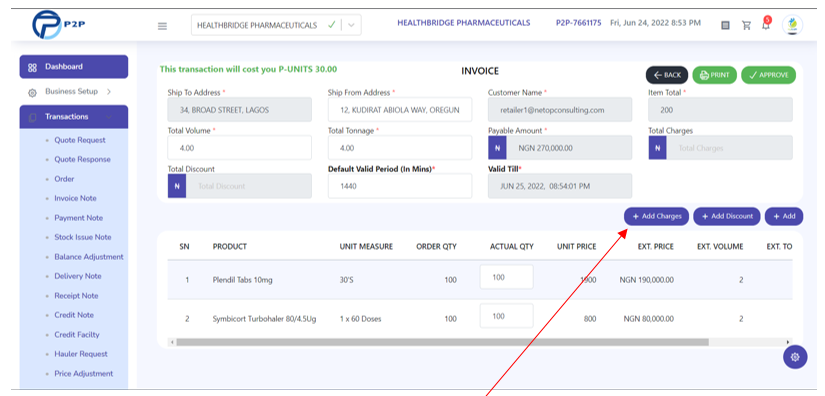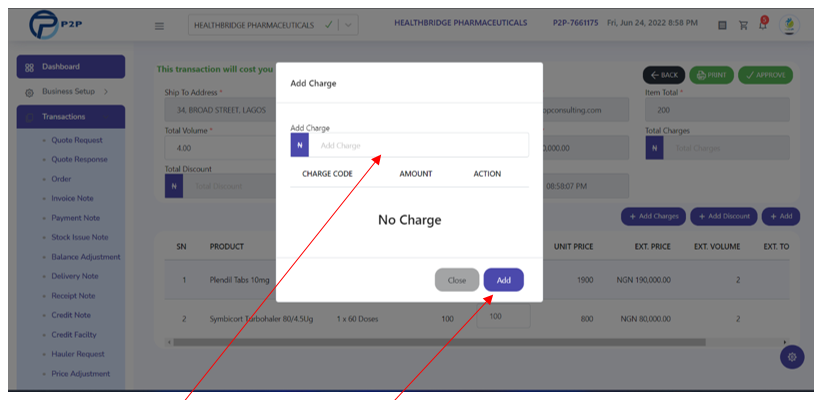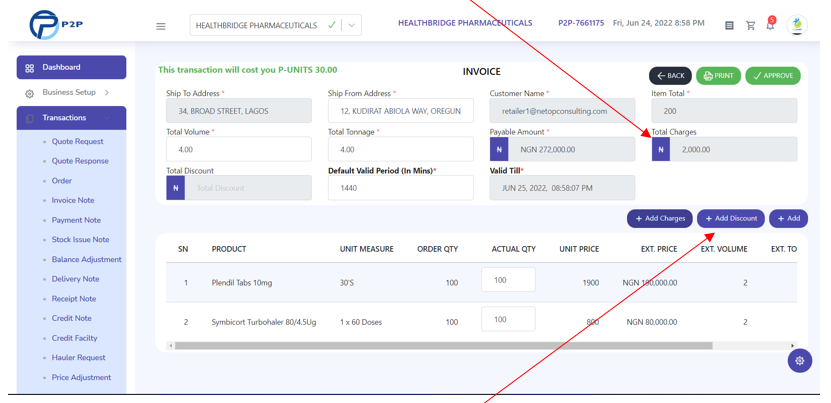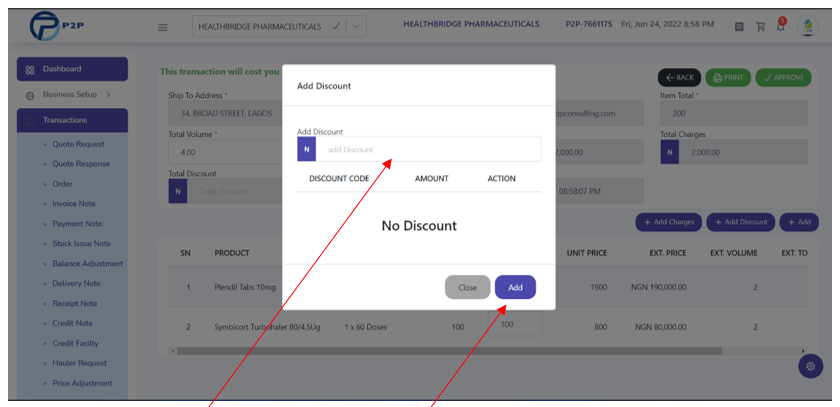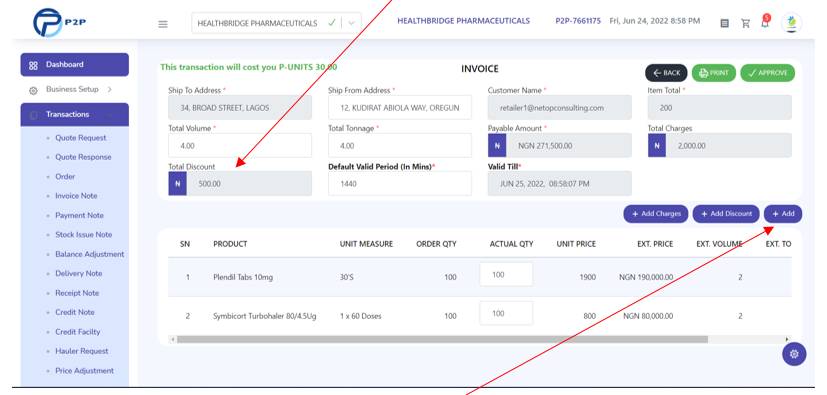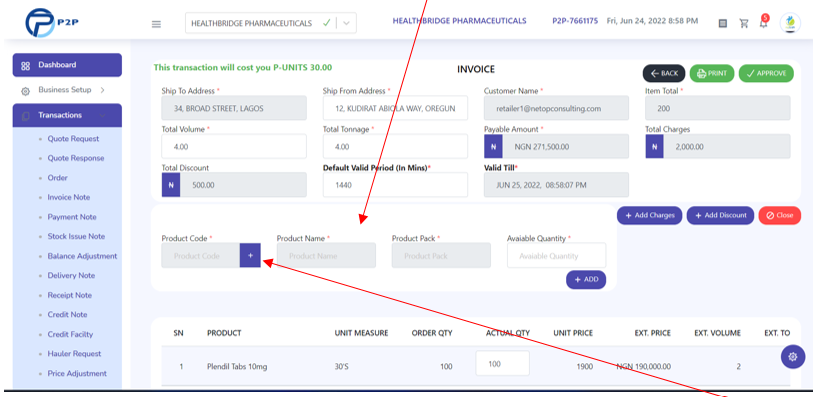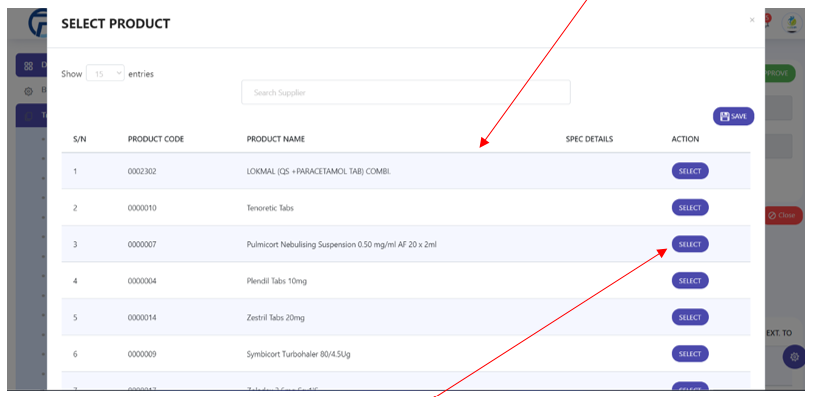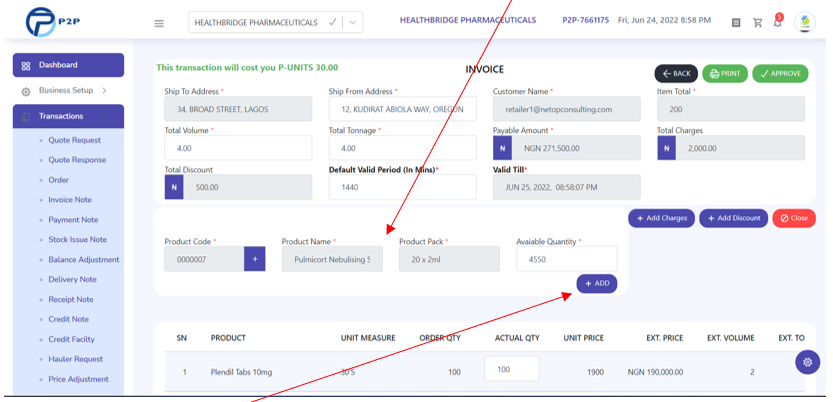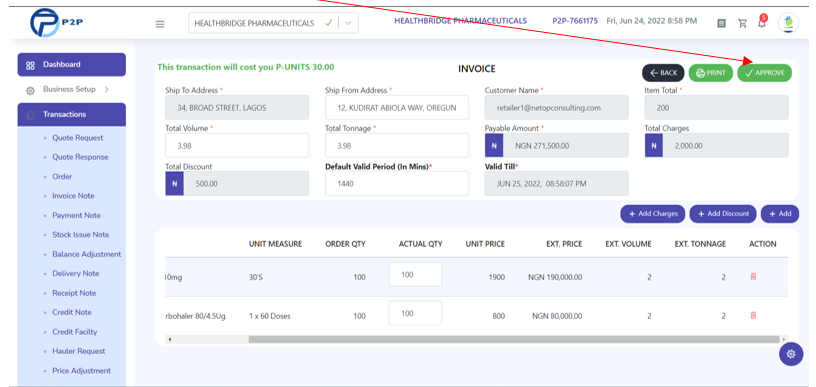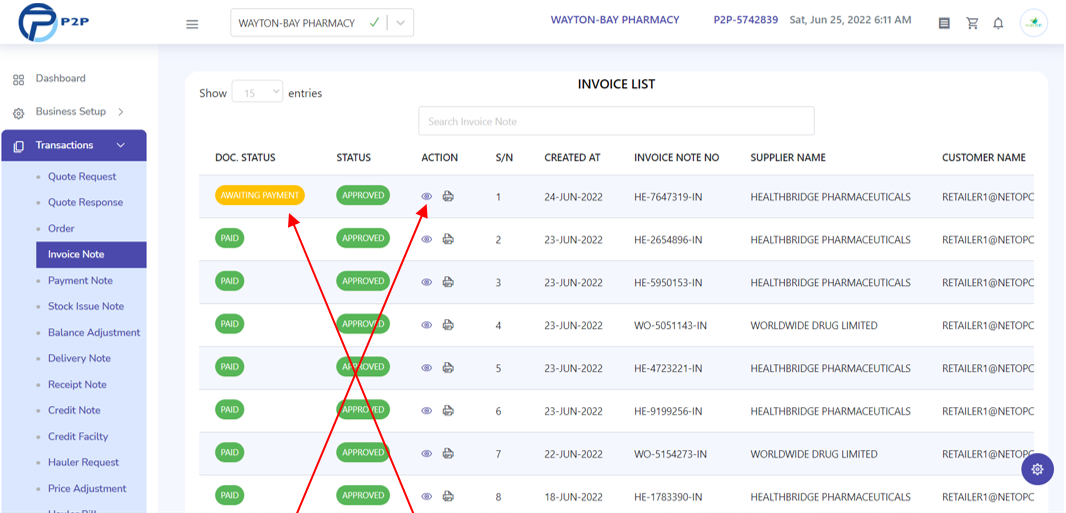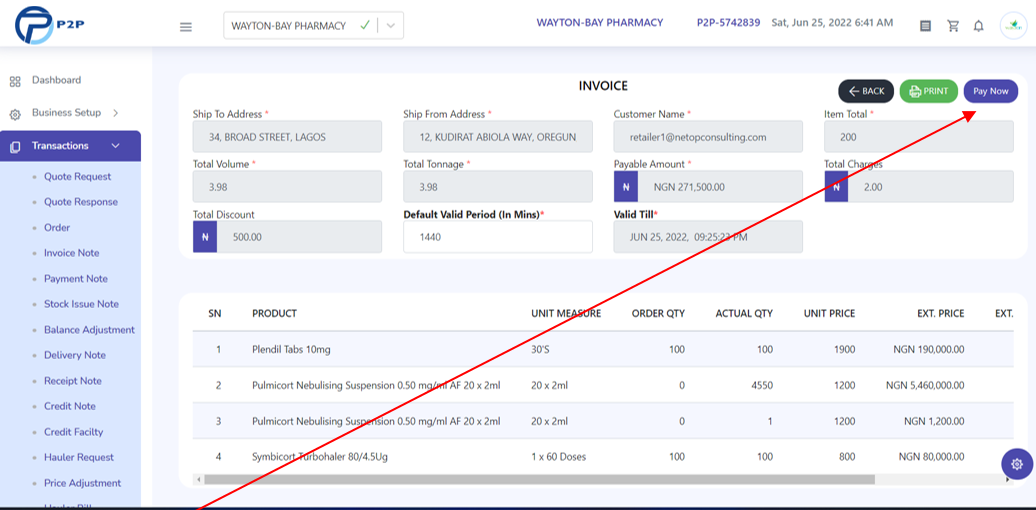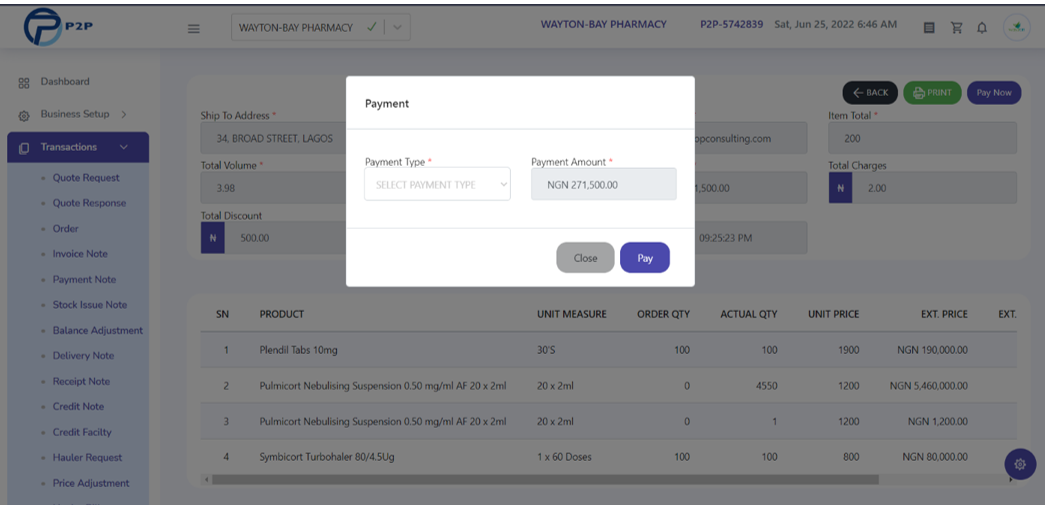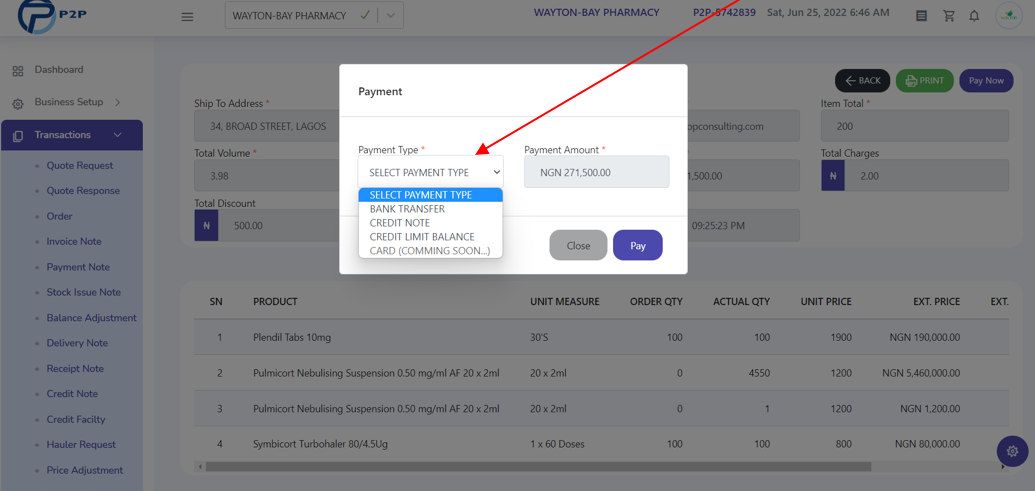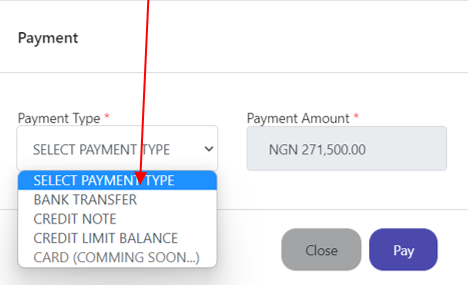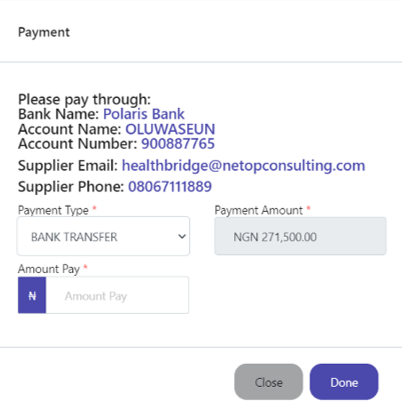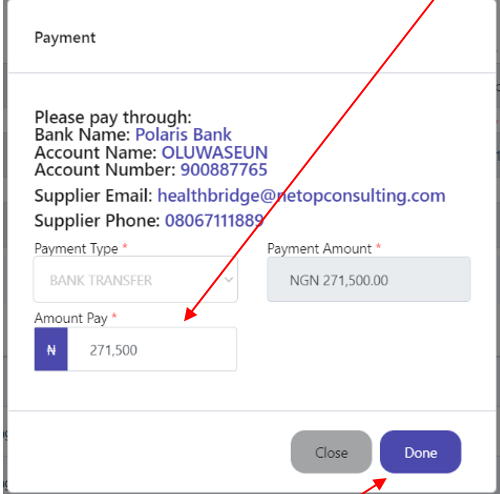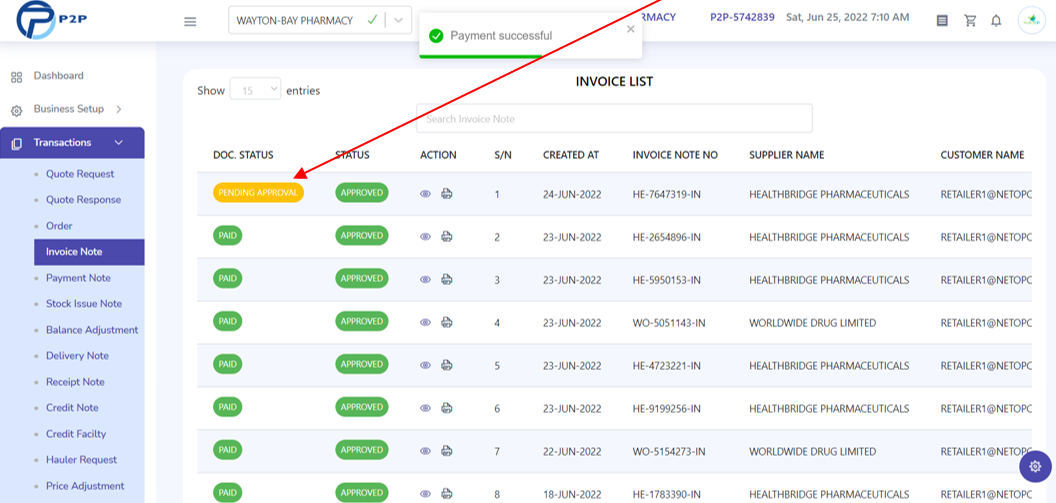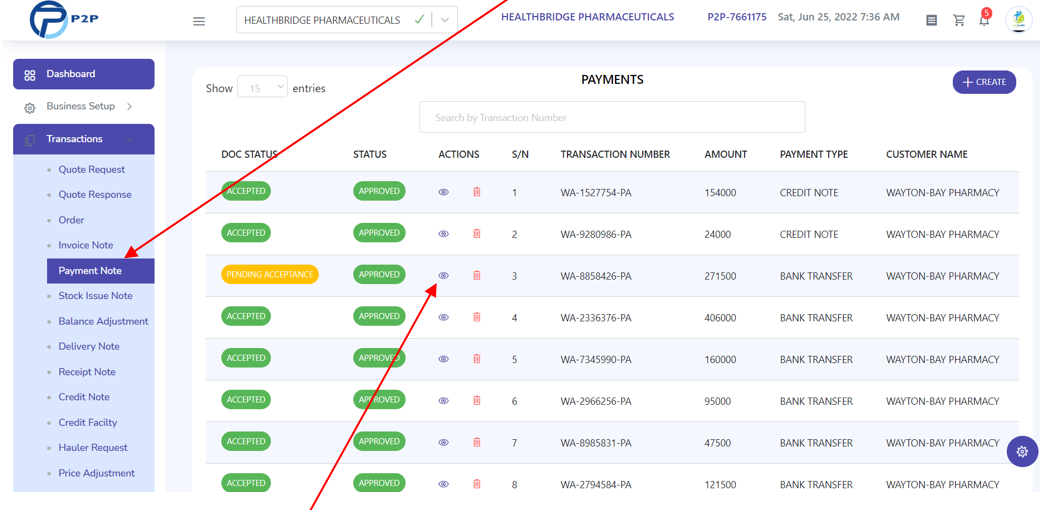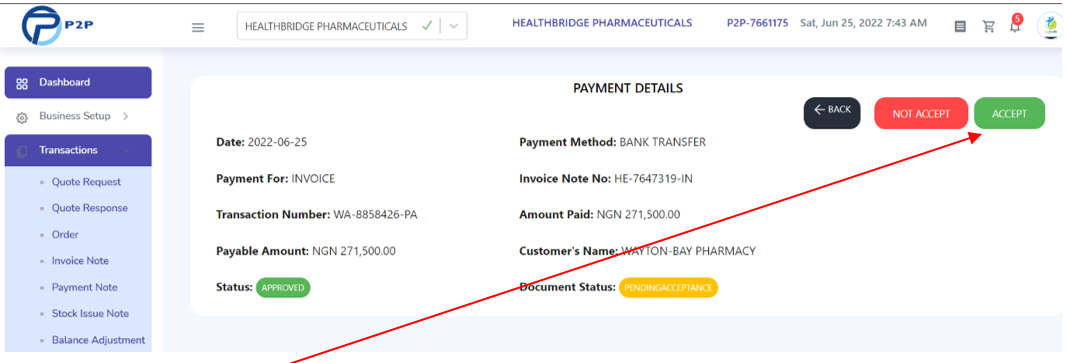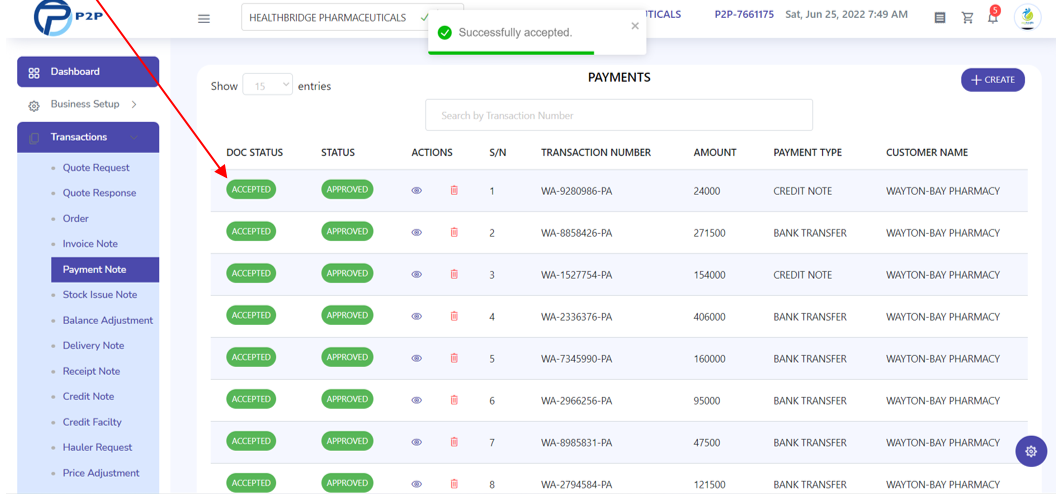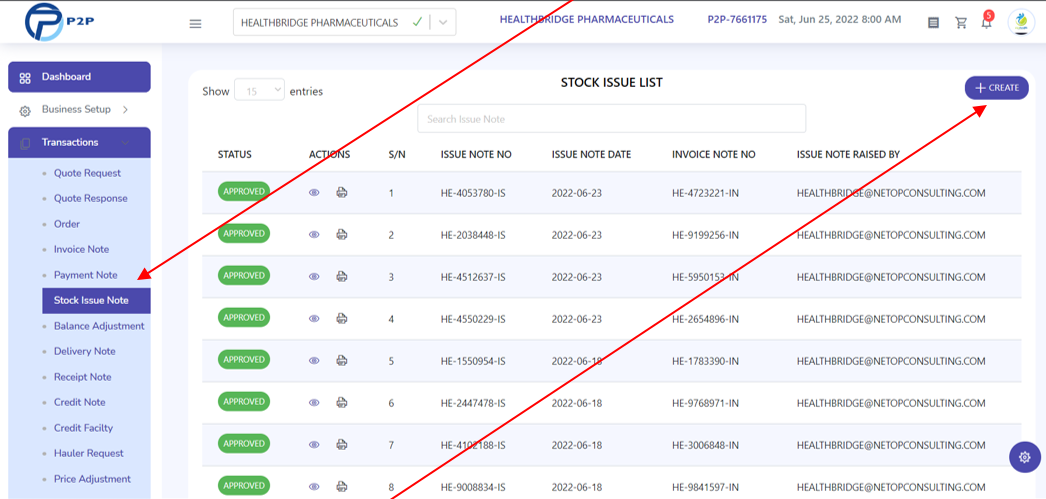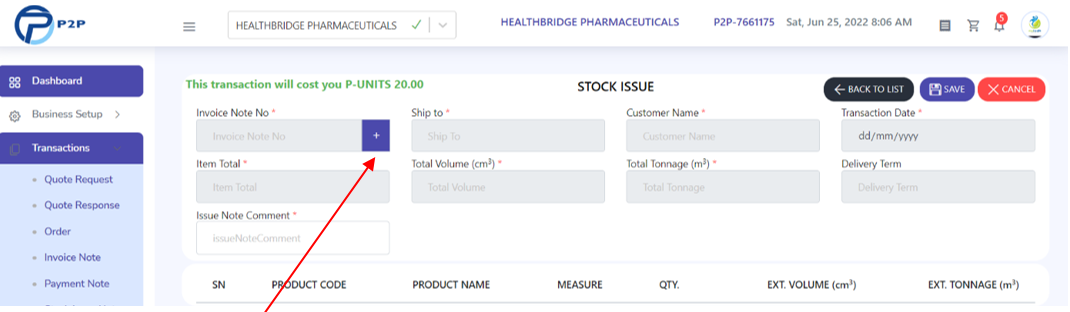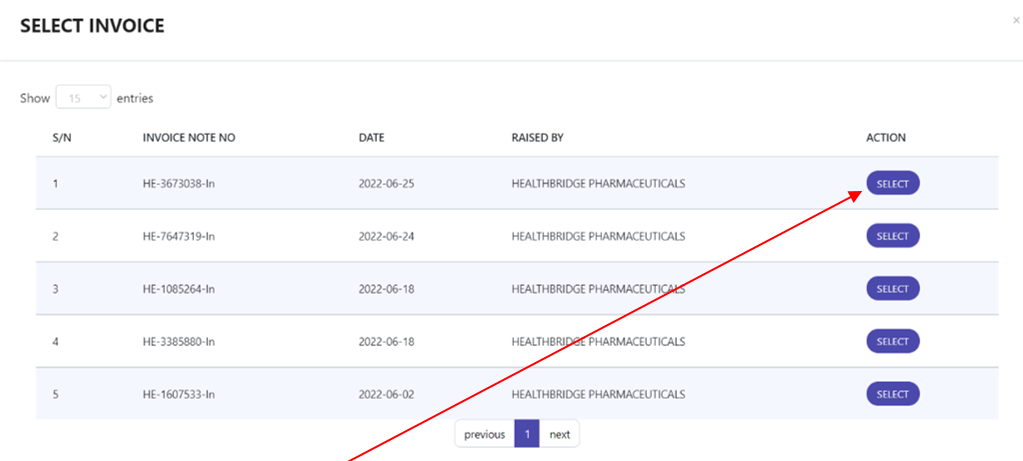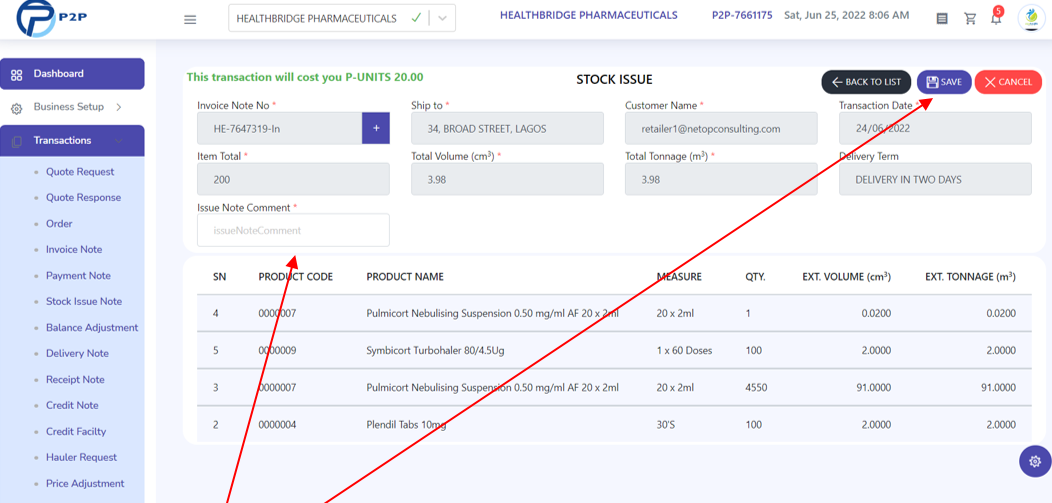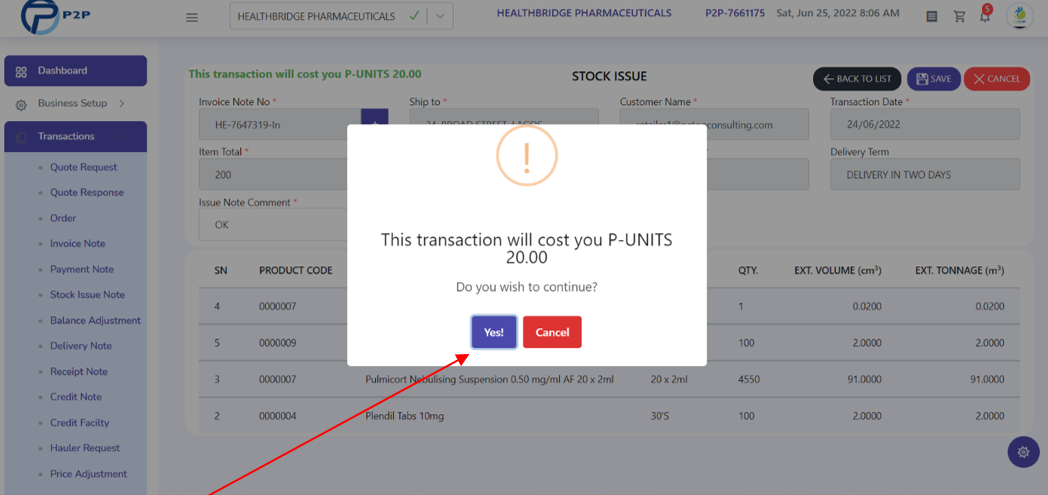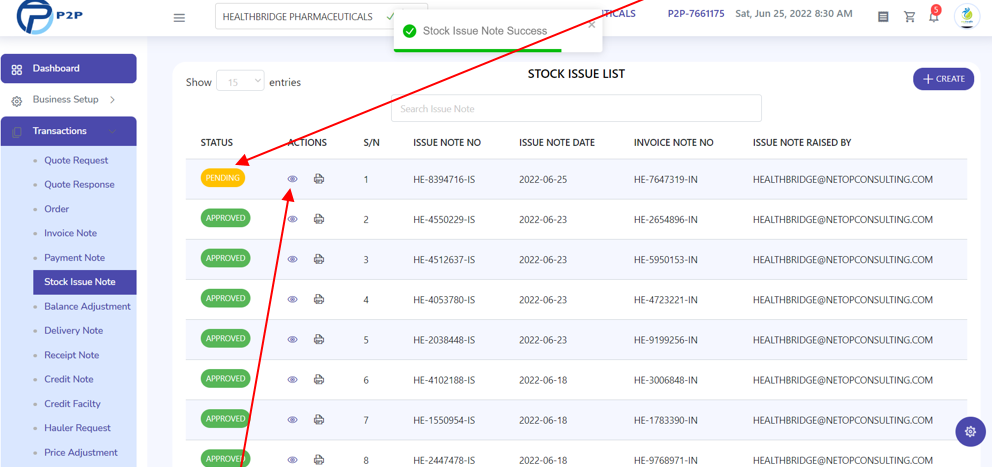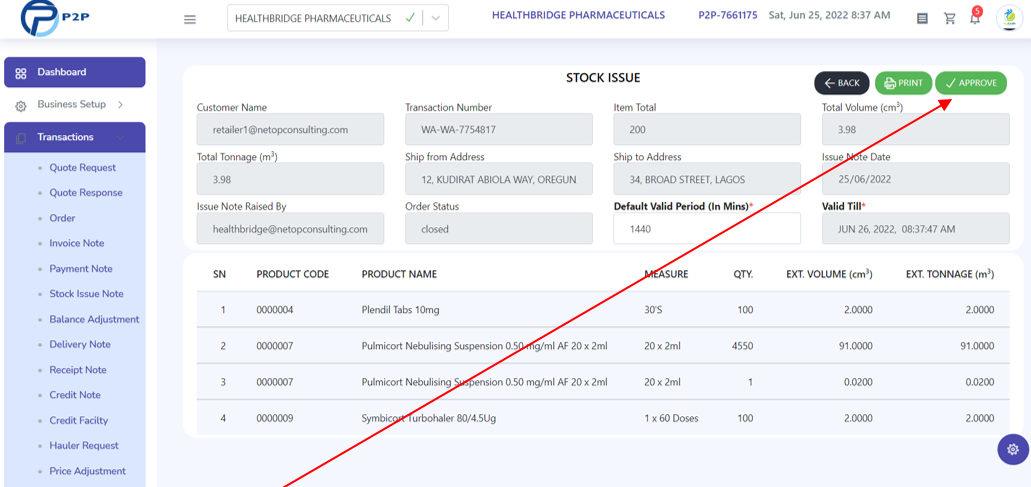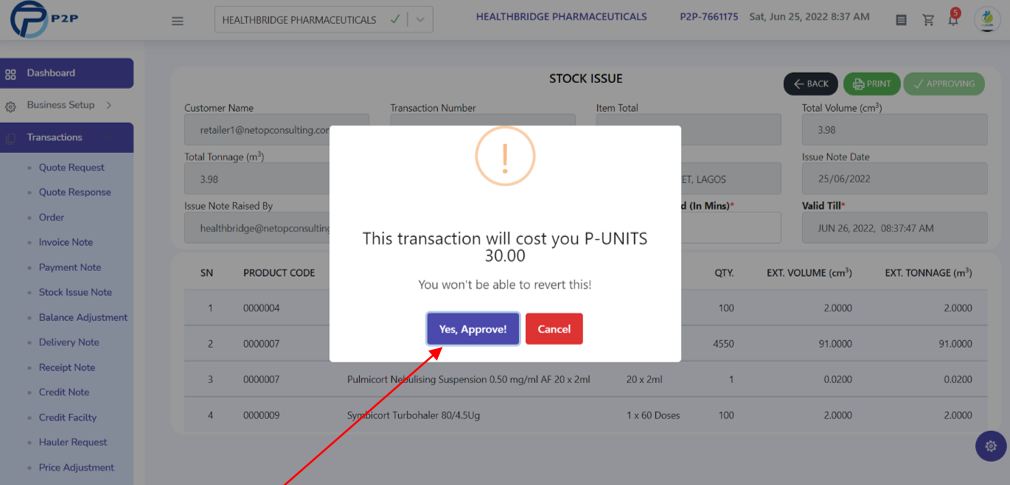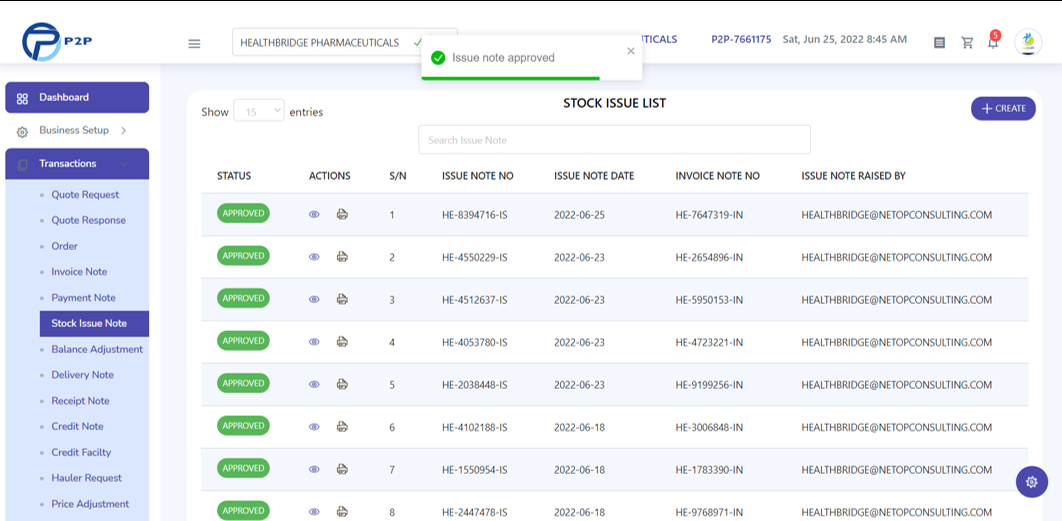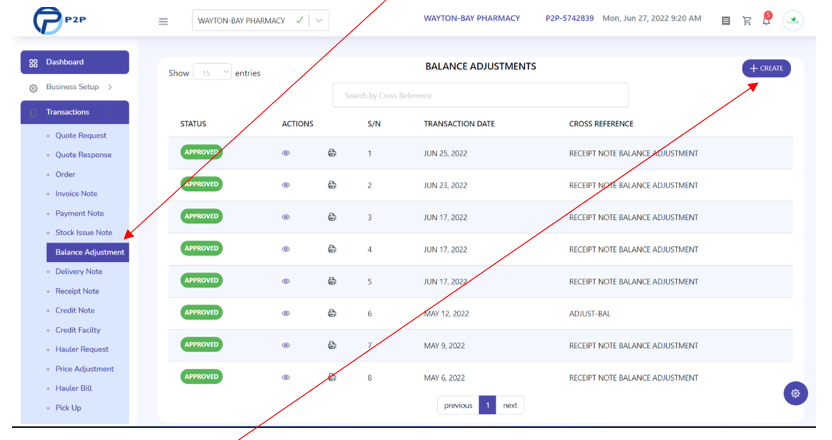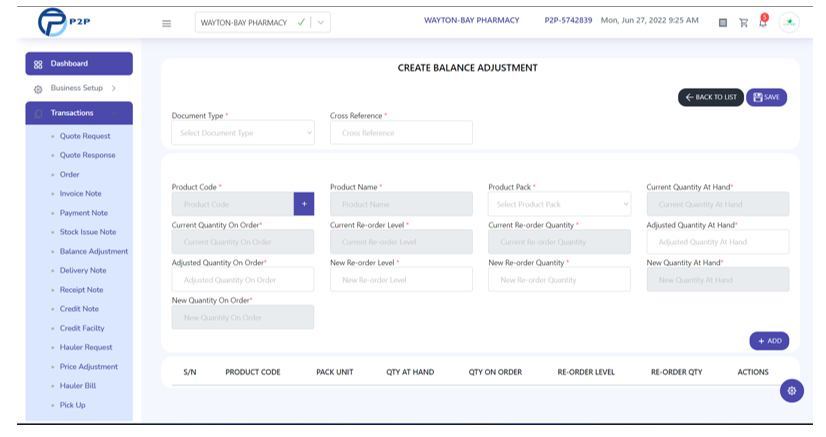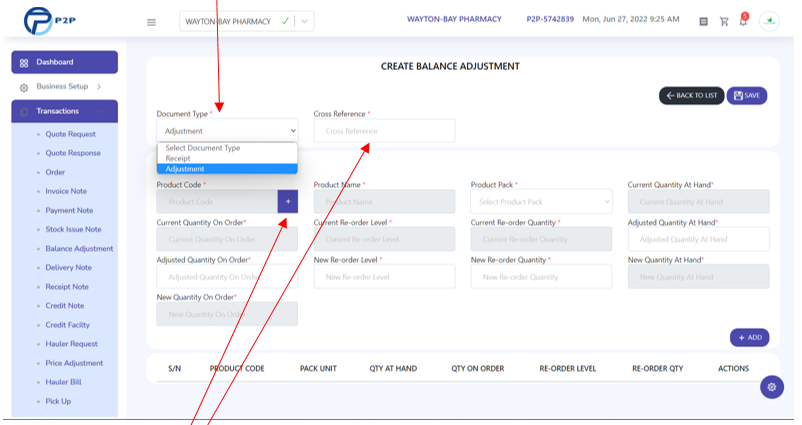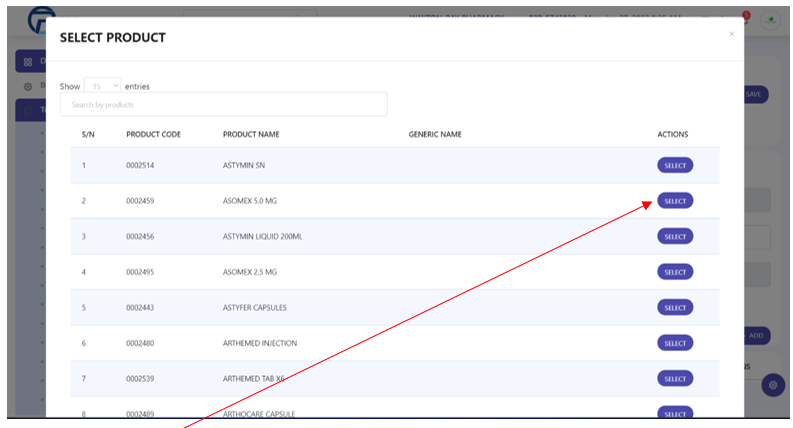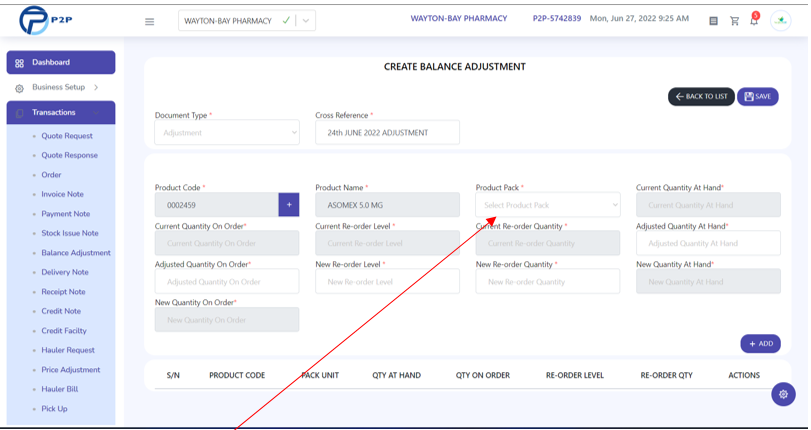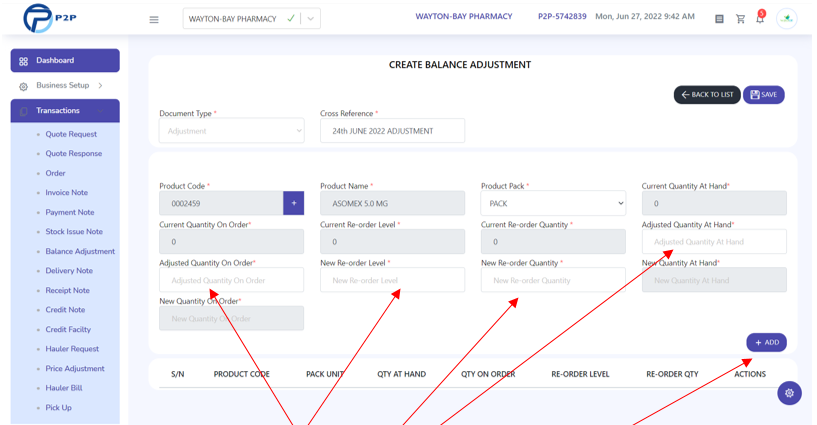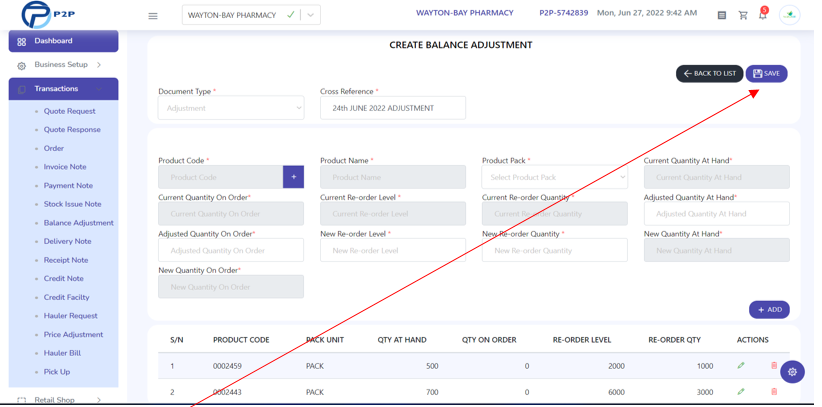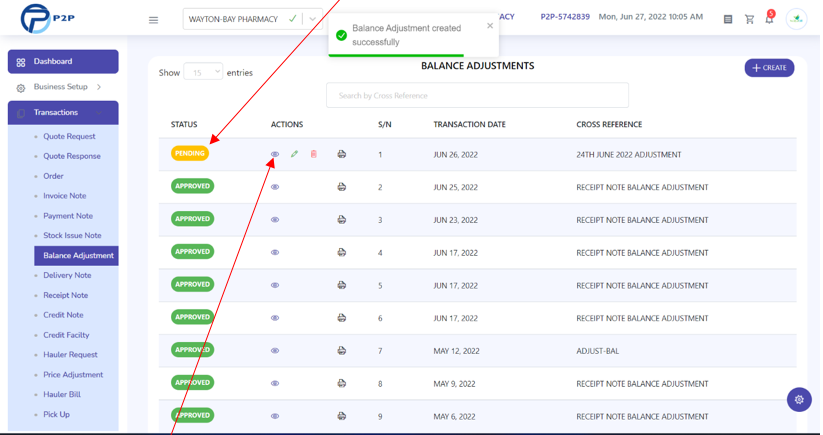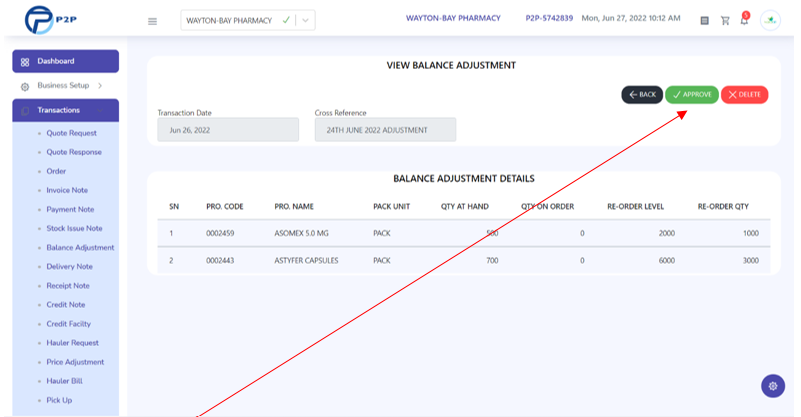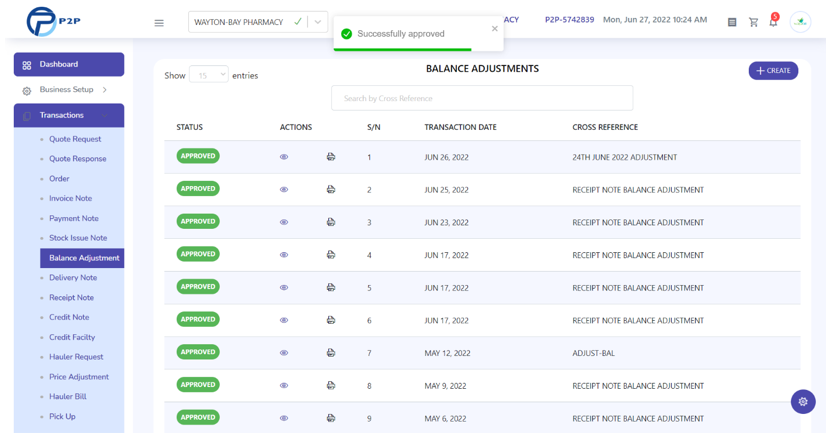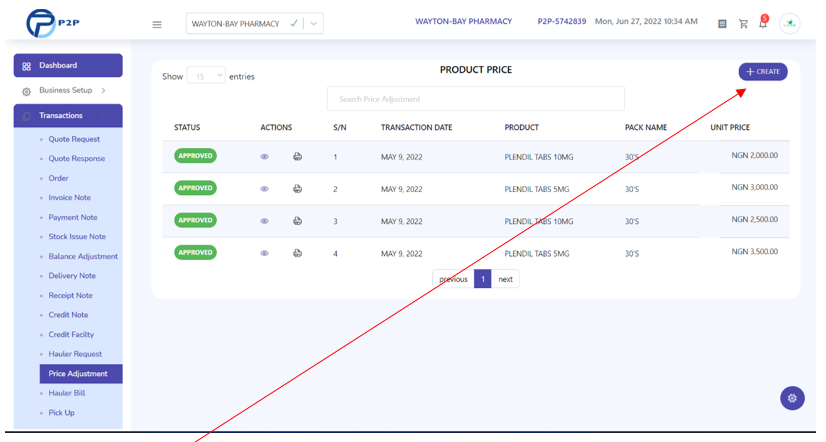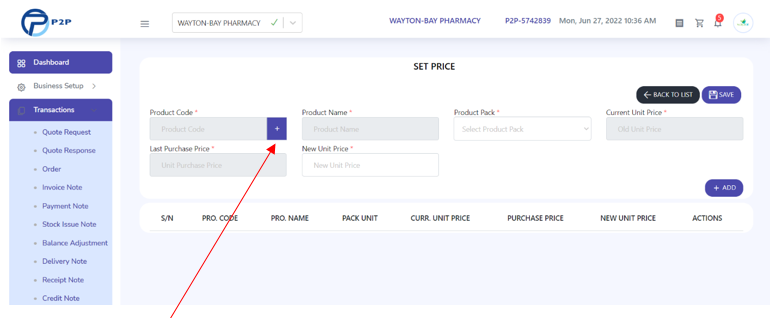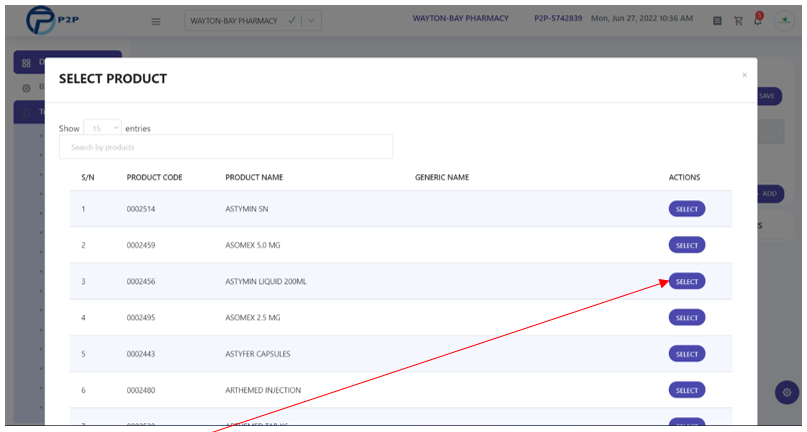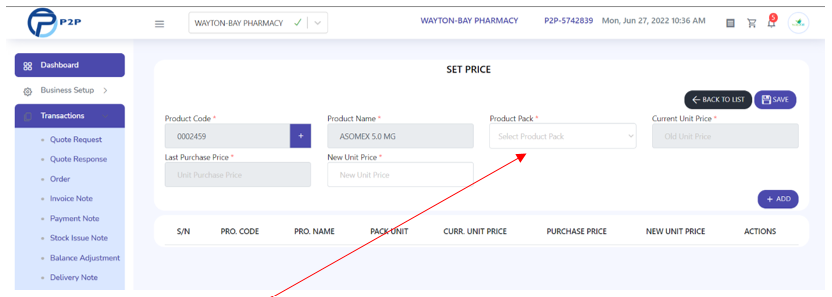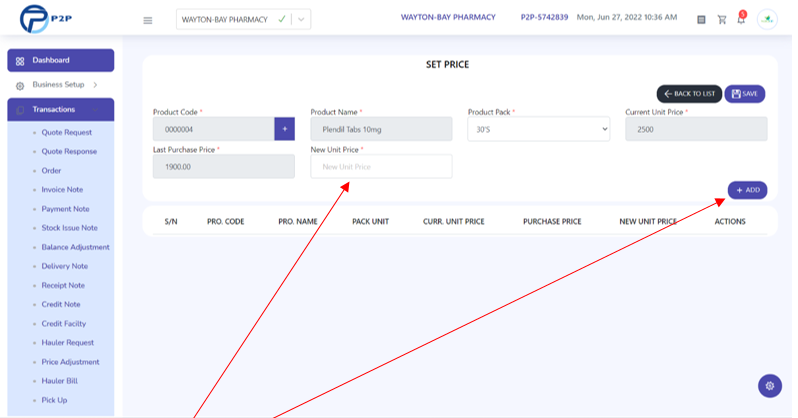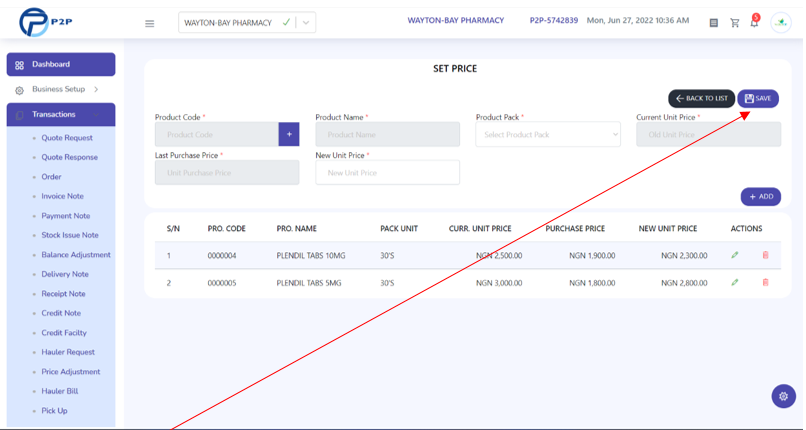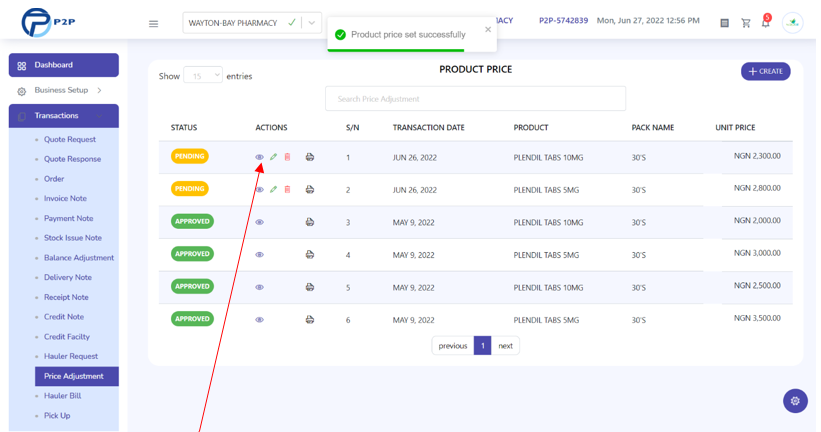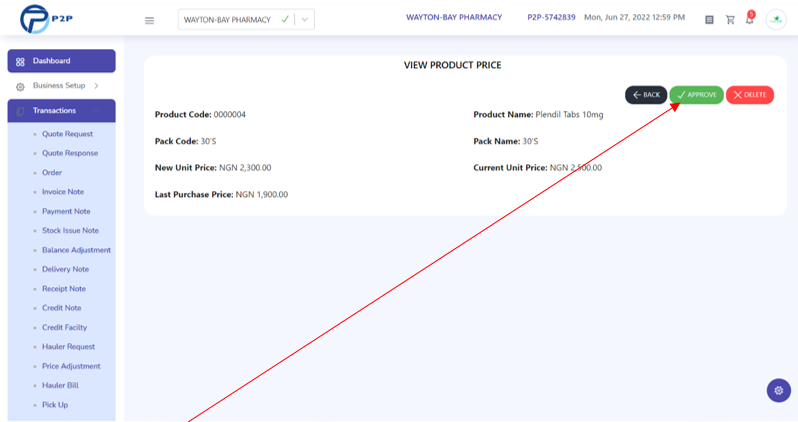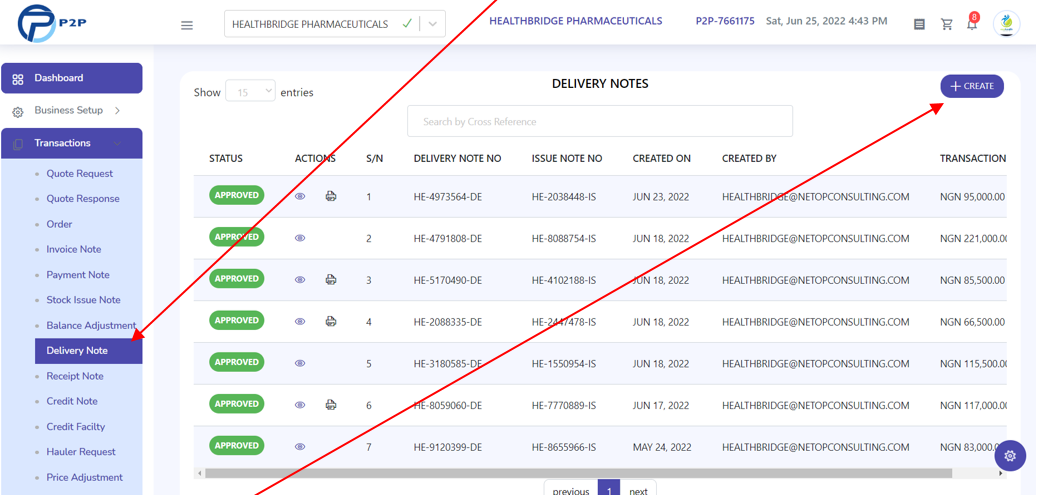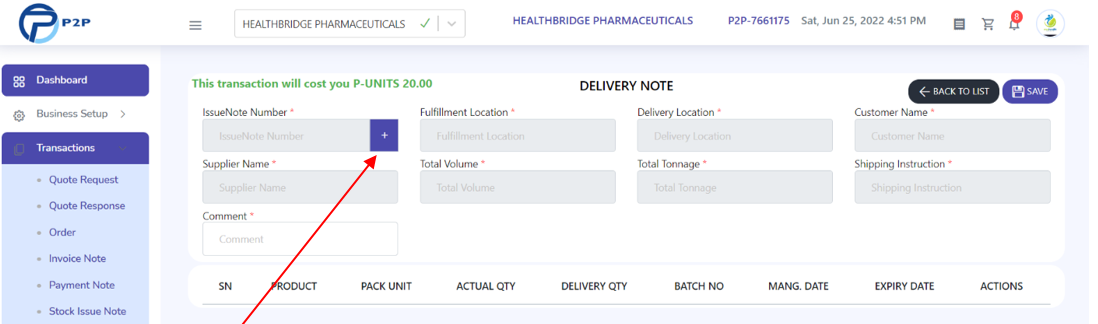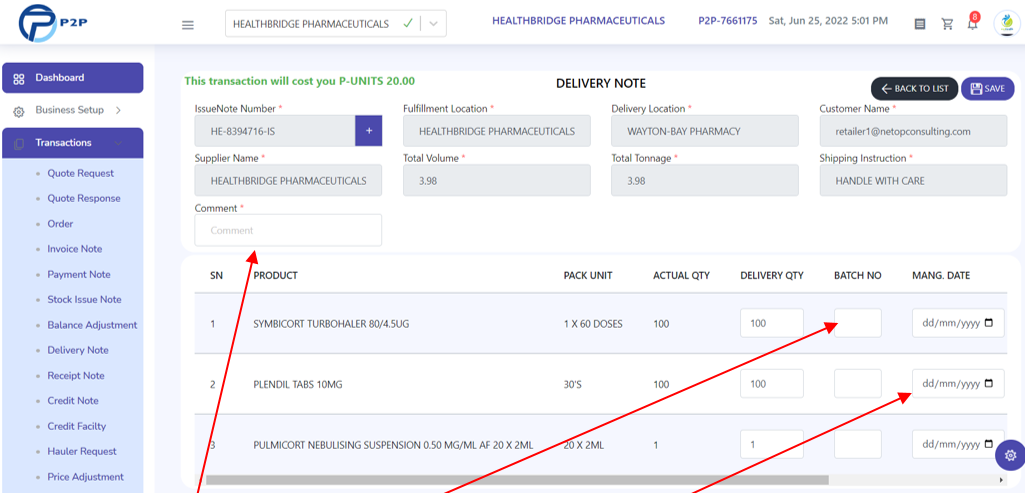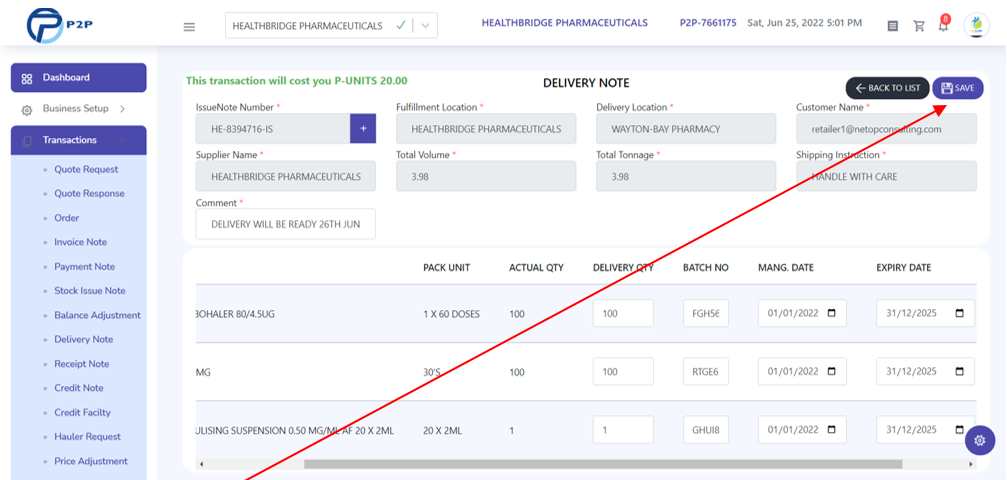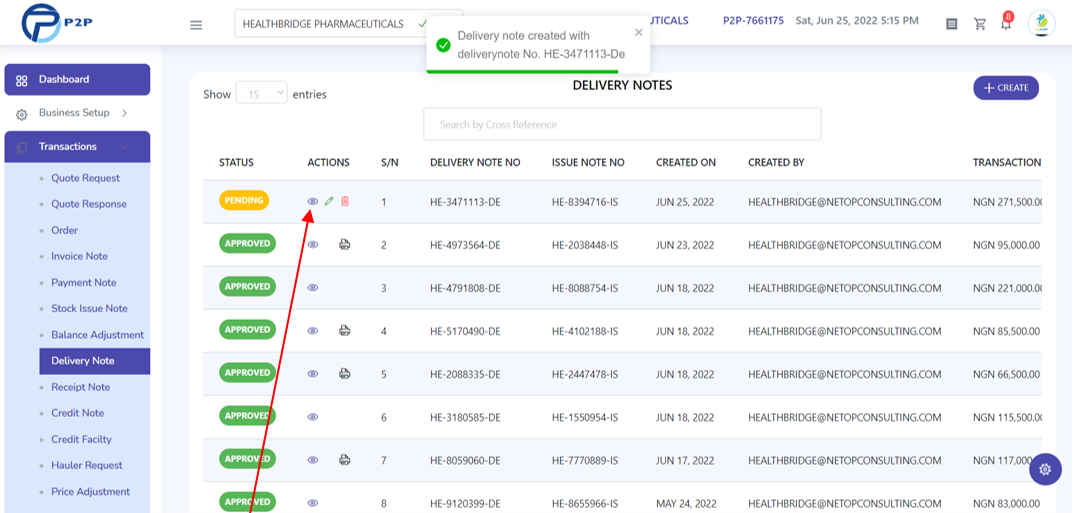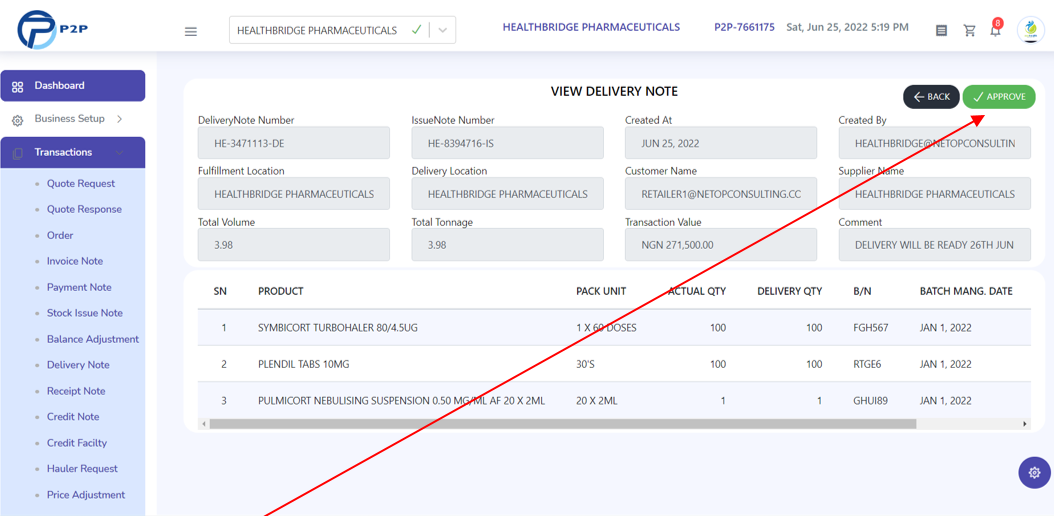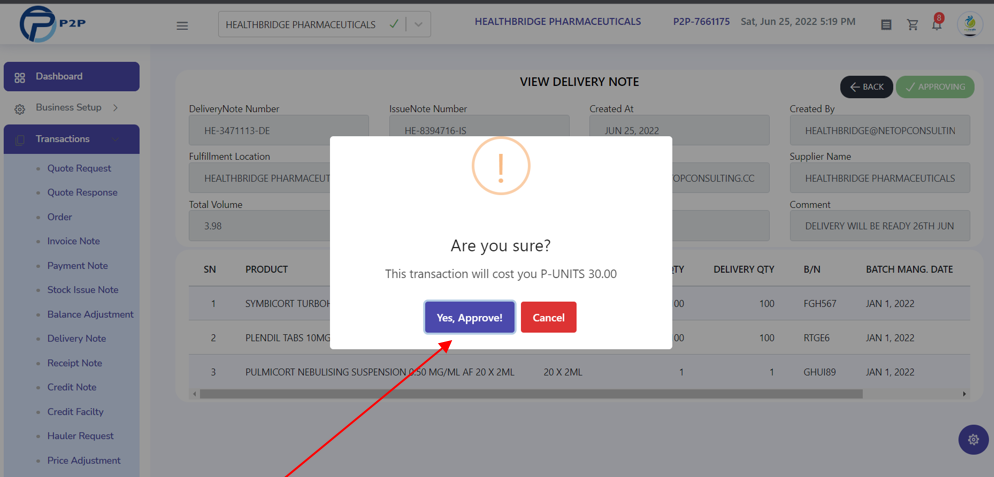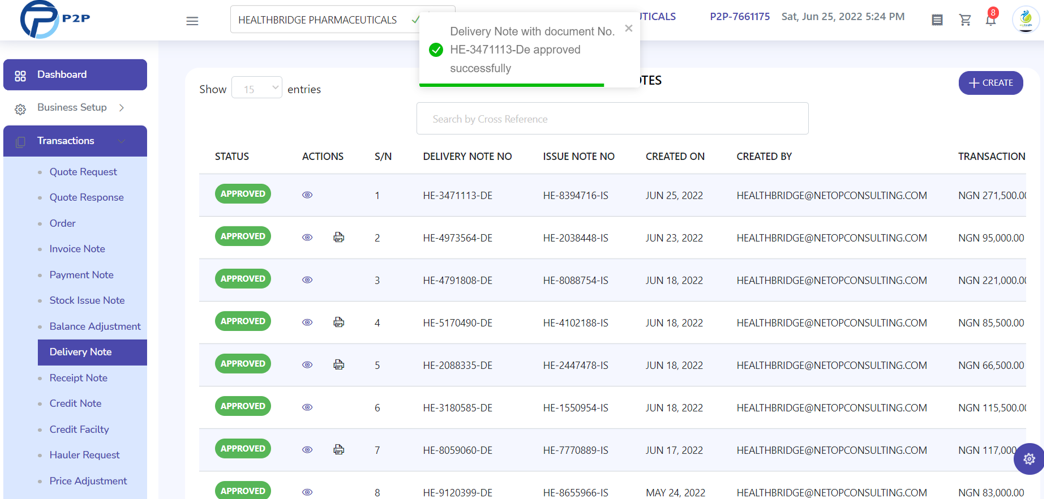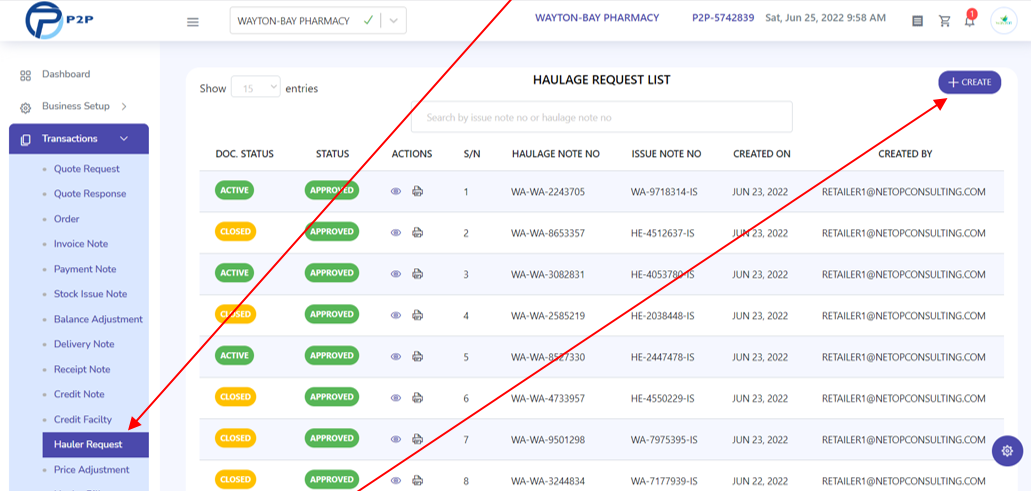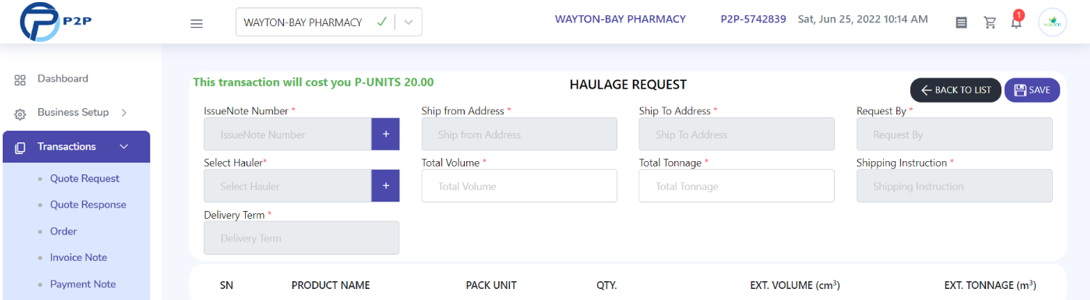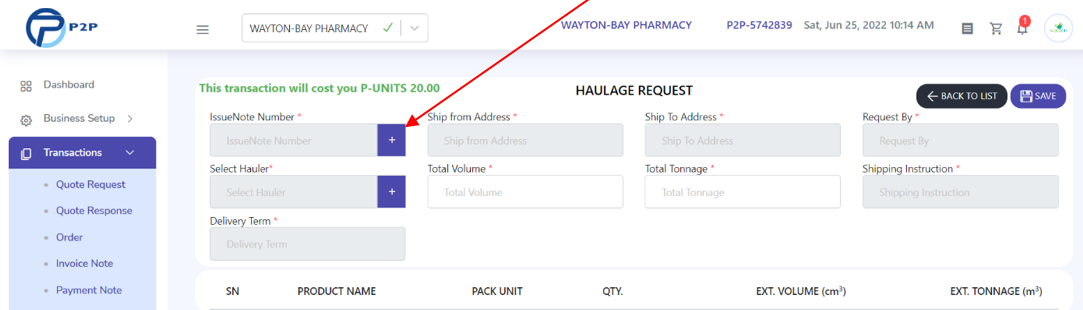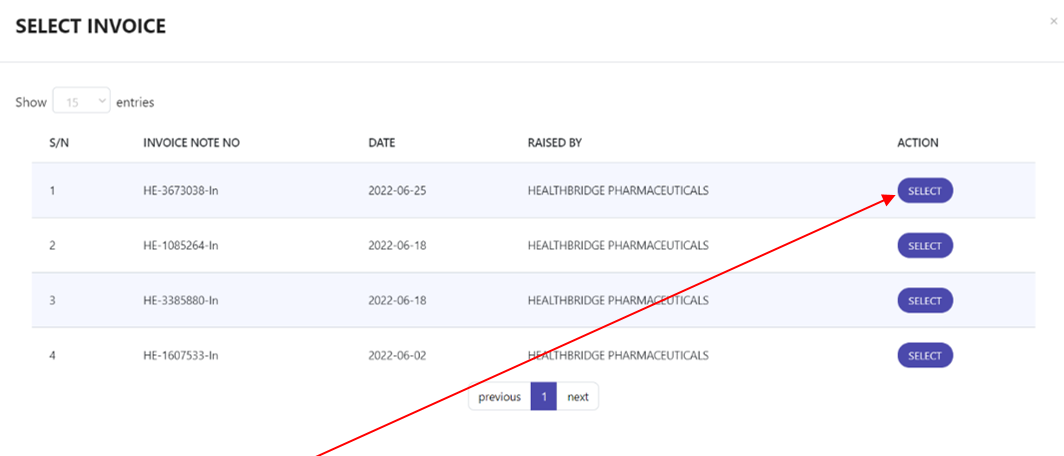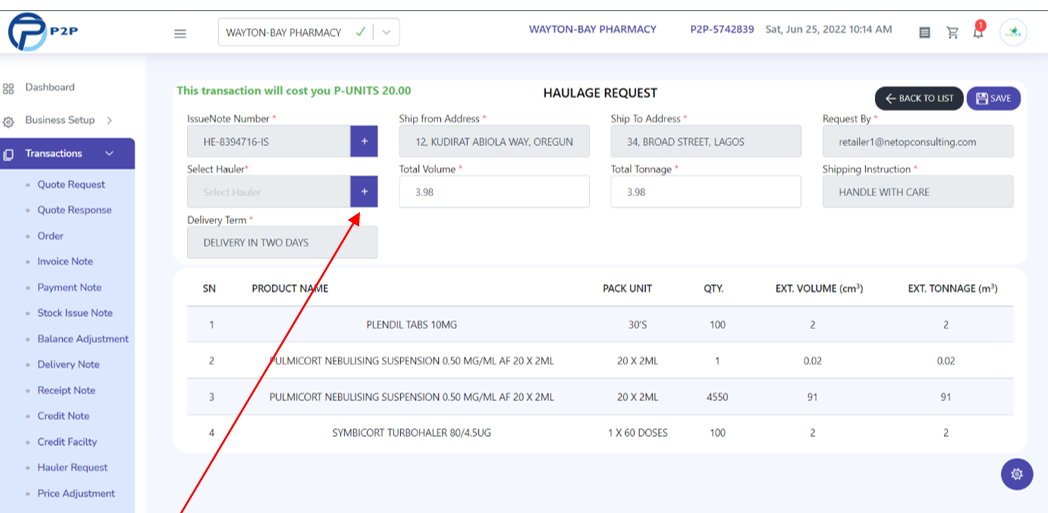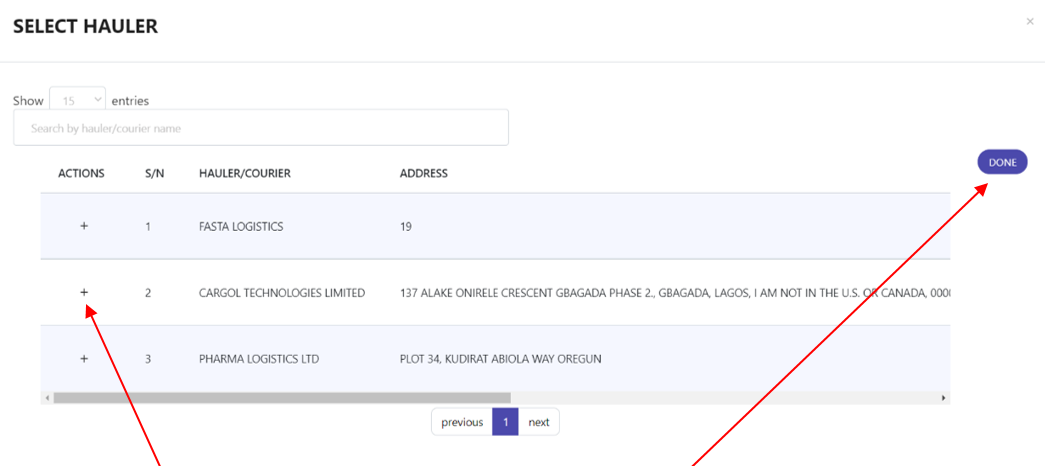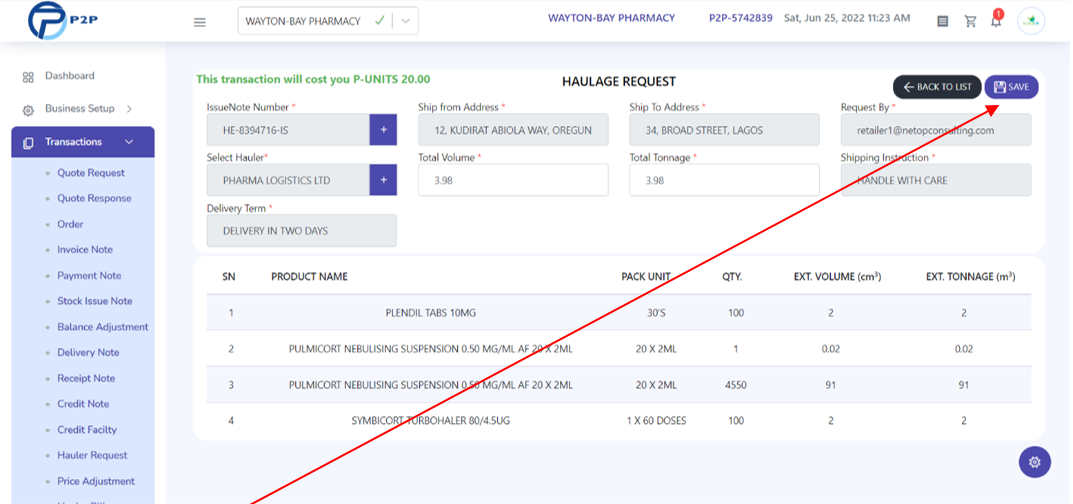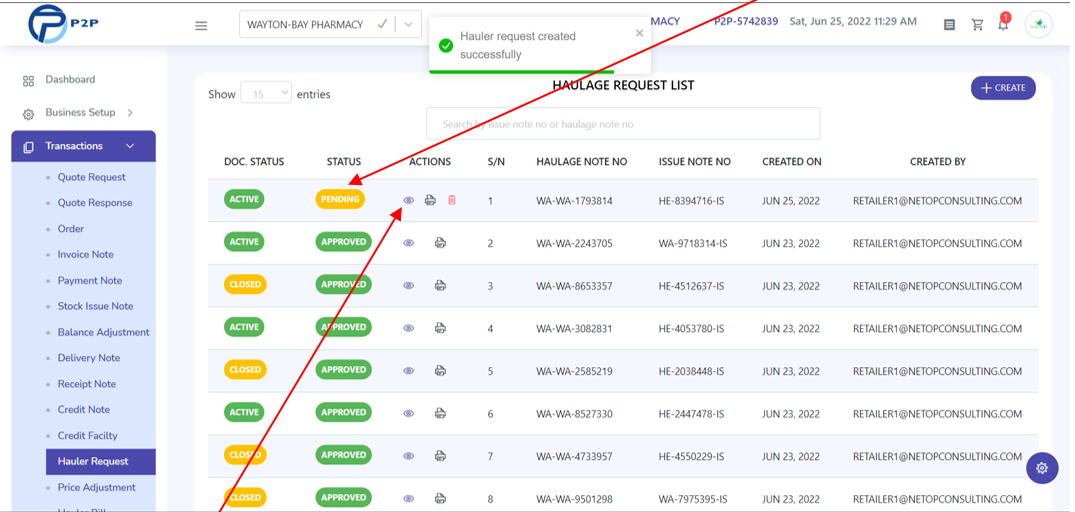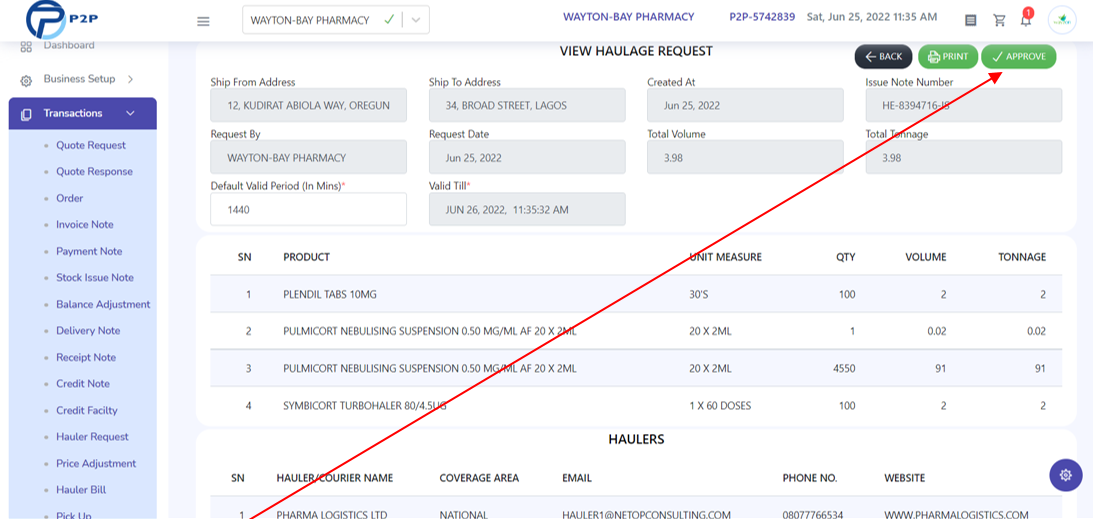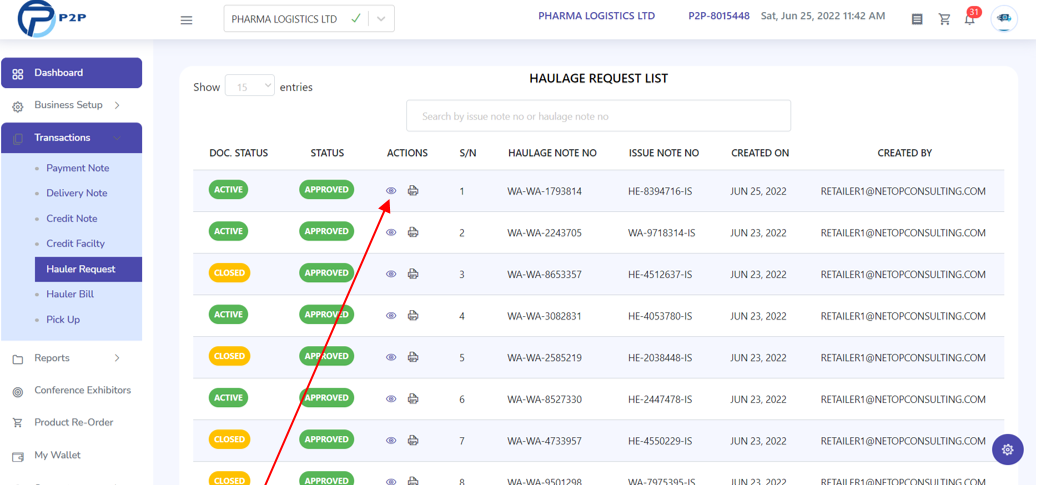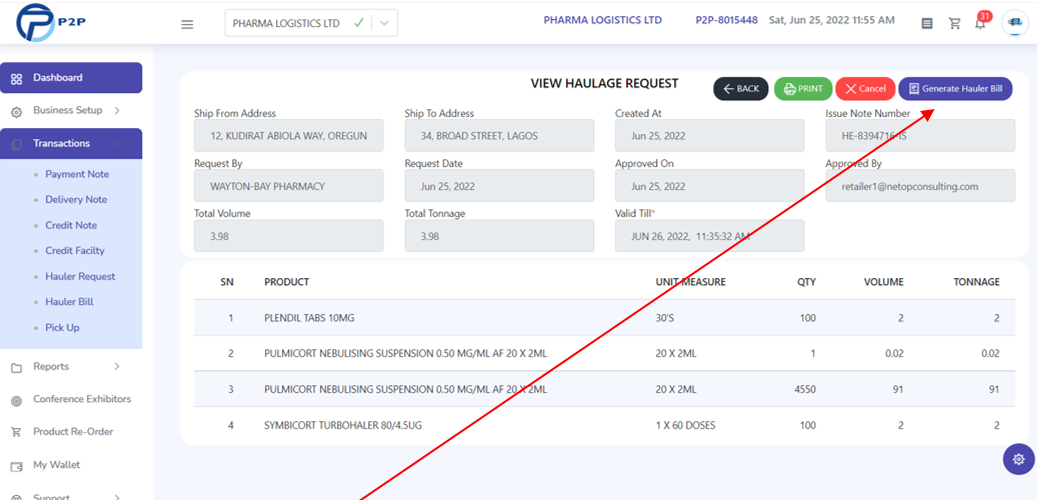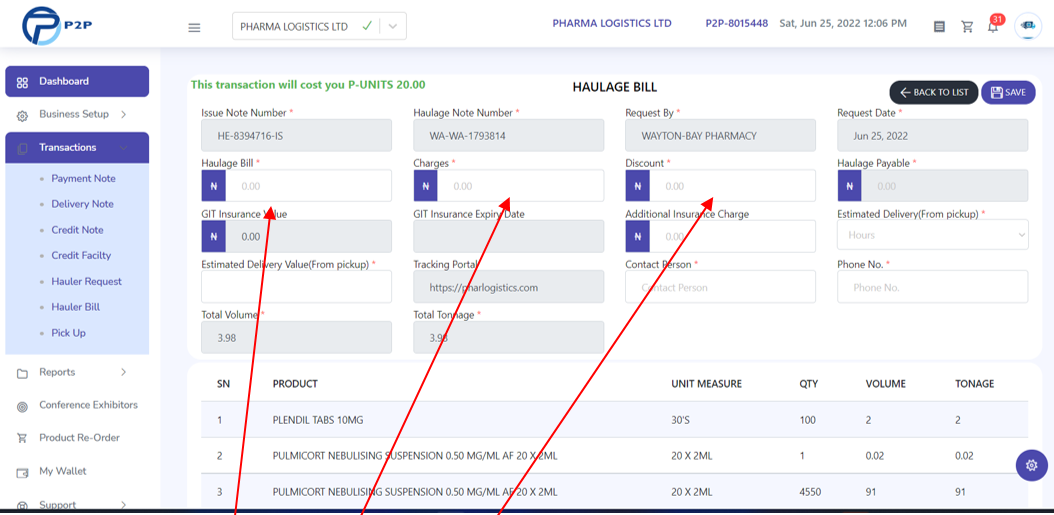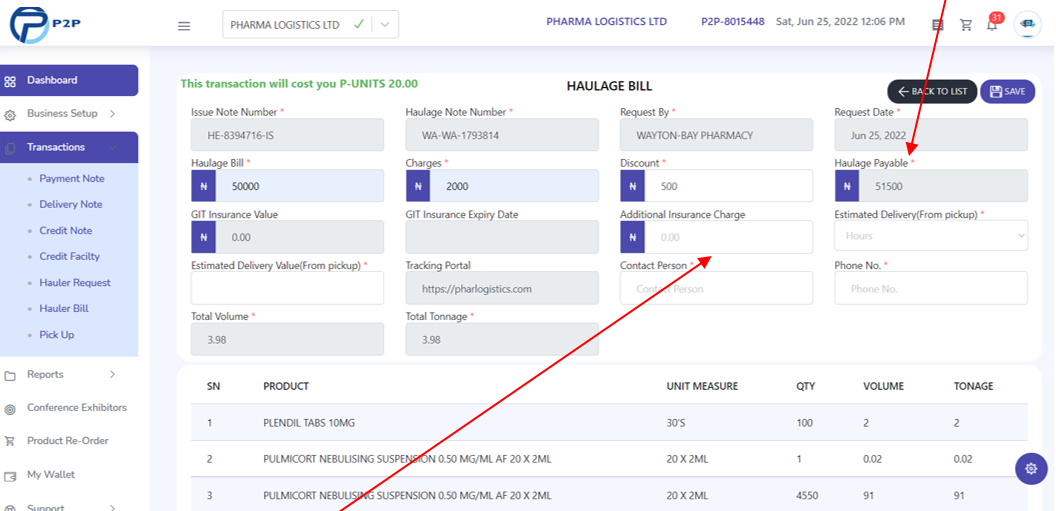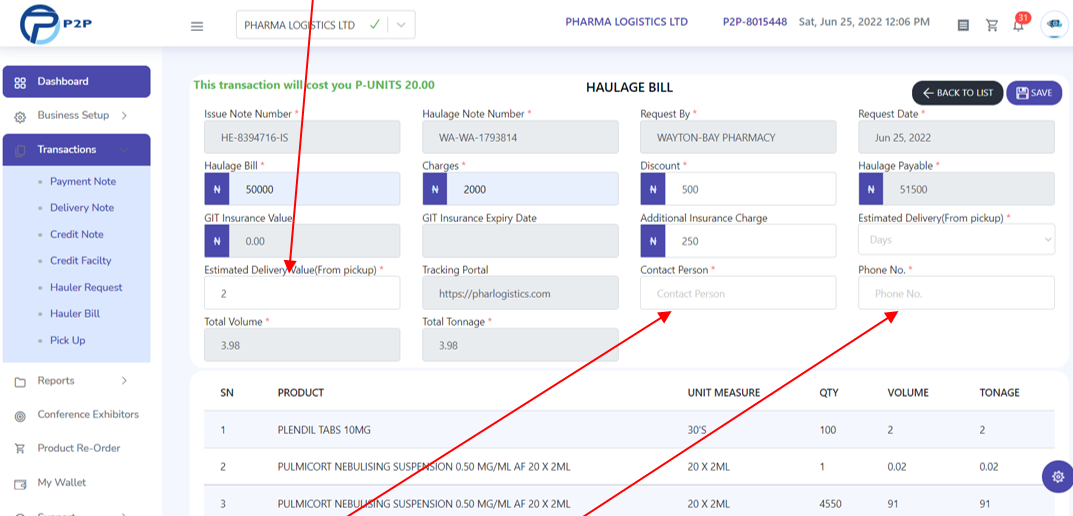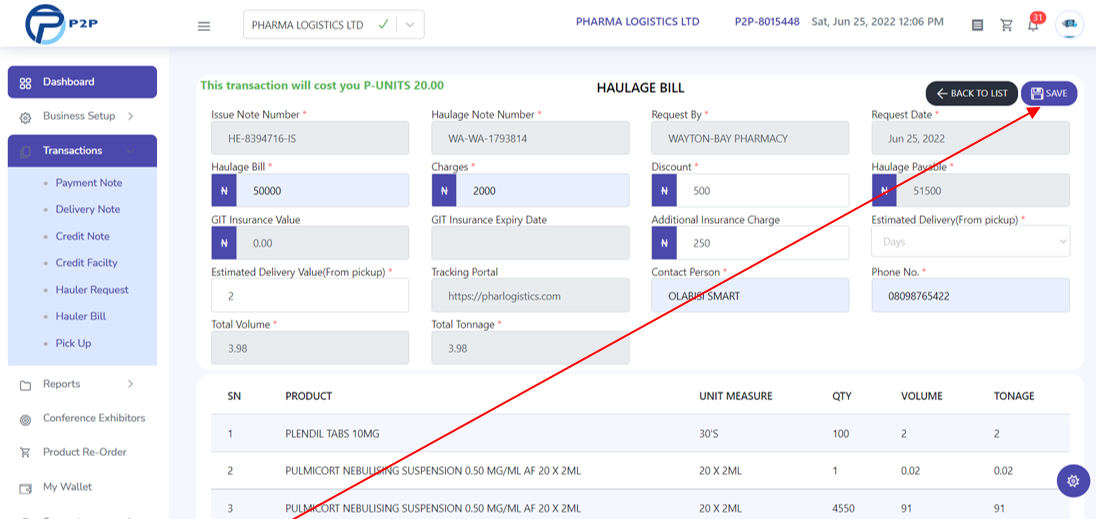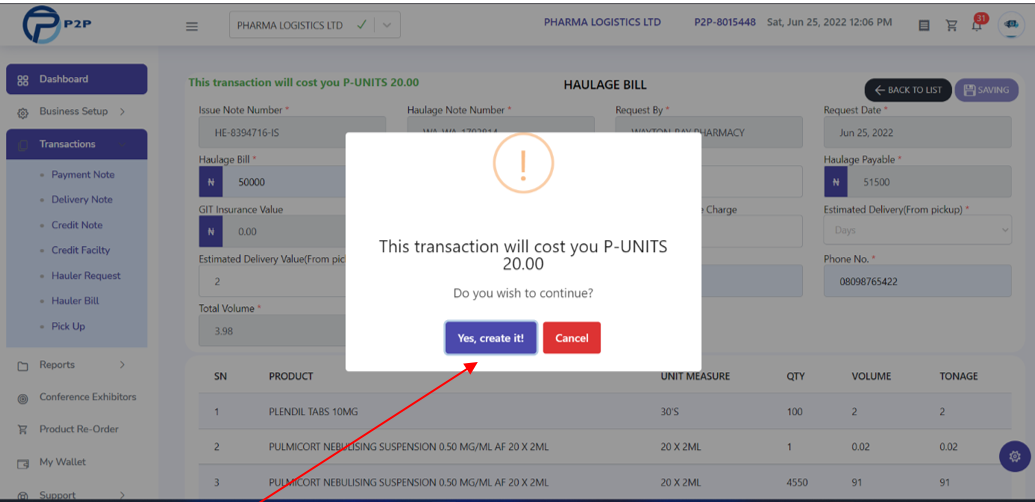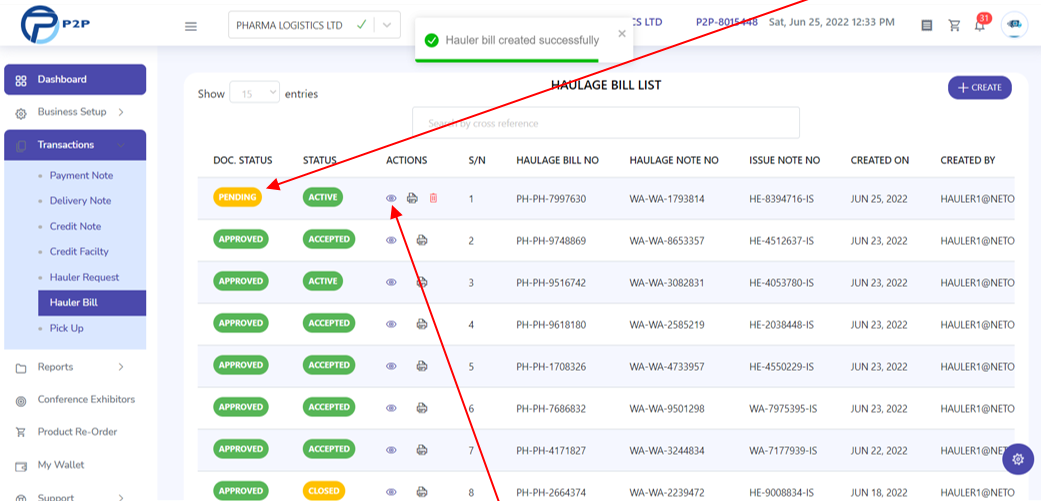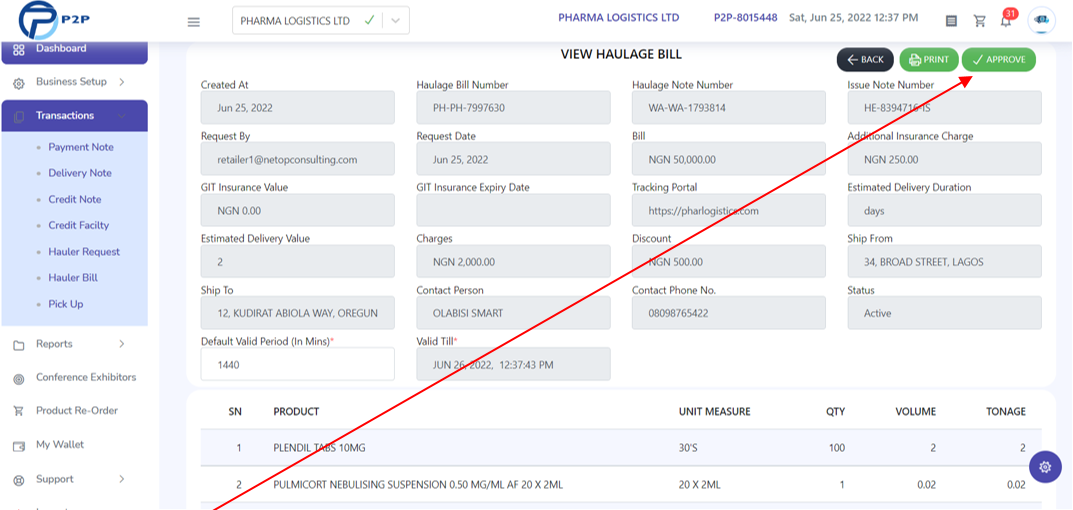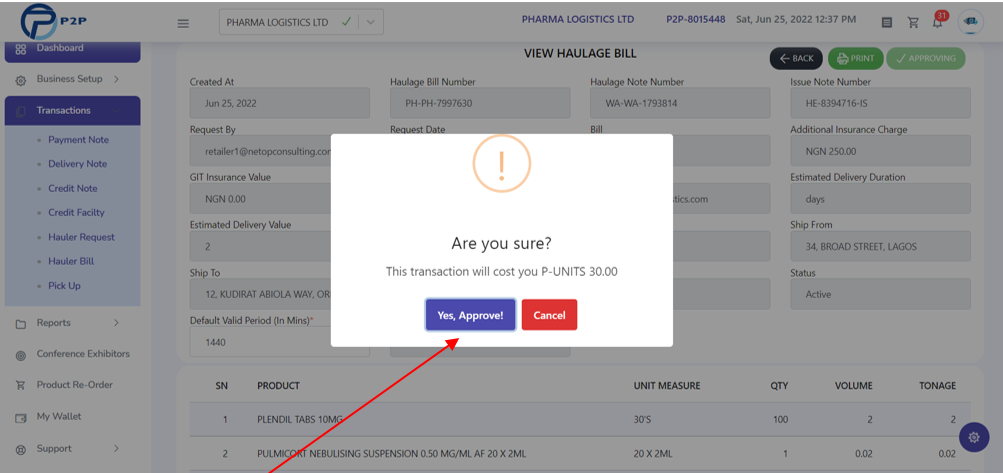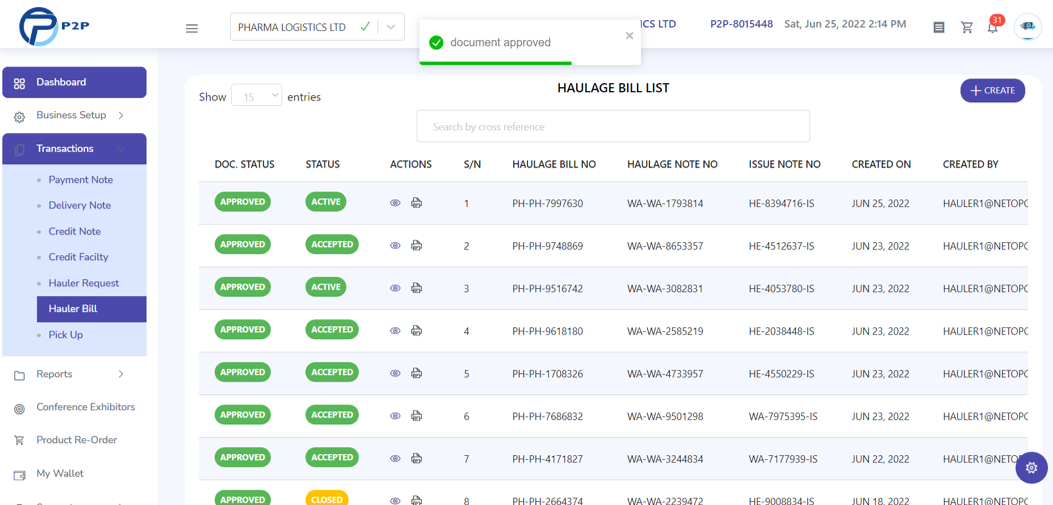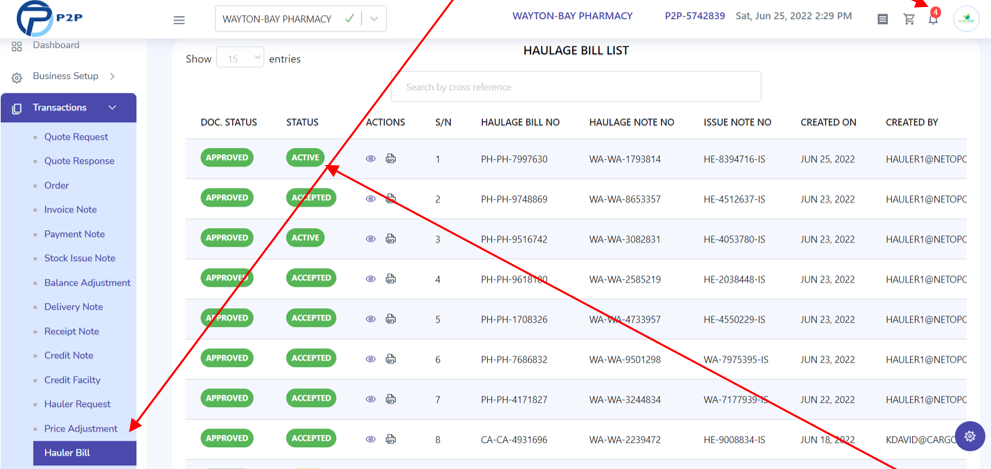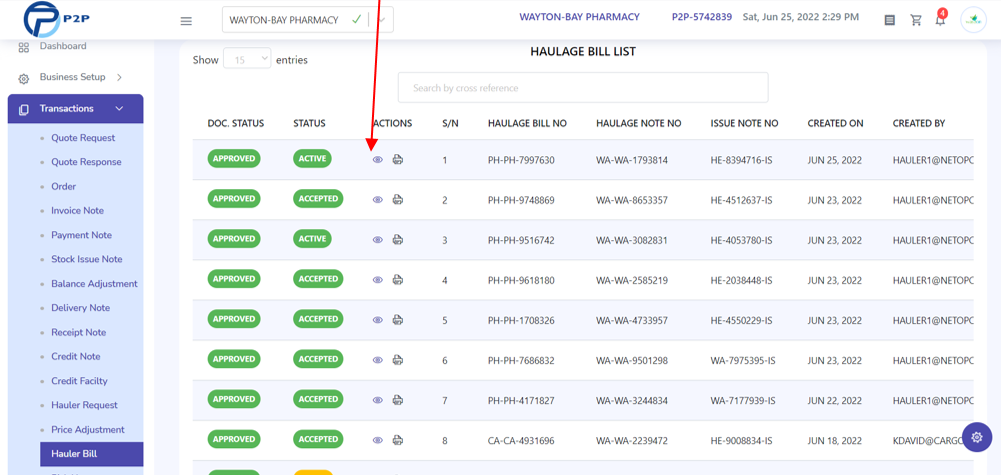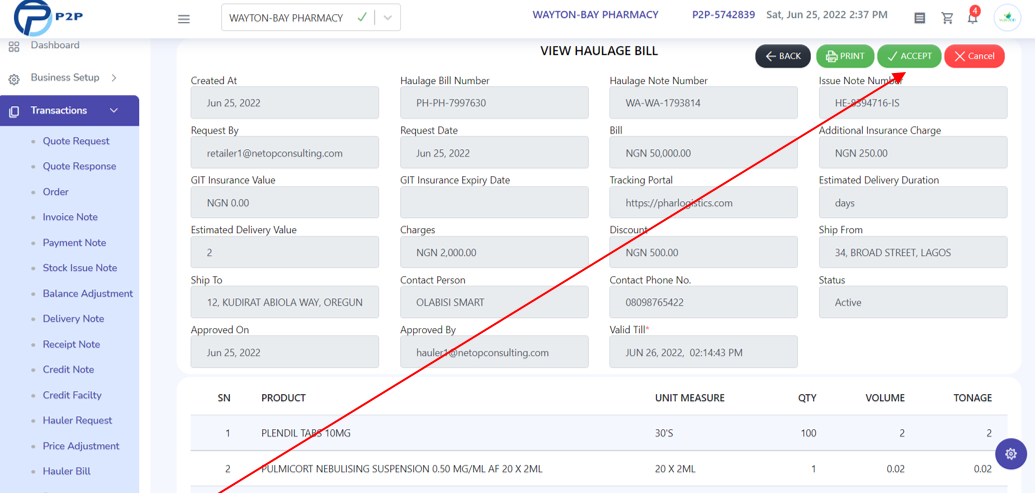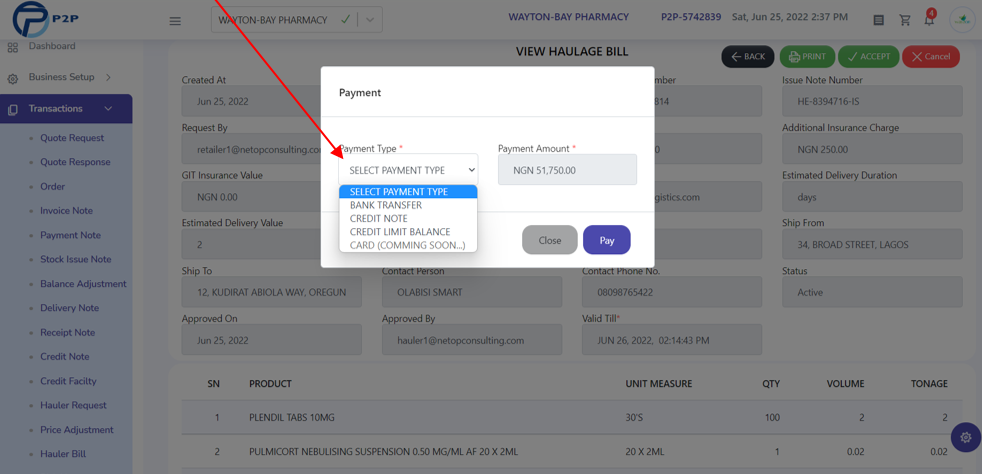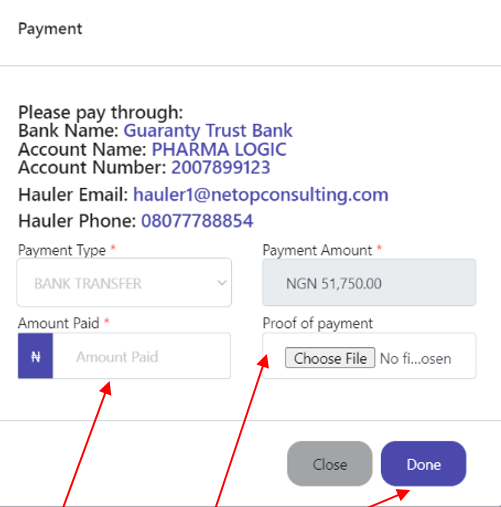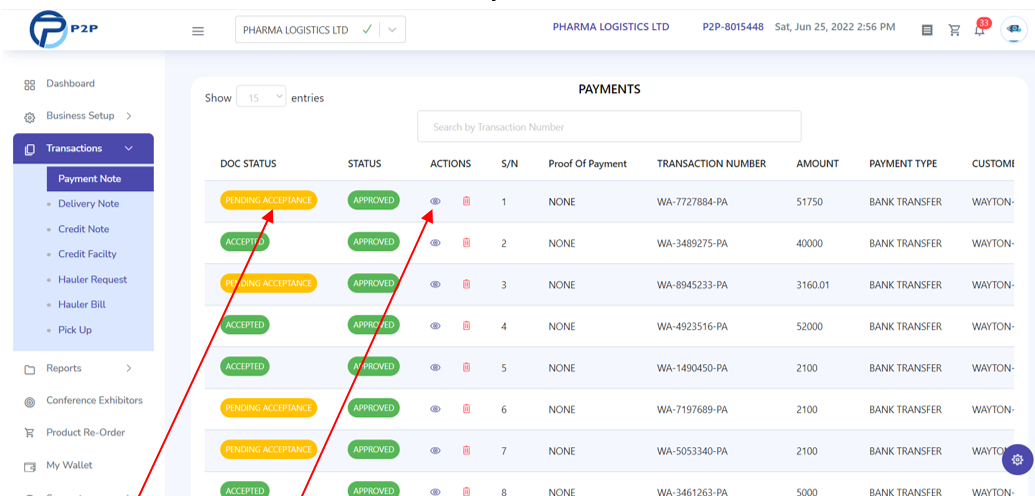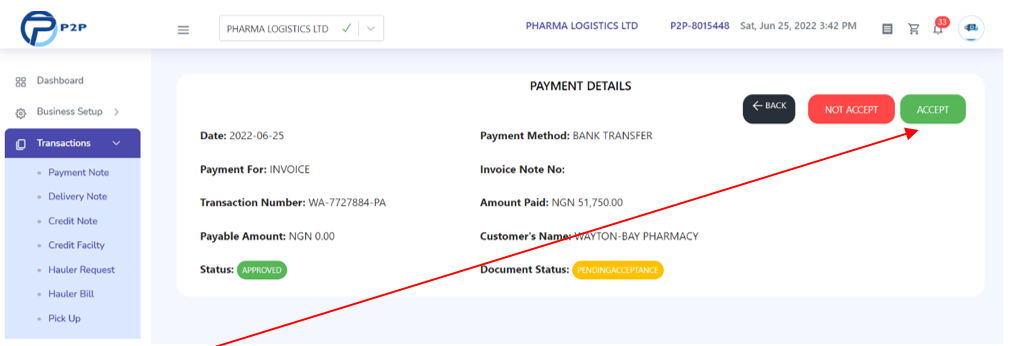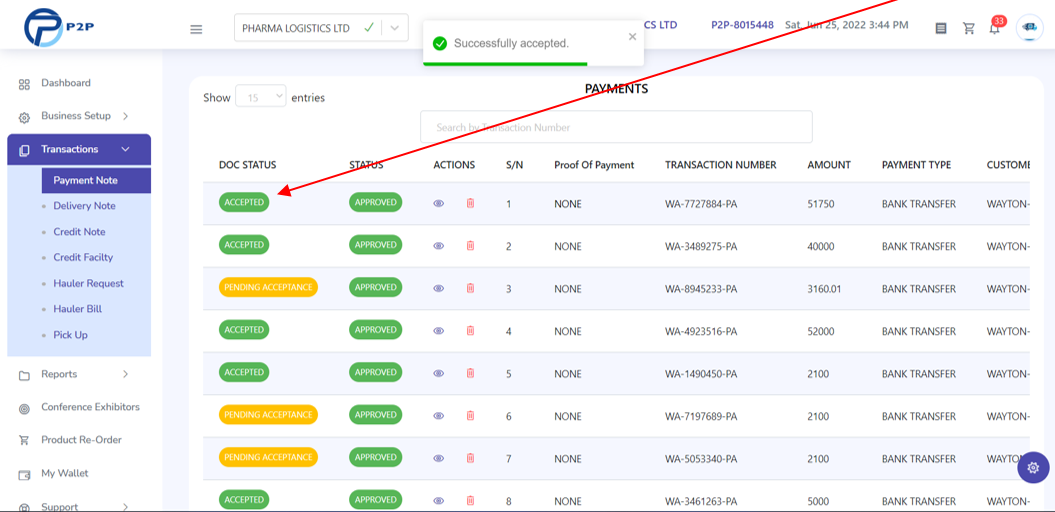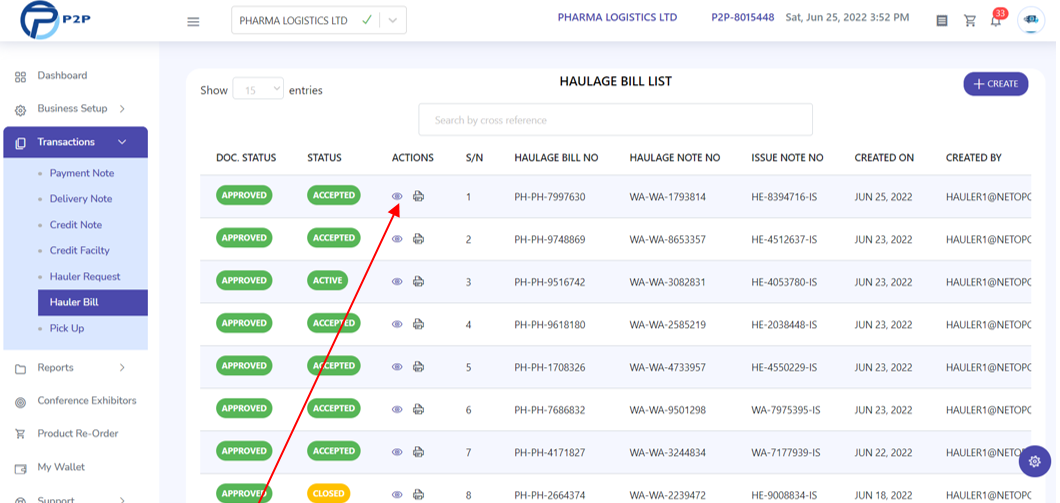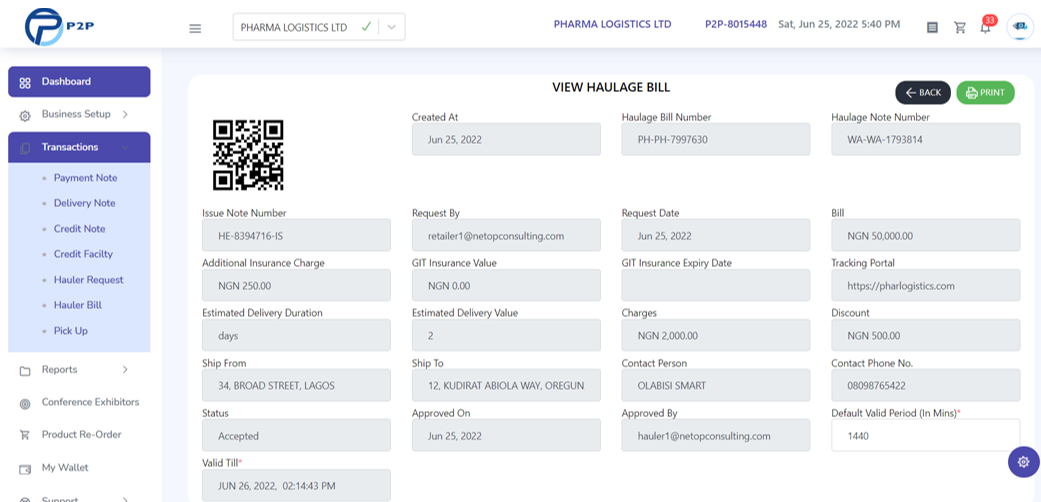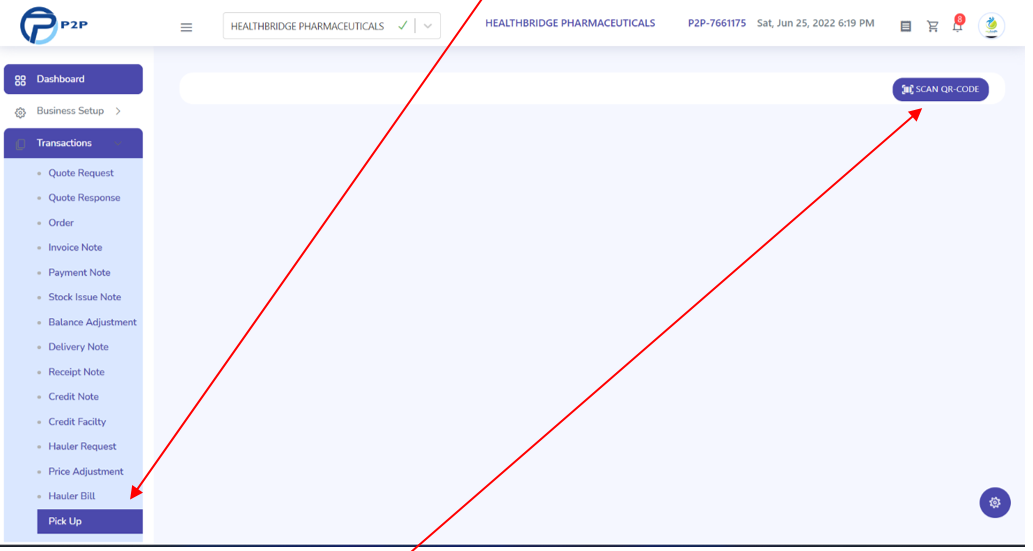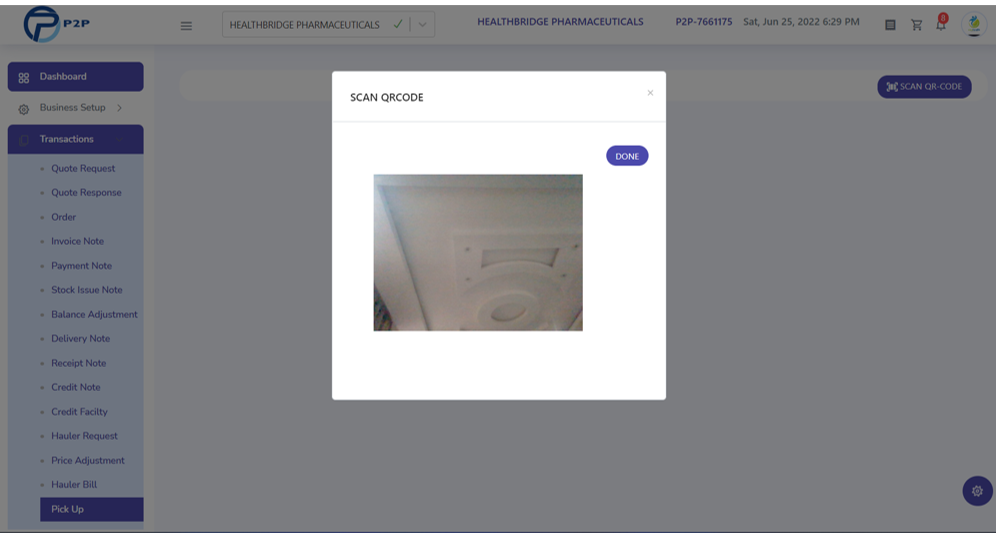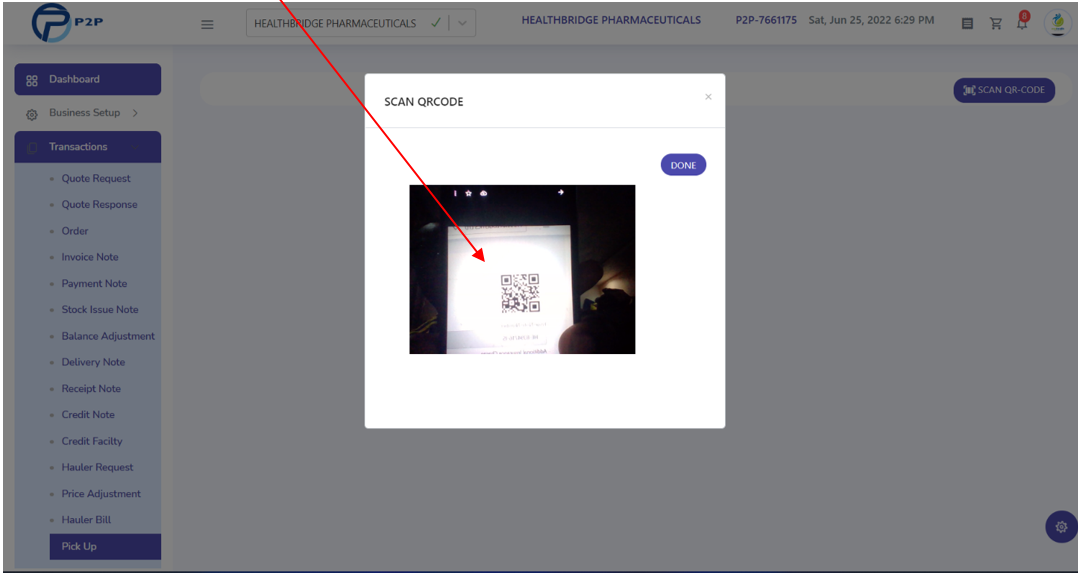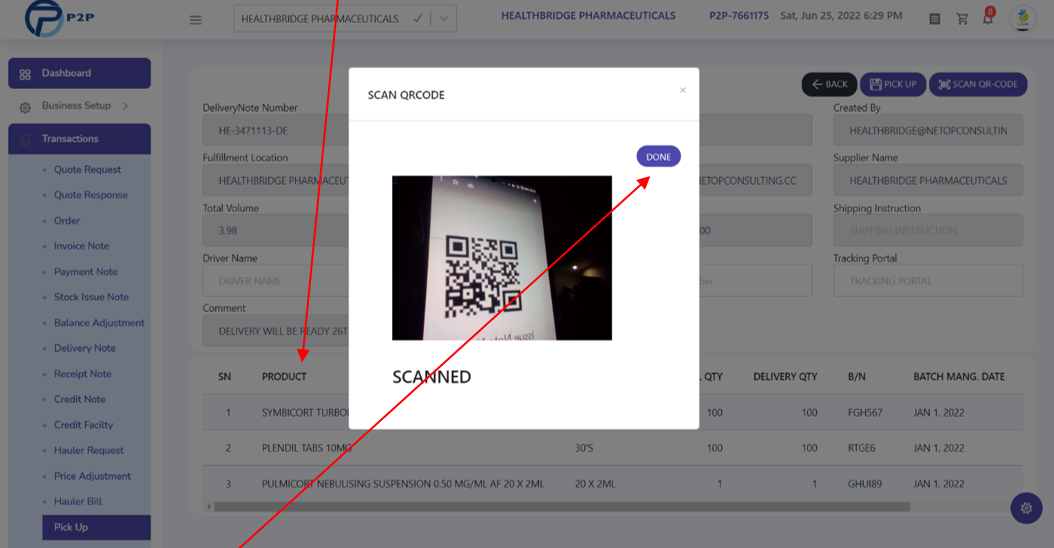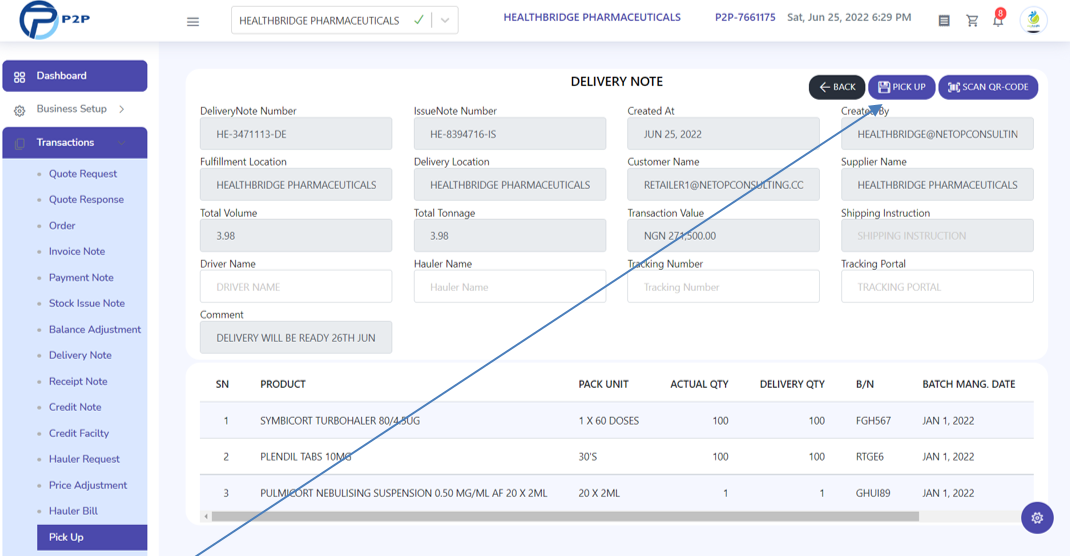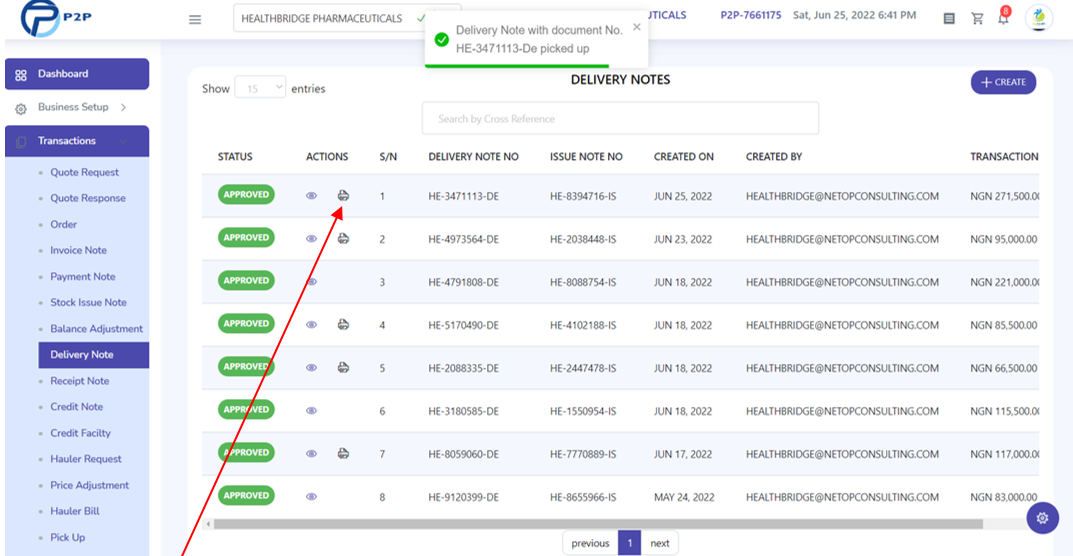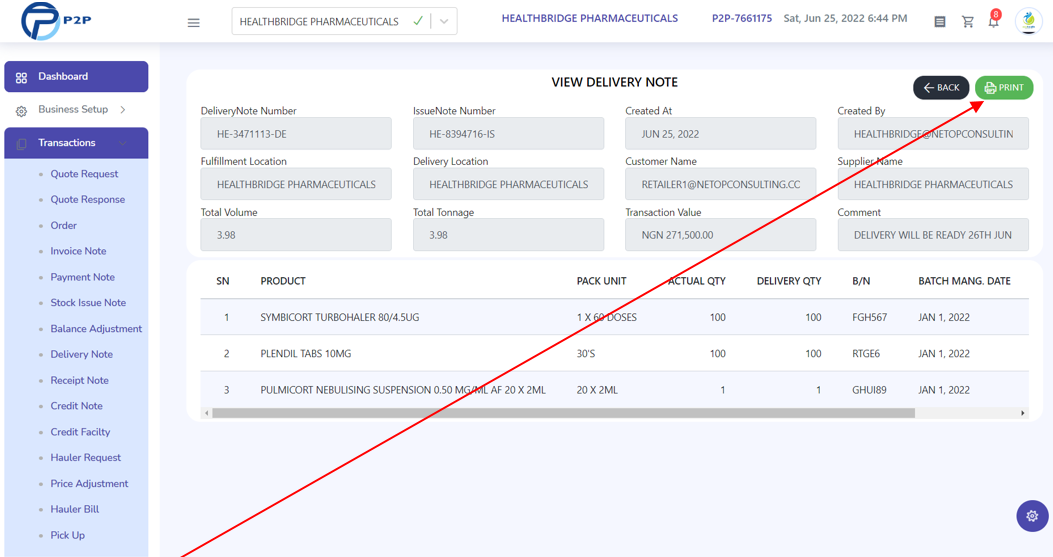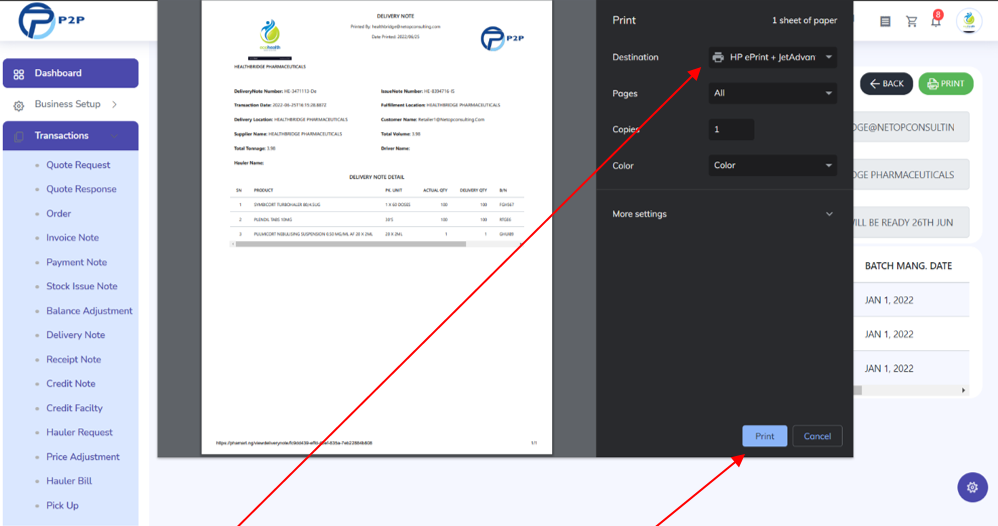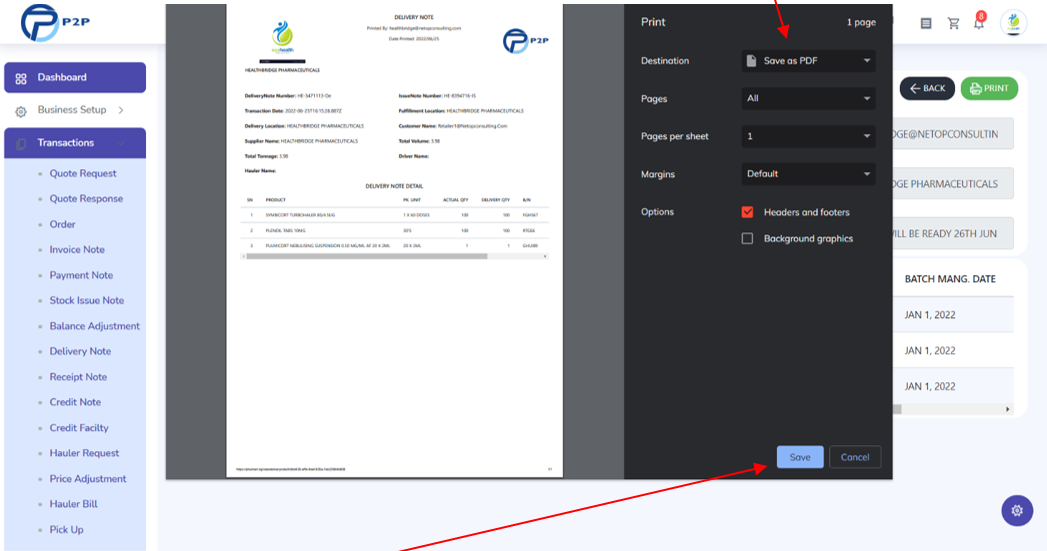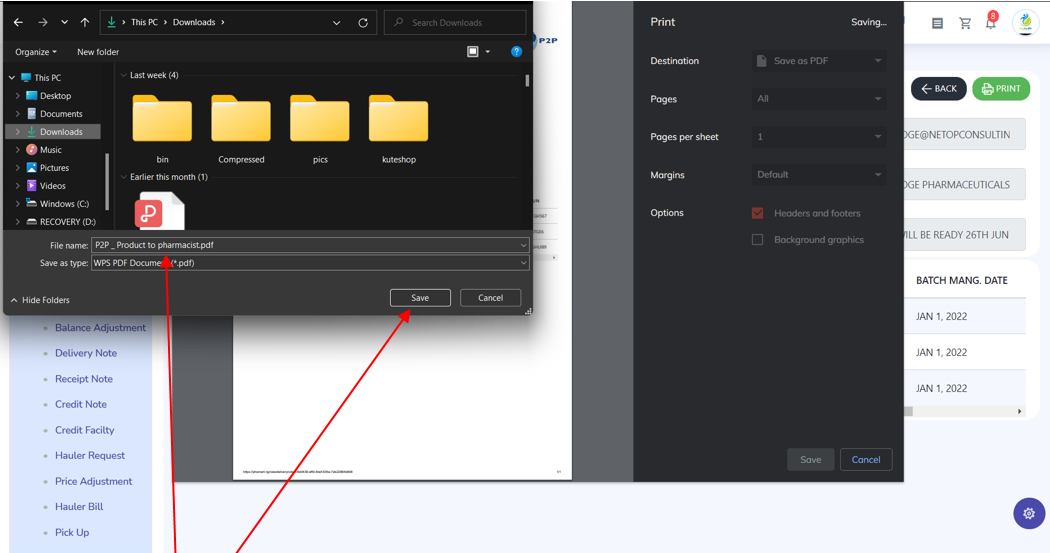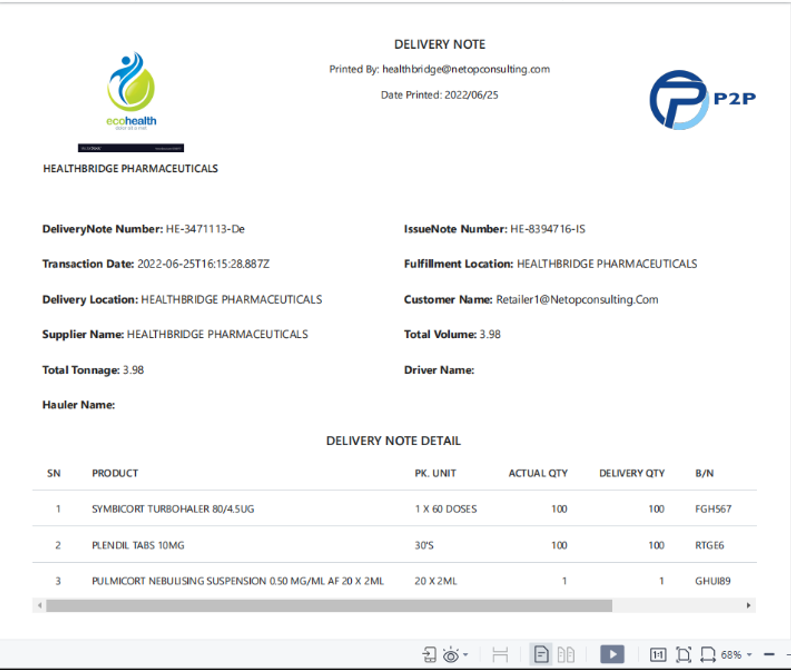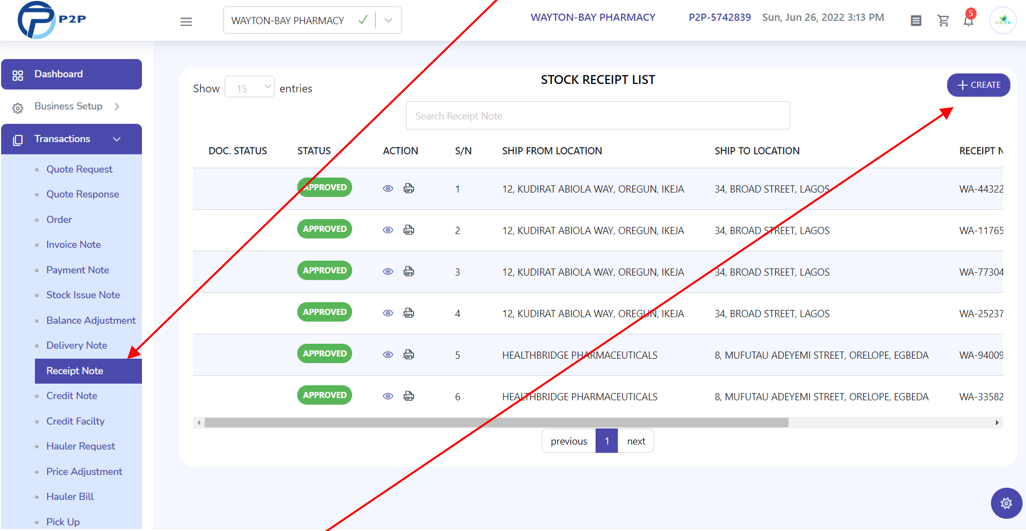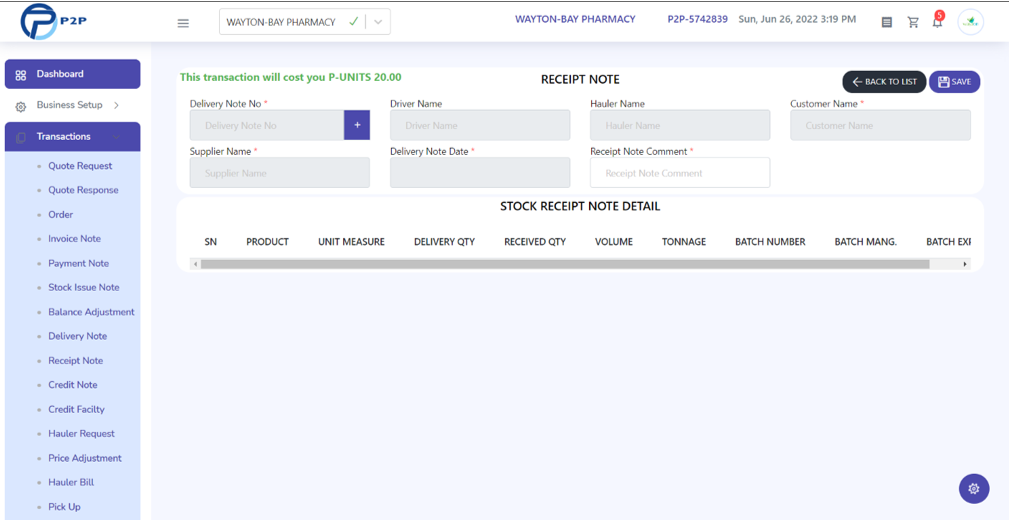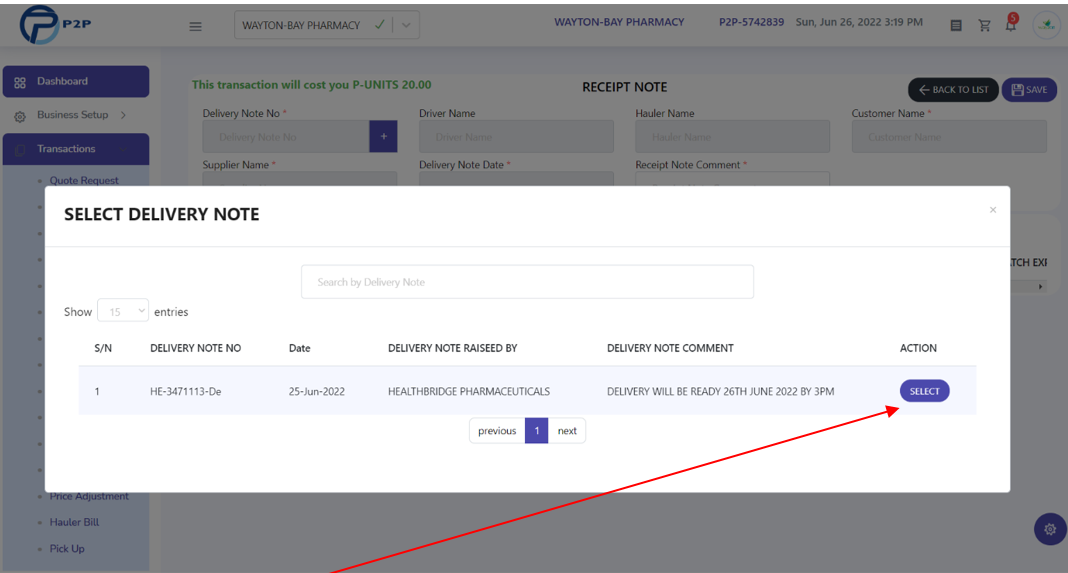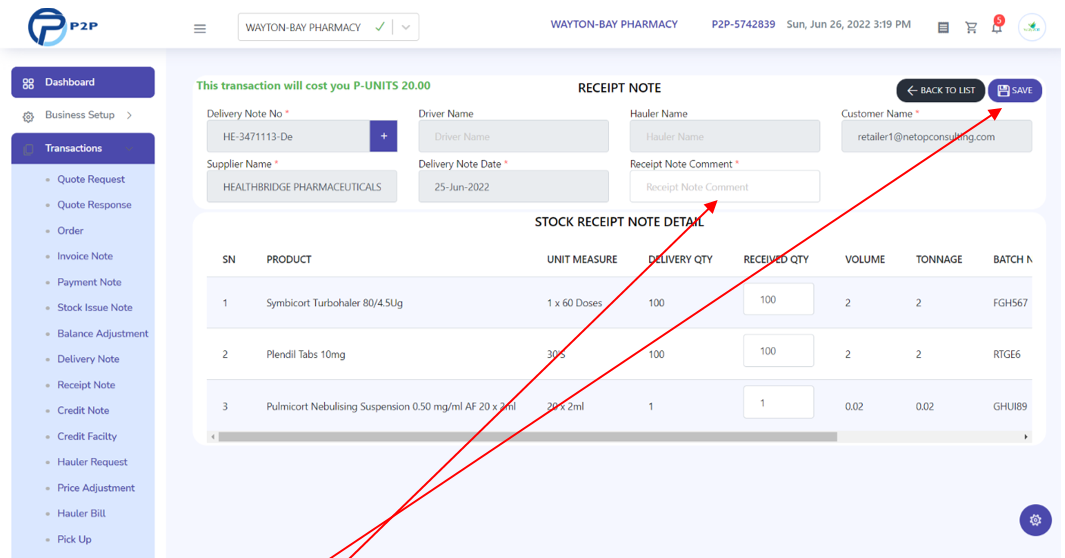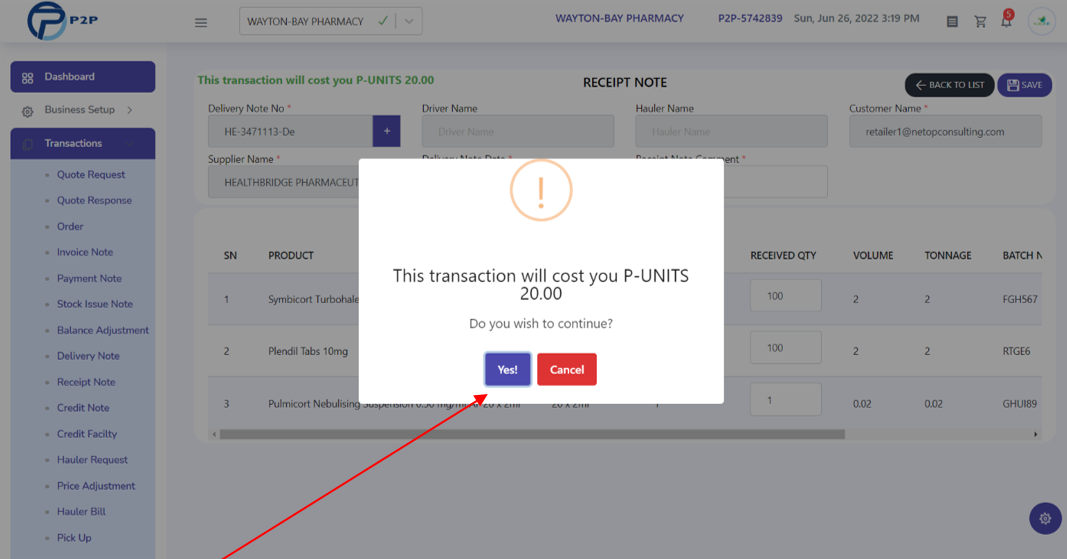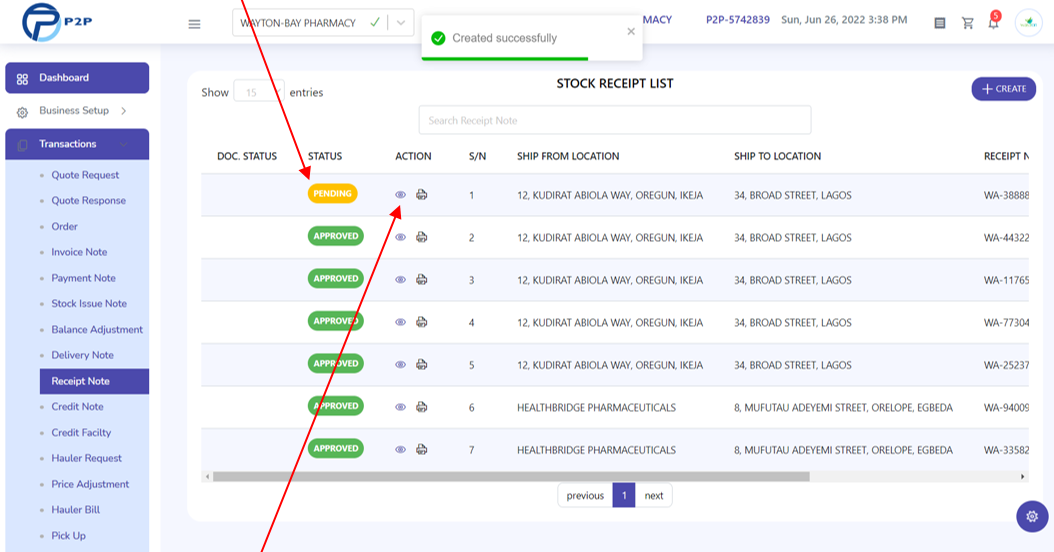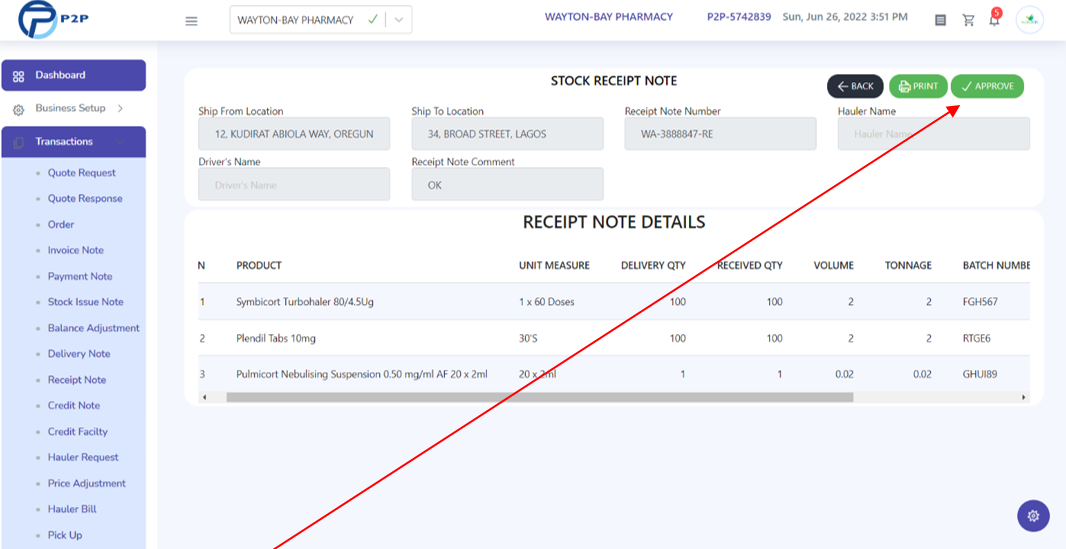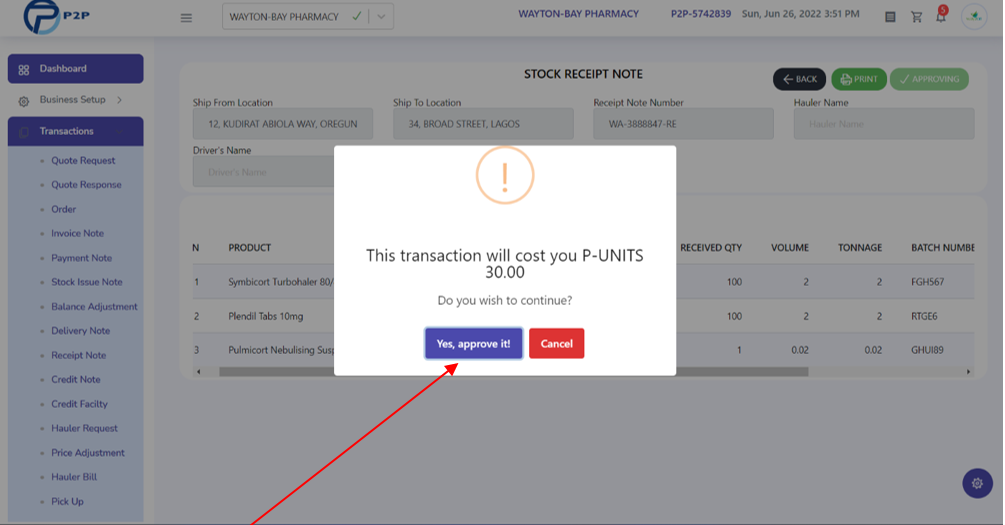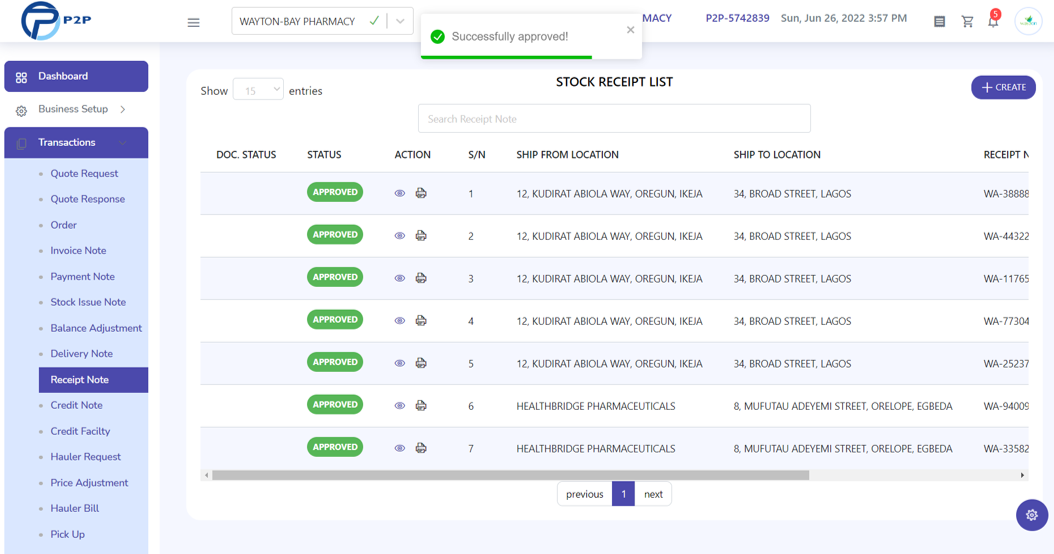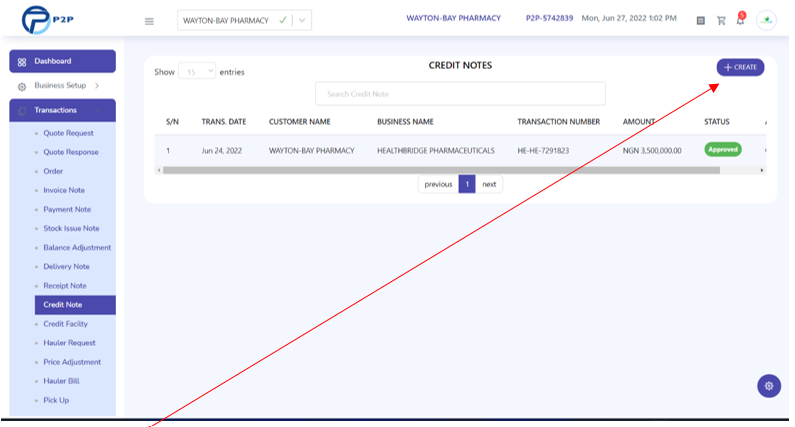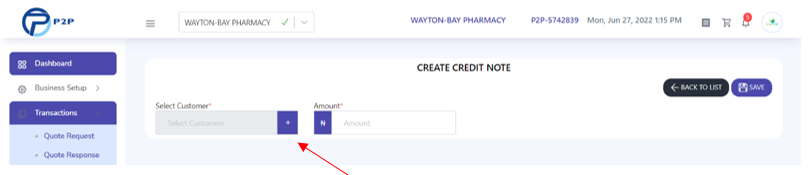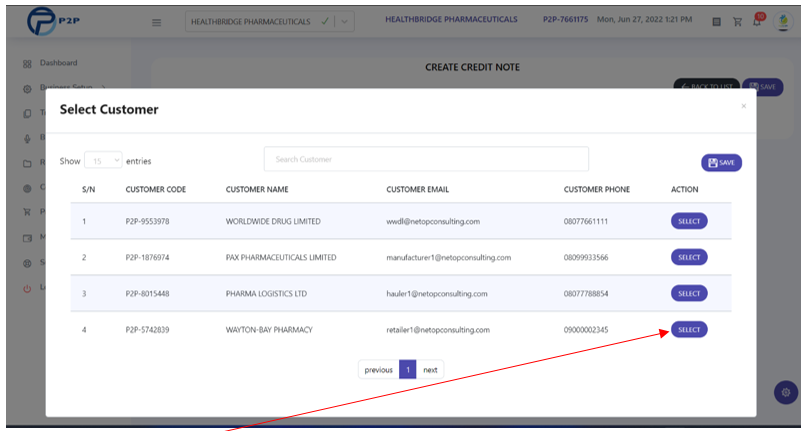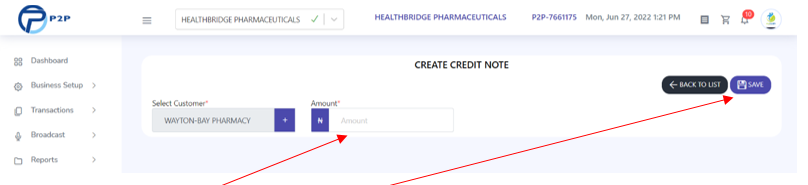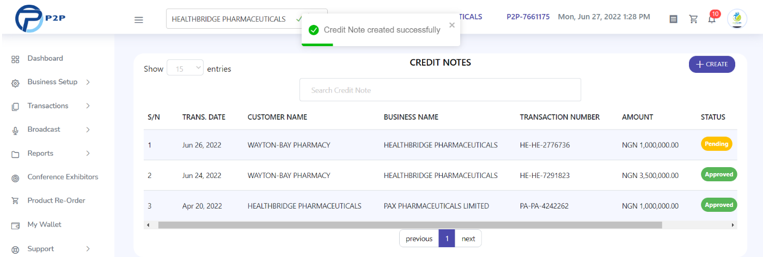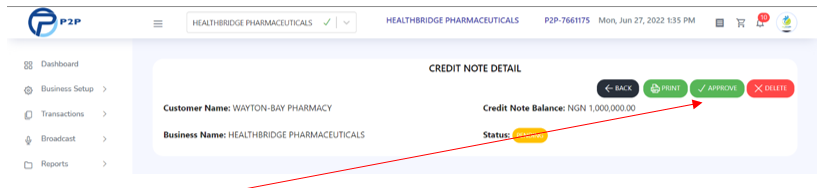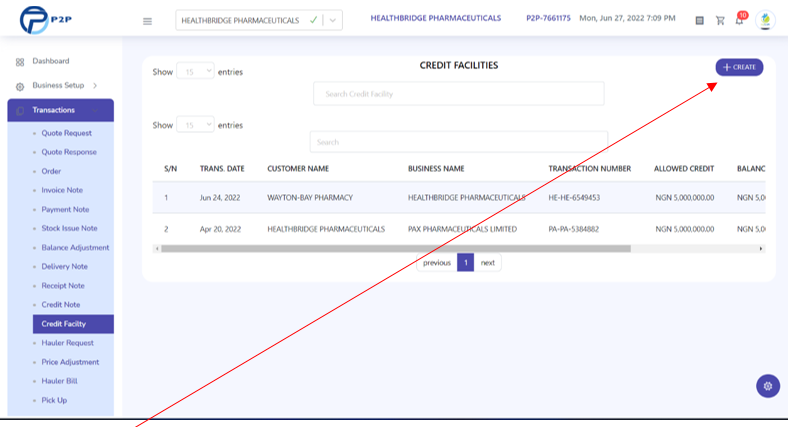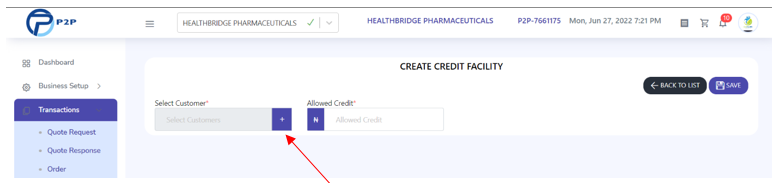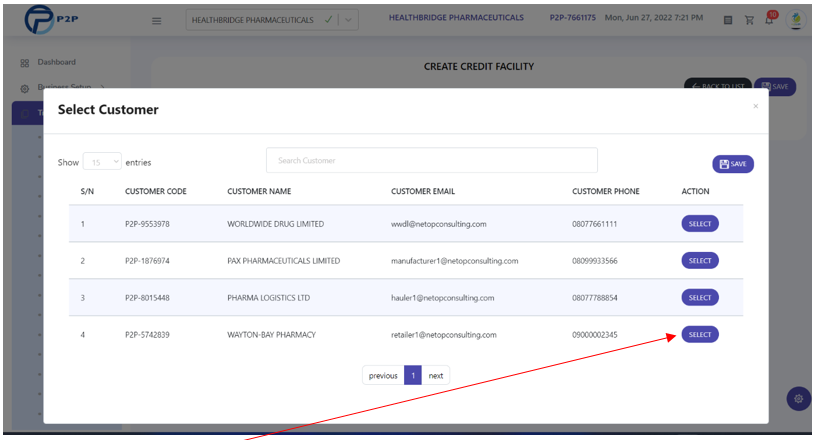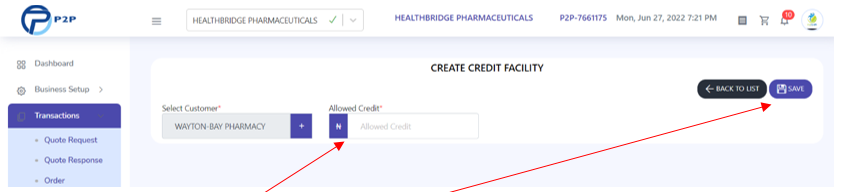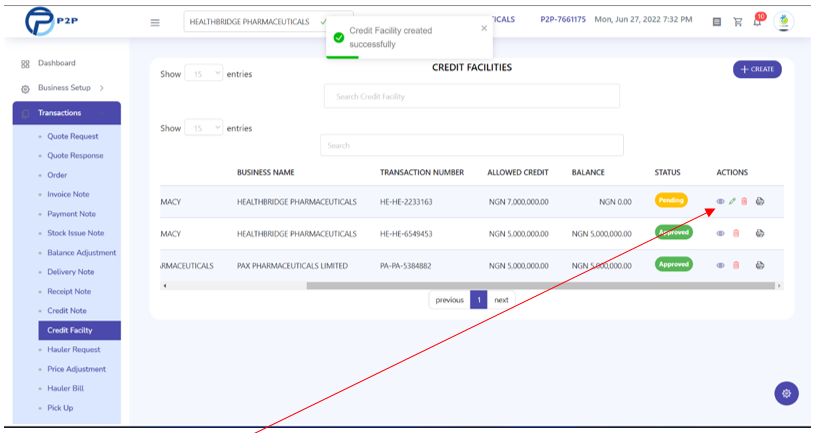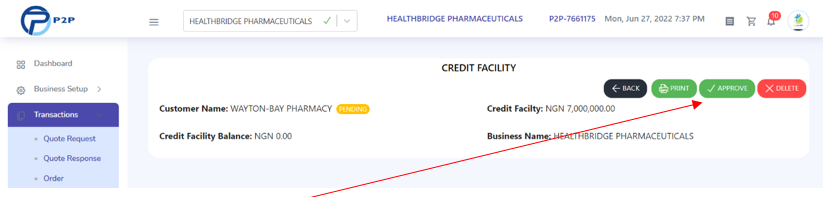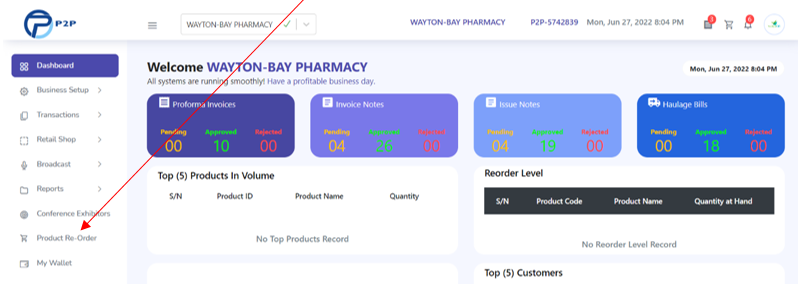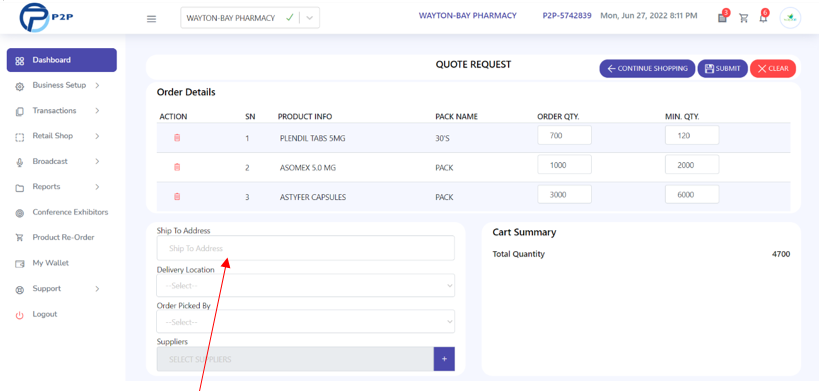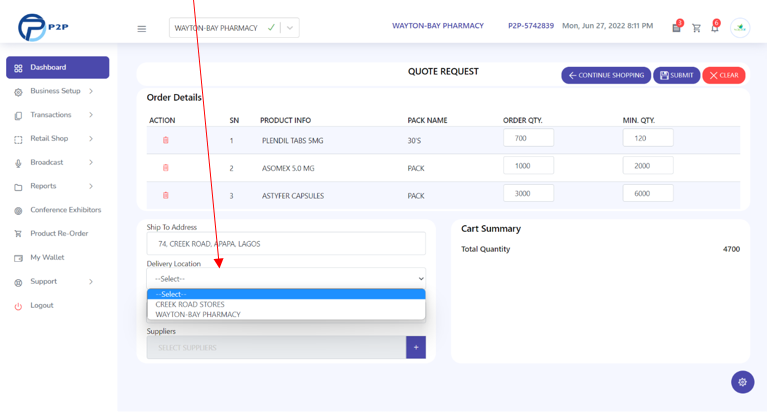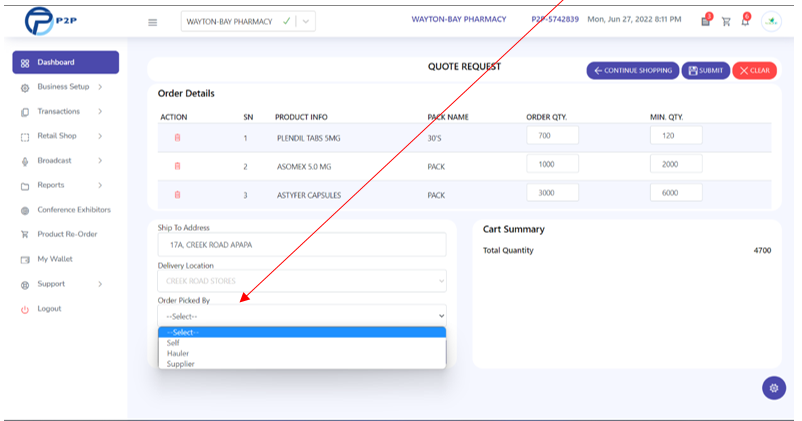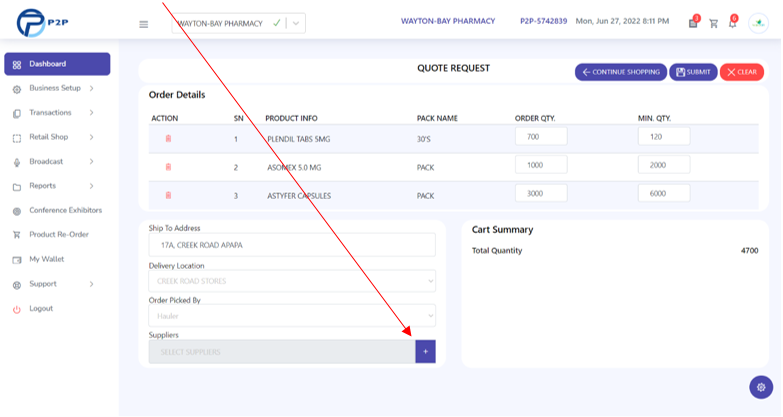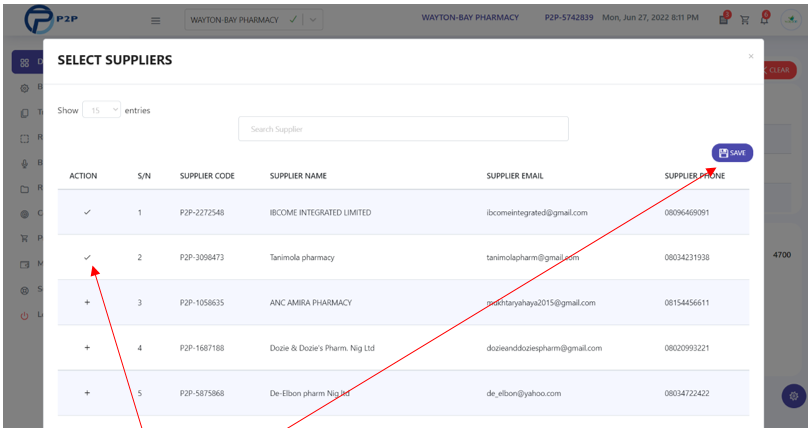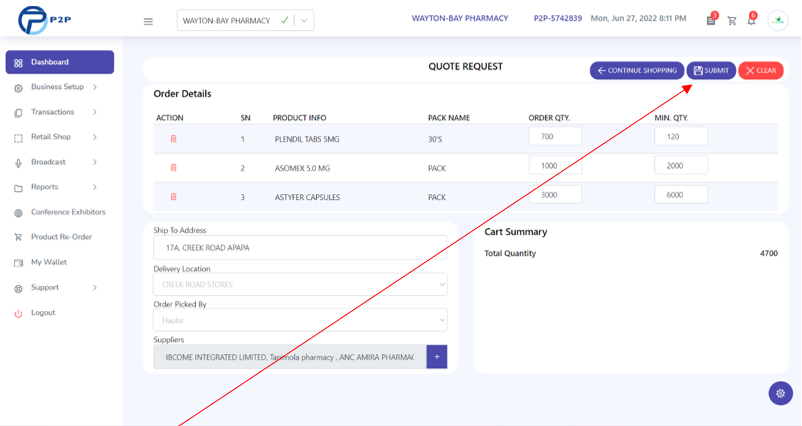Location
Every Business location or any physical location where the Dealer conducts business needs to
be created on P2P.
To create Locations on P2P:
1. Login with a valid P2P Account
2. Under Business Setup Menu, select Location
This displays the Location List page as below.
3. Click Create to add new Location(s)
This displays the Location Creation page as below.
4. Fill the following details:
- Location Code *
- Location Name *
- Location Address *
- Premises License *
- Select Country *
- Select State *
- Select L.G.A *
- Location Description *
- Location Registration Number *
- Location Contact Person *
- Location Contact Phone *
- Location Contact Email *
- Superintendent Pharmacist PCN Number *
5. Click on Save Button to create the location
This takes you to the Location List page. The new Location is created but the status will be
Not Verified waiting for P2P Admin to verify the location.
In the location dropdown menu, unverified locations will be showing as below and the
location won’t be able to do transactions.
User
P2P gives the Business the privilege of creating users for each location and defining their
specific roles on P2P.
To create Users on P2P:
1. Login with a valid P2P Account
2. Under Business Setup Menu, select User
This displays the User List page as below.
3. Click Create to add new User(s)
This displays the User Creation page as below.
4. Fill the following details:
- Full Name *
- User's Email *
- Select Default Location *
- Phone Number *
- Is Co. Admin *
5. Click the Submit Button to create the User
Ensure the email of the user provided is a valid email as a verification email will be sent
to the email account.
The verification mail will contain the login details of the user as well as a
system-generated password to log in to P2P.
The user will also be prompted to change his/her password after the first successful
login.
Co. Admin should only be toggled to true for users that will be given supervisory or
administrative privileges for your business.
Any user without the Co. Admin privilege will not be able to approve documents on P2P.
Document Settings
The Document Settings must be properly defined as each documents type consists its
custom made settings that can be adjusted to suit your business processes.
To set Document Settings on P2P:
1. Login with a valid P2P Account
2. Under Business Setup Menu, select Document Setting
This displays the Document Setting page with default settings for each Transaction Type.
3. Select each Document Type
This displays the Default Setting for the Document Type selected and you can change the
settings based on your business processes.
4. Change the parameters below to suit your business processes:
- Requires Approval: This is a setting that when toggled
means that a particular document requires approval.
- Auto Response: This is a setting that when toggled means
that a Particular Document will be auto Responded to.
I.e. the document does not have to be manually created if it meets the required
condition. E.g. Price, Quantity, Credit Note, Wallet Credit,
Credit facility as the case may be for the document type.
- Fixed Period: That is a setting that when toggled means
that the Document is valid for a Fixed Period.
- Default Valid Period: This is a field where you input the
number of minutes that the Document is valid for.
- Suspend Activities: This is a setting that when toggled
suspends all Activities on the particular document.
When the activities of a document is suspended, you cannot create nor approve that
document.
5. Click the Save Button.
Business Settings
The Business Setting is where the guiding activities and processes of an organization to
reach its goals and prevent errors are set on P2P.
This ensures the organization has control of their activities on the system.
To set Business Settings on P2P:
1. Login with a valid P2P Account
2. Under Business Setup Menu, select Business Setting
This displays the Business Setting page with default settings for your business control
activities.
3. Change the parameters below to suit your business control activities:
- Show Price: This is a setting that allows you to either
show your product prices to customers or not.
This setting takes effect on Order and also in Automatic Quote Response if Show Price is
set to true.
- Show Quantity: This is a setting that allows you to either
show your available quantity to the customers or not.
This setting takes effect on Order and also in Automatic Quote Response if Show Quantity
is set to true.
- Show Account Details: TThis setting gives you the option
to show your account details on the payment modal for all customers.
- Receive SMS: This setting gives you the option to receive
SMS Notification.
The SMS Notification is meant strictly for Quote Request, Order and Hauler Request.
4. Click the Save Button.
Add Products
Every Participant on P2P is expected to add Products from the existing and already defined
list of products
To add Products on P2P:
1. Login with a valid P2P Account
2. Under Business Setup Menu, select Add
Products
This displays the Products List page as below.
3. Click Add Product
This displays the List of available products on P2P as below.
P2P makes provision for search/filter of products as seen above.
search for products to add, you can use the filter feature on P2P.
Find below the
filtering options:
Filter by Product Name
Filter by Product Code
Filter by Product Regulatory Reference Number
Filter by Product Manufacturer
Filter by Product Category
Filter by Product Generic Name
4. Add the product(s) by selecting the + sign beside each
product.
Partnership
A partnership is created on P2P to make you do business with another Participant on P2P.
The partnership gives you access to basic details ranging from inventory and prices of the
other partner
if the partner allows the details to be exposed to his customers. This takes effect on
Order, Credit notes and Credit Facility.
When Placing Orders, only people you have partnered with will be available on the supplier's
list. Same for Credit Note and Credit Facility.
You can only give your partners Credit notes and Credit Facilities.
For a partnership to take place, you need to know the P2P Business Code of the account you
want to Partner with.
After a Partnership is sent, the partner can choose to either accept or decline the
Partnership.
To know your P2P Business Code:
- Login to P2P
- Click on the Profile icon on your top right corner
- Click Edit Profile
- You'll see your P2P Business Code as the first item in the Basic Information column
as seen below
To create Partnership on P2P:
1. Login with a valid P2P Account
2. Under Business Setup Menu, select Partnership
This displays the Partnership List page as below.
3. Paste the P2P Business Code of the person you want to
partner with here
This automatically display the details of the participant i.e. Partner Code, Partner Name,
Partner Email,
Partner Phone and Participant type as seen below.
4. Click on Save to add the partner.
Once the Partner is added, it will be showing on the list page that the partnership needs to
be verified by the other participant as seen below.
5. The other Partner gets the notification of your Partnership request and click Accept as seen below to complete the partnership.
6. The other Partner can also reject or cancel the partnership by clicking on the delete icon
as seen above.
Charges and Discount
The function Charges and Discounts supports the levying of charges and the granting of
discounts to products in Invoicing in ELM 2.0. .
It enables you to calculate charges or discounts on a base amount and post them at the point
of issuing invoices.
With the function Charges and Discounts, from a base amount, you can calculate scale
percentage charges and discounts,
compulsory or negotiable charges and discounts, or a combination of fixed and percentage
charges and discounts.
All rules for calculating charges and discounts are fully defined and charges or discounts
are posted and displayed in the invoice.
Multiple charges and discounts can also be posted in one invoicing.
To create Charges on P2P:
1. Login with a valid P2P Account
2. Under Business Setup Menu, select Charge
This displays the Charges List page as below.
3. Click the Create Button
This action displays the create page as seen below.
4. Fill the following details:
- Charge Code *
- Description *
- Mode *
- Amount *
- Compulsory
- Negotiable
- Enabled
5. Click Save .
To create Discounts on P2P:
1. Login with a valid P2P Account
2. Under Business Setup Menu, select Discount
This displays the Discount List page as below.
3. Click the Create Button
This action displays the create page as seen below.
4. Fill the following details:
- Discount Code *
- Description *
- Mode *
- Amount *
- Compulsory
- Negotiable
- Enabled
5. Click Save .
Pack Unit Conversion
One of the unique features of P2P is the ability to create product measures and Multiple
Measures from one product based on clients’ specifications. All products must have a default
measurement unit.
At the point of creating a Product, the product measure is compulsorily created. On P2P all
products are defined with their default measurement units.
You can always create Multiple Measures from one Parent Measure of a product. I.e. pack can
be a measure under a carton.
It should be noted that you can only create Multiple Measures for Products that you
currently have in your inventory on P2P.
To create Pack Unit Conversion on P2P:
1. Login with a valid P2P Account
2. Under Business Setup Menu, select Pack
Unit Conversion
This displays the Pack Unit Conversion creation page as below.
3. Select the Product Name by clicking on the (+) sign
This displays the list page dialogue for you to select the product you want to convert its
measurement unit as below.
It also shows you what you currently have in your inventory per product and the pack units
available.
4. Click on the Select Button to select the product you want to
convert
This action routes you back to the pack unit creation page as below with attributes of the
product selected displayed automatically as below.
5. Type the Quantity to Convert .
6. Select the New Pack you want to convert to.
7. Type the New Quantity .
8. Click on Save .
This action creates the new product measure for the specified product
and the quantity assigned to it will be available in Stock Balances. Such products can be
sold in all the available measurement units
Quote Request
A Quote Request on P2P is a business process in which a Business
Owner requests a quote from multiple suppliers for the purchase of specific pharmaceutical
products.
A Quote Request can be carried out by the following actors on the system: Retailers,
Distributors and Wholesalers.
How to create Quote Request
1. Launch internet browser on your device and visit www.phamart.ng
2.Login with a valid User ID & Password
3. Click on the Transaction on the menu and select Quote Request
4. Click on Create
On click on the Create Button, the Quote request create page will be displayed as below.
The Quote Request Module displays all the available
products on P2P and gives you the privilege to filter or search for products using the
following parameters:
Filter by Name
Filter by Manufacturer
Filter by Product Category
Filter by Generic Name
5. Select the Ordering Location
6. Type your Ship to Address
Your Business Address will be automatically displayed and can be changed to the desired Ship
to Address
7. Select how your Order is picked by selecting from the following options
- Self (Meaning you are picking the stocks yourself from the
Supplier).
- Hauler (Meaning you’ll be using the service of
Haulers/Couriers already on P2P).
- Supplier (Meaning the Supplier of the stocks will make
arrangements for
the Hauler that will bring the stocks to your location)
8. Search for the product you are looking for by filtering with all the available options.
You can filter by Product Name, Manufacturer, Category and Generic
Name.
9. Select the products you want to request for by typing the Order
Quantity, Minimum Quantity and
Measure
10. Click on the Add to Quote Button
When Products are added to Quote Successfully, you’ll see the notification below and also
the Shopping
Cart automatically increases in number showing you how many product(s) you have added to
your quote already.
Repeat process 9 & 10 for additional products you want to add to the Quote Request.
11. Click on the Continue Button when all the products you want
to add to the Quote request is complete.
This action takes you to the shopping cart page as shown below where you
can edit the Order Quantity, Minimum Quantity and remove a product from the cart
12. Select Delivery Location
13. Confirm Order Picked by: Self/Hauler/Supplier
14. Select the Suppliers you want to send the Quote Request to
by clicking on the (+) sign
This action takes you to a dialogue where you can select the Suppliers as shown below.
15. Click on the (+) sign beside each of the Suppliers to add
the Supplier to the list of Suppliers to receive your Quote Request.
You can also type the name of the Supplier you are looking for in the Search Box
16. After the selection of Suppliers, Click on Save.
This Action automatically adds the selected suppliers to your suppliers list separated by
coma in the Shopping Cart as shown below.
17. Click on the Submit Button to Save the Document.
A notification is displayed stating the P-Units needed to complete the transaction.
18. Click on Yes to create the Quote Request.
This action takes you to the list page where you’ll see all Quote Request generated by your
business on P2P as shown below.
This action takes you to the list page where you’ll see all Quote Request generated by your
business on P2P as shown below.
The actions on the document are as follows: View/Approval, Edit, Print, Clone
19. To approve the Quote request, Click on the View Button.
The details of the quote request is displayed as below.
20. Click on Approve Button.
This will display the P2P transactional cost as below.
21. Click Yes Approve it .
The action confirms the document is approved successfully and the document status will
change to approved.
Once the Quote Request is approved, the document becomes visible for the suppliers selected
and they will see it
independently not knowing if you sent the same request to any other supplier. Each supplier
is expected to send a Quote
Response rightly showing the quantity they can fulfill out of your request and the prices of
the products in the request.
If the Supplier sets his Quote Response to Auto-Response and the supplier has his prices and
available quantity set already on P2P,
the customer will get instant response upon Quote Request approval showing the prices and
available quantity of the supplier.
Quote Response
A Quote Response is the document sent to a customer from a supplier in response to a Quote
Request.
The Quote Response contains the Price of the Product which the Supplier is selling
it.
A Quote Response can be carried out by the following participants on the P2P: Manufacturers,
Distributors and Wholesalers.
If the Supplier sets his Quote Response to Auto-Response and the supplier has his prices and
available quantity set already on P2P,
the customer will get instant response upon Quote Request approval showing the prices and
available quantity of the supplier.
The Supplier gets an in-app notification and also a sms with the details of the customer and
a link to the exact document on P2P.
How to respond to Quote Request
1. Under Transaction Menu, Click Quote
Request
The Quote Request List page s displayed as above.
2. Click the View Button to initiate the response to quote.
The detailed quote request is displayed as below.
3. Click on Response Button to respond with price and quantity.
The detailed quote response page is displayed as below for you to edit the price and
quantity.
If the supplier already set his product price and quantity, the app will automatically
display his last set product price and available quantity.
4. The Supplier can edit the Price and Quantity
5. Type the Ship from Address and select the Fulfillment Location
6. Click on Submit Button to submit the document for approval.
If Require Approval is set to False, the document will be approved automatically but if
Require Approval is set to True in Document Settings, Document will require approval.
When the submit button is clicked, the system displays a transactional charge notification
as below for creating the document.
7. Click Yes to Submit the Document for approval.
The system routes you back to the List page of the Quote Response with a success message as
below.
8. Click the View Button beside the document to initiate the
approval process.
This action displays the approval page with details of the document fully displayed as
below.
9. Click Approve button to approve the quote response.
This action displays the notification for the P2P Unit Transaction charge for approving the
document as below.
10. Click Yes Approve it Button to approve the document.
This action automatically sends the Quote Response to the Customer as a Proforma Invoice.
The Customer is expected to either accept or reject the Proforma invoice.
If Proforma Invoice is accepted by the Customer, an Order Note is automatically generated
and sent to the Supplier to raise an invoice.
If the Supplier sets his Invoice to Auto-Response in Document Settings, when Order Note is
generated automatically from a proforma invoice,
the system also auto-generate the invoice and send it to the Customer. Otherwise Invoice
will be generated manually by the supplier.
Quote Response Acceptance
If Quote response is not set to Auto-response by the Customer, the Customer needs to manually
accept the Quote response for it to automatically generate the order note and send it to the
supplier to generate an Invoice.
The Customer gets an in-app notification that his Quote Request has been responded
to and all he needs is t click on the notification for him to be routed to the specific
document page.
How to respond to Quote
1. Under the Transaction Menu, Click Quote
Response with the
Document Status showing Active
meaning the quote response has not been accepted.
This action displays the list page of the Quote response sent to the customer by various
Suppliers on P2P.
For a single Quote request, you can receive multiple Quote response from different
suppliers if the suppliers are the ones you selected when sending the quote
request.
You can only accept of the request while all other response sent to you not accepted will be
closed automatically
and also notifying the supplier that his response has been closed meaning not accepted.
Quote response can also be closed manually by the customer.
2. Click the View Button beside the Quote response that has not
been accepted.
This action displays the detailed page of the Quote response for the customer to accept the
Proforma Invoice.
3. Click Accept
This action displays the notification for the P2P Unit Transactional charge as below.
4. Click Yes Accept it to complete the approval.
This action displays confirms the acceptance of the proforma invoice and routes you to the
list page with the status of the document now showing approved.
Order Note
On P2P, an Order Note is a Document generated by a Customer to a Supplier with the intent to
purchase the product of the supplier.
Order Note is the other way to place order on P2P but as against quote request, you can only
send Order Notes to Suppliers you
have partnered with. This gives you access to their prices, available products and
quantities.
The Order Note document is also generated after a Proforma Invoice that has been sent from a
Supplier has been accepted by a Customer. This can be done either manually or automatically.
How to create Order Note
1. Under the Transaction Menu, Click Order
.
This action displays the Order list page as above.
2. Click place Order to create a Order Note.
This action displays the Order creation page as below.
3. Select the Supplier from the list of suppliers you’ve partnered with by clicking on the
(+) sign
This action displays the list of Suppliers as below for you to select from.
You can search for the supplier you’ve partnered with using the search box.
4. Click Select to choose the Supplier you want to buy from as
below.
This action redirect you back to the creation page as below.
5. Select the Supplier Location as below.
This action automatically displays the address of the Supplier Location selected
and all the products of the Supplier with prices and available Quantity as below.
6. Select Order Picked by to indicate who will be picking
the stocks from the supplier either Self/Hauler/Supplier as shown below.
7. Select the Ordering Location which displays all your
business
locations on P2P and automatically show the address of the location selected.
8. Type the Shipping Instruction and the Delivery Term
9. Type the Quantity you want to buy and click Add to Cart
This action will add the stocks to your shopping cart.
10. Click the Continue Button after you’ve added all the
products you want to buy.
This action displays the shopping cart as below.
You can still edit the document by changing the quantity or deleting any line item.
You can also go back to the shopping page to add more products by clicking on Continue
Shopping.
11. Click the Submit Button as below.
This action displays the notification for the P2P Unit Transaction charge for approving the
document as below.
12. Click Yes to approve the document.
This action routes you back to the order Note list page with the success message displayed.
This action automatically sends the order note to the supplier selected and the supplier can
either manually
generate invoice or automatically respond with an invoice if the supplier sets Invoice to
auto-response and meets the
condition of having enough quantity and product price set.
Invoice Note
After an Order document has been approved by the customer, the supplier generates an Invoice
document
that will include the products in the order and the prices will be automatically included
and the supplier can include the Charges and Discount.
Promotional items can also be added to the invoice.
The Supplier also receives SMS Notification of the order and also in-app
notification.
The invoice can also be Auto generated if the Supplier sets auto response as true for Order
document in Document Settings.
How to generate Invoice
1. Under the Transaction Menu, Click Invoice Npte.
This action displays the list page of Invoice notes already created.
2. Click Generate Invoice .
This action displays a dialogue where you can select the Order notes sent by the customers
as below.
3. Select any of the Order Notes by clicking on the Select
Button
This action initiates the invoice page and P2P Transaction charge is displayed as below.
4. Click Yes to continue.
This action displays the invoice page as below giving the supplier
the opportunity to add charges, discounts and promotional items to the invoice before
sending it to the customer.
5. To add Charges to the Invoice click on the Add Charges
Button.
This action displays the charges dialogue as below.
6. Type the Charge amount and click on Add.
This action adds the charge to the invoice as below.
7. To add Discount to the invoice, click on Add Discount
Button.
This action displays the Discount dialogue as below.
8. Type the Discount Amount and click on Add.
This action adds the discount to the invoice as below.
9. To add Promotional items to the invoice, click Add.
This action displays the promotional dialogue as below.
10. 10. Select the product to be added as promotional item by clicking on thee Product Code (+) sign.
This action displays the list of the supplier’s products to pick from as below.
11. Select the product by clicking on the Select Button beside
the specific product.
This action displays the details of the product as displayed below.
12. Click the Add Button to add the selected product as
promotional item to the invoice.
After the charges and discount has been added including the promotional items, the invoice
can now be approved and sent to the customer.
It is however not compulsory that charges, discounts and promotional items should be added
to an invoice.
13. Click on the Approve Button to approve the invoice as
below.
Upon the approval of the invoice note, the invoice is sent to the customer to make payment
to offset the invoice.
The customer can either pay for the invoice or cancel the invoice if he’s not
interested.
However payment note can be auto-generated by the customer if he sets auto-response for
payment in Document Settings
and he meets the criteria of having Credit balance, Credit facility and Credit Note.
Payment
On P2P, payment can be made to offset an invoice and can also be made as a post payment to
update the credit balance for future transactions.
Invoice sent by the supplier to the customer can be auto-responded to if the customer sets
his payment note to auto-response in Document Settings
and he meets the requirement of having Credit Balance, Credit facility and Credit Note that
can offset the invoice.
The real payment for transactions between customer and supplier on P2P is outside the app
but P2P provides the opportunity for the customer to indicate the form
of payment and attach payment details for the supplier to confirm before goods issue can be
generated on P2P.
The Customer has various options of payment ranging from Bank transfer, Credit Balance,
Credit Note & Credit Facility.
How to make payment to offset an invoice
1. Under the Transaction Menu, Click Invoice Note.
This action takes you to the Invoice list page where you’ll see the invoice that needs to be
paid for
with the Document Status showing Awaiting Payment.
2. Click on theView Icon to view the invoice sent from the
supplier before you can proceed to making payment.
This action takes you to the Invoice detail page as below.
3. Click Pay Now.
This action displays the payment dialogue box is displayed with the various options of
payment.
The payment options ranges from Bank Transfer, Credit Note & Credit facility.
Pay with Bank Transfer
- Select Bank Transfer as the Payment type
This action displays the account and contact details of the supplier and the amount
payable.
- The customer should type the Amount paid via Bank transfer to the bank account of the
supplier outside the application as below.
The customer can pay above the amount payable in the invoice which automatically
updates his credit
balance as every participant on P2P has a ledger where activities of transactions
are dully processed.
- Click Done
This action automatically approves the payment and the document is sent to the
supplier to approve or confirm the payment before the
stock issue note can be generated for the customer. While this lasts, the payment
document will be showing Awaiting Approval.
Payment Acceptance
The Supplier is expected to confirm and accept the payment of the customer. Once this action
is carried out,
the issue note can be generated on P2P.
To Accept Payment
1. Under the Transaction Menu, Click Payment Note.
This action displays the list page of the payment as above.
2. Click on theView Button beside any line item that has the
Document Status
showing Awaiting Acceptance to accept or confirm the payment
of a customer.
This action displays payment details as shown below.
3. Click Accept Button to confirm the payment before the Goods
Issue note can be generated.
This action routes you back to the payment list page with the Document Status changed
to ACCEPTED and also sends a notification to the customer that
his payment has been accepted.
Stock Issue Note
On P2P, Stock Issue Note can only be generated from and invoice that has been fully paid for
and accepted by the supplier.
The Stock Issue Note has the details of the goods to be picked from the supplier.
How to create Stock Issue Note as a Supplier
1. Under the Transaction Menu, Click Stock
Issue Note.
This action displays the list page of the Stock Issue Note as above.
2. Click on Create .
This action displays the create page of Stock Issue Note as below.
3. Click on the (+) sign beside the Invoice Note Number field
as above.
This action displays list of invoices that has been paid for and payment confirmed by the
supplier.
4. Click on the Select Button to select the invoice.
This action displays the details from the invoice including the products ordered in the
invoice and the
extended volume and tonnage for the customer to determine the haulage or courier needed to
move the stocks to the customer(s) location.
5. Type your Comment in the Issue Note
Comment box.
6. Click Save .
The P2P Transactional charge notification dialogue box is displayed as below.
7. Click Yes .
This action routes you back to the Stock Issue Note list page with the Status showing
pending.
8. Click on the View Button to approve the stock Issue Note.
This action displays the details of the goods issue before the approval as below.
9. Click Approve .
This action displays the P2P Transactional charge dialogue box as below.
10. Click Yes Approve .
This routes you to the Stock Issue Note list page with the document dully approved as shown
below.
Once the Stock Issue Note is approved, the copy will be sent to the customer which allows
the customer to look for a hauler/courier that can pick the stocks from the supplier to the
designated customer location.
The Supplier is also expected to generate a Delivery Note from the approved Stock Issue Note
which will automatically
generates and attach the Pickup QR Code to the Hauler Bill if the Customer is using a
Hauler. The Pickup QR Code is attached to
the Issue Note sent to the Customer only if the Customer is not using a Hauler and will be
picking the stocks by himself.
The Delivery Note will contain the details of what is to be picked and when it will be ready
for Pickup.
Balance Adjustment
On P2P, it is believed that most businesses already have stocks in their stores before
onboarding. Balance Adjustment is
raised to recognize and initialize existing stocks in the system. Stock Opening Adjustment
is used mainly in initializing the business of the existing stocks.
Balance Adjustment can also be used to adjust the quantity when there are issues with the
stock state if some of the stocks are damaged and shouldn't be available for sale on the
system.
When there is stock count and there are cases of variance in physical count as against the
system balance, balance adjustment can be raised to ensure what you have physically conforms
to what you have in the system.
How to create Balance Adjustment on P2P
1. Under the Transaction Menu, Click Balance Adjustment.
This action displays stock Balance Adjustment list page as above.
2. Clicks Create.
This action displays Balance Adjustment create page as below.
3. Select the Document Type (Opening Adjustment, Balance
Adjustment & Receipt).
4. Type the Cross Reference.
5. Click on the (+) sign beside the Product code field to
select the product you want to adjust.
This action displays the product list dialogue box as below. Products displayed are strictly
products you have added to your product list.
6. Click Select.
This action adds the product to the adjustment document as below.
7. Select the Product Pack you want to adjust from the existing
product pack sizes.
This action displays the following:
- Current Quantity at Hand (Shows the quantity you have available for sale).
- Current Quantity on Order (Shows the quantity that has been ordered but yet to be
issued).
- Current Re-order Level (Shows the last re-order level set by your business for the
product).
- Current Re-order Quantity (Shows the last re-order quantity set by your business for
the product).
8. Type the Adjusted Quantity at Hand (This can be positive or
negative adjustment).
9. Type the Adjusted Quantity on Order (This can be positive or
negative adjustment).
10. Type the New Re-order Level (This changes to the new
re-order level you set now).
11. Type the New Re-order Quantity (This changes to the new
re-order quantity you set now).
This action automatically displays the New Quantity at Hand and New Quantity on Order.
12. Click Add.
The adjustment module allows you to add multiple products to the single adjustment document.
On click on the Add button, the product will
be added to the list while you can add another line item of products to the adjustment
document.
13. Click Save.
This action saves the document and displays a success message and also indicates that the
document is pending and awaiting approval.
14. Click the ViewButton to initiate the approval process.
This action displays the approval page as below.
15. Click Approve.
This action approves the document and displays the success message as below.
This action automatically updates your Quantity at Hand, Quantity on Order, Re-order Level
and Quantity on Re-order Level.
Price Adjustment
On P2P, Price Adjustment is used to adjust prices of products for all participants. This
gives you the privilege to change your product prices whenever need arises.
How to create Price Adjustment
1. Under the Transaction Menu, Click Price
Adjustment.
2. Click Create.
This routes you to the create page of the price adjustment.
3. Click on the (+) sign beside the Product Code field.
This action displays the list of products in your inventory.
4. Click Select.
This action routes you back to the price adjustment page as below.
5. Select the Product Pack.
This automatically displays your current unit price and your last purchase price for the
specific products.
6. Type the New Unit Price for the specified product.
7. Click Add.
This automatically adds the line item of the product to the list of the document and you can
add multiple products to the document.
8. Click Save.
This action saves the document and the status of the document will be pending for you to
approve the document as shown below.
9. Click on the View Button on the line item to initiate the
approval process.
This action displays the price adjustment approval page as below.
10. Click Approve.
This action approves the price adjustment and changes the product prices accordingly.
Delivery Note
On P2P, the Delivery Note is generated from an approved Issue Note.
The Delivery Note contains the details of what is to be picked ranging from the
Products, Quantity, the Product Batch and the Date and time the stocks will be available for
Pickup.
How to create Delivery Note
1. Login as a Supplier on P2P.
2. Under the Transaction Menu, Click Delivery Note.
3. Click on Create .
This action displays the create page as below.
4. Click on the (+) sign beside the Invoice Note Number field
as above.
This action displays list of invoices that has been paid for and payment confirmed by the
supplier.
5. Click Select .
This action automatically imports the details of the issue notes into the delivery note
document as below.
6. Add the Comment .
7. Add the Batch Number, Batch Manufacturing and Expiry Date
for every line item.
8. Click Save .
This action routes you back to the Stock Issue Note list page with the Status showing
pending.
9. Click Yes, Create it.
This action creates the Delivery Note waiting for the Document to be approved accordingly.
10. Click on the View icon on the line Item of the document you
want to approve.
This action displays the detailed page of the Delivery Note as below.
11. Click Approve .
This action displays the P2P Transactional charge for the document.
12. Click Yes, Approve .
This action routes you back to the Delivery Note List page.
This also makes the Pickup QR Code automatically generated and attached to the Hauler Bill
or Issue Note as the case may be.
Hauler Request
On P2P, Customers can easily move their stocks from the suppliers to their location(s) by
engaging the services of Hauler or Couriers onboarded on P2P.
It should be noted that Haulers and Couriers on P2P are verified and every participant
is assured of the safely of their stocks handled by the Hauler and Couriers.
Hauler request can only be generated after the Stock Issue Note has been created by the
Supplier and sent to the Customer.
How to create Hauler Request
1. Under the Transaction Menu, Click Hauler Request.
This routes you to the Hauler Request list page as shown above.
2. Click Create .
This action displays the create page for Hauler request as shown below.
3. Select the Issue Note Number by clicking on the (+) sign
beside the issue Note Number.
This action displays the list of Issue Notes as below.
4. Click the Select Button to choose the Invoice Note you want
to get hauler for.
This action displays the details of the Issue Note as below.
5. Click the (+) sign beside the Hauler to select the Hauler(s)
you want to send the request to.
This action displays the list of Haulers/Couriers verified on P2P whose coverage area falls
with the zone for pickup to delivery.
6. Click the (+) sign to select the Hauler(s) and click on
Save.
This action adds the Hauler(s) to the Hauler request document as below.
7. Click on Save .
This action displays the P2P Transactional charge dialogue box.
8. Click Yes, Create it.
This action routes you back to the Hauler request list page with the document pending
approval.
9. Click the View icon to initiate the process of the approval
of the document.
This action displays the details of the Hauler request.
10. Click Approve .
This action automatically sends the Hauler request to the Haulers/Couriers and they are
expected to generate the Hauler bill for the transaction.
The Haulers/Couriers gets an SMS notification and also in-app notification for the Hauler
request.
Hauler Bill
The Hauler Bill is generated by Haulers and Couriers from the hauler request sent to them by
the consignee.
To generate Hauler Bill
1. Login with a hauler/Courier login details.
2. Under the Transaction Menu, Click Hauler Requestto see all the Hauler Request from the consignees.
Any line item with the Document Status showing Active means the Hauler can attend to such
documents.
3. Click the View Button beside the document you want to
generate Hauler bill for.
This action displays the details of the Hauler Request sent from the consignee as below.
4. Click on thee Generate Hauler Bill Button.
This action displays the details of the Hauler Request and the options for the Hauler to add
his Haulage bill, Charges & Discounts.
5. Type the Haulage Bill, Charges & Discount.
The typing of the Haulage bill, Charges & Discounts automatically computes the Haulage
Payable.
6. Type the Additional Insurance Charges if there is any.
This action displays the details of the Issue Note as below.
7. Select the estimated delivery by selecting either Hours or
Days.
8. Select the estimated delivery value.
9. Add the Contact Person and Phone
Number.
10. Click the Save Button.
This action displays the P2P transactional charge for the transaction as below.
11. Click Yes, Create it .
This action routes you back to the Hauler Bill list page with the document status showing
pending Approval.
12. To approve the Hauler Bill click on the View Button on the
document as above.
This action displays the details of the Hauler Bill as below.
13. Click Approve .
This action displays the P2P Transactional charge dialogue box as below.
14. Click Yes, Approve.
This action automatically approves the hauler bill and it’s sent back to the consignee to
accept the haulage bill or decline.
Hauler Bill Acceptance
Hauler Bills sent by the Haulers/Courier needs to be accepted by the consignee before the
Hauler can
have access to the stock of the customer that’s to be picked from the supplier.
P2P has a Pickup QR Code verification system in place that can
only be seen by whoever has the right to pick the
stocks from the point of the supplier to the point of the designation customer
location.
For a Customer engaging the service of a Hauler, once the Hauler bill is accepted by the
customer, a Pickup QR Code is auto-generated by P2P and
attached to the Hauler bill document.
This Pickup QR Code can only be seen by the Hauler at this point and even the consignee
don’t have access to the Pickup QR Code.
How to Accept Haulage Bill as a Customer on P2P
1. Login with a valid customer details on P2P.
2. Under the Transaction Menu, Click Hauler Bill or from the
Notification Panel, select the document and you’ll be
re-directed straight to the document.
This action automatically display the list page of the Haulage Bill. Every line item with
the status showing active
means they are yet to be accepted or declined by the customer or consignee.
3. The Customer clicks on the View icon of the line item to see
the Hauler bill and decides
to either accept the bill or decline.
This action displays the detailed page of the hauler bill document and payment for the
haulage bill is outside P2P once the haulage bill is accepted.
4. Click Accept.
This action displays the payment options from the customer/consignee to the hauler/courier
as below.
5. Choose your preferred payment type and type the amount you paid either through bank
transfer or payment with your credit note or credit facility with the hauler.
6. If Bank Transfer is the preferred Payment Type, the Consignee should type the
Amount Paid and Upload Proof of Payment either as jpeg or PDF.
7. Click Done.
This action automatically sends the Pickup QR Code to the Hauler after the Supplier
generates the Delivery Note clearly stating when the stocks will be ready for Pickup.
Please don’t accept a Haulage bill when you are not willing to make payment for the haulage
as the hauler will be having the Pickup QR Code which gives him access to your stocks from
the supplier.
Pickup QR Code
The hauler needs to confirm the payment for the haulage by accepting the payment before he
can eligible to receive the Pickup QR Code
automatically for the Haulage after the Supplier generates the Delivery Note showing when
the stocks will be available for pickup for the hauler.
How to Accept Payment for Haulage
1. Login with a Hauler details on P2P.
2. Under the Transaction Menu, Click Payment Note.
This action displays the list page of payments sent from the consignees as above. The
payments Awaiting Acceptance are identified as above.
3. Clicks on the View Button on the line item you want to
confirm its payment.
The action displays the detailed page of the payment as below.
4. Click Accept.
The action displays the list page of the Payment as below with the Payment dully approved
Accepted.
The action automatically sends the Pickup QR Code to the Hauler immediately after the
Delivery Note is generated by the Supplier
stating clearly when the stocks will be available for pickup by attaching the Pickup QR Code
to the Hauler Bill Document of sent to the consignee.
How to view the Pickup QR Code
1. Under the Transaction Menu, Click on Hauler Bill.
2. Clicks on the View icon to view the Pickup QR Code attached
to the Haulage Bill that has its payment confirmed and accepted by the Hauler/Courier.
The Pickup QR Code is displayed as below and this can be scanned with a mobile phone camera
or printed as a document that the hauler can go with to scan against the Pickup module at
the end of the Supplier.
Pickup
The Hauler or the Customer are eligible to pick the stocks from the supplier once the
Delivery Note is generated and the Pickup QR Code
is sent to the Issue Note if the Pickup is to be done by the Customer or sent to the Hauler
Bill if the pickup is to be done by the Hauler/Courier.
On P2P, only the Supplier can verify the pickup before stocks can be released to the
customer or the hauler.
The Hauler or the customer is expected to come to the point of pickup and scan the Pickup QR
Code against the Pickup module with the supply and once it’s
verified, the stocks will be released accordingly with a Delivery Note given to the
recipient.
How to create Pickup from the Supplier
1. The Supplier login to P2P with a valid account
2. Under the Transaction Menu, Click Pickup.
3. The Supplier clicks on Scan QR Code .
This action initiates the Camera of the system or any attached camera to the system as seen
below.
4. Scan the Pickup QR Code against the camera of the system.
The action displays the list page of the Payment as below with the Payment dully approved
Accepted.
If the Pickup QR Code matches with any Delivery Note of the Supplier, the details of the
Delivery Note will be displayed as below.
5. Click Done.
This action fully displays the details of the stocks to be picked as below.
6. Click Pickup.
This action automatically approves the Pickup, redirects the user to the Delivery Note page
and the stocks are released to the Hauler or the Customer as the case may be.
7. The Supplier can generate a waybill for the Hauler or the customer by clicking on the
PrintIcon on the line item of the Delivery Note.
This action displays the detail page of the document as below.
8. Click Print.
This action displays the print preview page with the options to choose the printer or export
to pdf.
9. To send to Printer, Select the printer and choose Print.
This action sends the document to the printer and the printout can be given to the Hauler or
the Customer as the case may be.
10. To Export the document to PDF, change the Destination to
Save as PDF.
11. Click on Save.
This action asks where you want the document to be downloaded on your device as below.
12. You can change the name of the file if you choose to as the file name is defaulted to P2P
_ Product to pharmacist.pdf.
13. Click Save.
This action saves the Document as PDF which can be shared electronically with whom may
concern.
Receipt Note
On P2P, Stock receipts are inbound movements of stock that has been purchased from a
supplier.
All goods receipts result in an increase in the total stock in the inventory of the
recipient.
For retailers on P2P, their inventory will be updated automatically if they are using the
P2P retail app to sell to their customers.
As a Customer on P2P, you won't need to raise the Receipt Note manually as all you need to
do is import the document from the Delivery Note electronically generated.
How to create Receipt Note
1. Under the Transaction Menu, Click Receipt Note.
This action routes you to the list page of Receipt Note.
2. Clicks Create.
The Receipt Note page is displayed as below.
3. Click (+) sign beside the Delivery Note Number to select the
delivery note.
This action displays the available Delivery Note not received yet as below.
4. Click Select.
This action automatically add the details of the Delivery Note to the Receipt Note.
It contains the product, quantity, volume, Tonnage, Driver Name, Hauler Name and Batch
Information.
5. Type the Receipt Note Comment.
6. Click Save.
This action displays the P2P Transactional charge as below.
7. Click Yes.
This action displays the list page of the Receipt Note with a success message and the
Document awaiting approval.
8. Click on the View Button to initiate the approval process.
This action displays the approval page as below.
9. Click Approve.
This action displays the P2P Transactional charge dialogue box.
10. Click Yes, approve it.
This action displays stock receipt list page with the success message. This automatically
adds the stock to the inventory of the recipient.
Credit Note
A credit note is a document issued by a seller to a buyer to notify them that credit is being
applied to their account.
E.g. when a seller charges more than the actual price of the goods or services being
rendered, he/she issues a memo to reverse
the extra sum, which is known as a credit note.
A credit note can also be issued when the available discount due to the customer has not
been applied at the time of preparation of the invoice.
On P2P, Credit Note can only be generated by the Supplier to the Customer and the Credit
Note can be used as a form of payment to offset invoice.
How to create Credit Note
1. Under the Transaction Menu, Click Credit Note.
2. Click Create.
This action displays the Credit Note create page as below.
3. Select the Customer by clicking on the (+) sign beside the
Select Customer field.
This action displays the list of Customers you have partnered with on P2P as below.
4. Click Select to choose the Customer you want to issue the
Credit Note to.
This action routes you back to the Credit Note create page with the customer added to the
page.
5. Type the Amount.
6. Click Save after adding the Amount.
This action routes you back to the list page of Credit Note with the document status showing
pending and awaiting your approval.
7. Click on the View Button on the line item you want to
approve.
This action displays the Credit Note approval page as below.
7. Click Approve.
This action approves the document and issues a credit note of the issued amount to the
Customer.
Credit Facility
P2P has a Credit Management System that manages customer credit and prevent possible issues
for accounts receivables. This module stops shipments from going out if a customer has
reached their credit limit.
It allows you to customize credit limits as per your parameters and the customer’s
transaction history. Moreover, future credit checks can be performed if a
customer’s credit changes, and open orders can be re-evaluated to ensure shipments are not
sent to customers whose credit situations have changed.
On P2P only Suppliers can create Credit Facility for the Customers.
How to create Credit Facility as a Supplier for your Customers
1. Under the Transaction Menu, Click Credit Facility.
2. Click Create.
This routes you to the create page of the Credit Facility as below.
3. Select the Customer by clicking the (+) sign beside the Customer field.
This displays the list of customers you have partnered with as shown below.
4. Click Select to choose the Customer you want to give Credit facility.
This action adds the selected Customer to the Credit Facility list page as shown below.
5. Type the Allowed Credit.
6. Click Save.
This action saves the document but awaiting approval as shown below.
7. Click on the View Button on the line item to approve the Credit Facility.
This action displays the Credit Facility Approval page as shown below.
8. Click Approve.
This action approves the document and issues a Credit Facility of the issued amount to the Customer.